AX2733
Creating a workflow
Using the Workflow Manager dialog, you can create workflows to control access to plan files and to manage plan files through a defined set of planning stages.
When you create a workflow, you define:
- The stages of the workflow, including due dates
- The owner of each plan file for each stage
- Other optional stage settings such as stage administrators, customized text for notifications, and stage actions
Once you create a workflow, it is not enforced by the system until it is started.
NOTE: You can also import a workflow from an Excel file, which creates the workflow, stages, and ownership assignments at the same time. This can only be used to create new workflows; you cannot import workflow settings into existing workflows. See Importing a workflow.
IMPORTANT: If you want to use workflow to manage edit rights to plan files, then end users should be set to Read Only access to the file group in Security. Stage owners will be automatically granted edit rights when plan files enter stages that they are assigned to. For more information, see About workflow and plan file security.
To create a workflow:
-
On the Axiom tab, in the Administration group, click Manage > Workflows.
The Workflow Manager dialog opens. The left-hand pane lists the file groups in your system and the associated workflows. When a workflow is selected, the details for that workflow display in the right-hand pane.
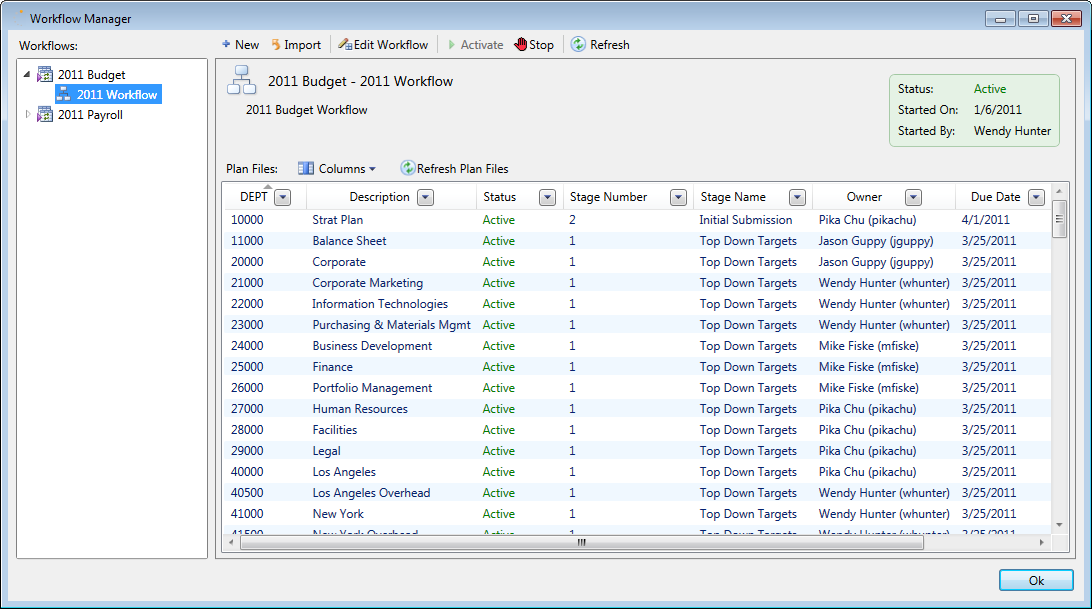
- Do one of the following to create the new workflow:
In the toolbar, click New
 . Then, in the Choose File Group dialog, select the file group for which you want to create a workflow, and then click OK.
. Then, in the Choose File Group dialog, select the file group for which you want to create a workflow, and then click OK.OR
- In the left-hand pane, right-click the file group for which you want to create a workflow, and then click New.
The Edit Workflow dialog opens.
- In the Workflow Properties tab, complete the settings for the workflow:
- Workflow Name: Type a name for the workflow. For example, "2018 Budget".
- Description: If desired, type a description for the workflow.
- Advanced Workflow Properties: In most cases you can ignore this section and use the default settings. If you are using special configurations, then you may want to use some of these settings. For more information on these settings, see Workflow settings.
-
Define the stages for the workflow. For more information, see Defining stages for a workflow.
-
Define the ownership assignments for each stage. For more information, see Defining ownership assignments for workflow stages.
NOTE: If you are creating a workflow for an on-demand file group, the first stage must be assigned a default owner of File Creator.
- Define any optional settings for the stages. For more information, see:
- When you are finished, click OK.
The new workflow now displays in the Workflow Manager, with an Inactive status. The workflow is not enforced until it is activated.
