AX2729
About workflow notifications
Workflow has two types of notifications:
- User notifications, to inform users when they have an active workflow task
- Administrator notifications, to inform the workflow administrator when an error has occurred in the workflow
User notifications
When a user is the current stage owner for a plan file, the user is assigned a "task" to edit or review the plan file. The user is notified of this task in two ways:
- The task displays in the Workflow pane.
- A notification email is sent to the user.
The default notification email informs the user that they have one or more tasks for a particular workflow, and then provides the details for each particular task—such as the plan file code and name, the current stage of that plan file, and the due date. You can customize the notification email if desired, on a per workflow basis and also per workflow stage (for task details only).
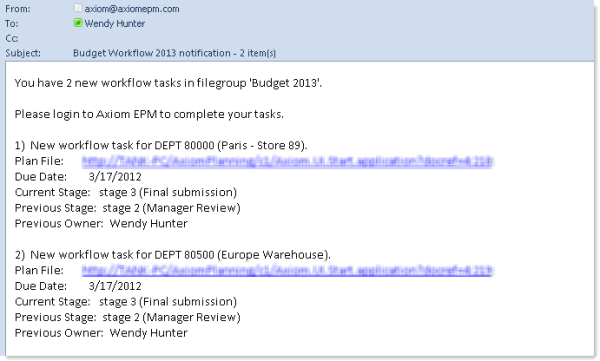
Example workflow email notification
If a particular workflow event generates multiple tasks for a user, then all of those tasks will be combined into a single email. For example, if a workflow is initially started and a user is the stage owner for five different plan files, then those five tasks will be presented in a single email instead of five individual emails.
When a plan file changes stage, the user initiating the stage change has the opportunity to enter comments for the next stage owner. The email comment will be included in the email notification. Note that when a workflow is initially activated, you cannot enter user comments for the first set of stage owners.
By default, the notification includes a hyperlink to the plan file for the task. If the plan file is form-enabled, then the hyperlink will open the file as an Axiom form within the Web Client (unless Open form-enabled plan files as spreadsheets is enabled for the stage). Otherwise, the file will be opened as a spreadsheet in the user's default desktop client (Excel Client or Windows Client). Note that hyperlinks to the desktop client are not supported when using the shared client (in this case the notifications should be customized to remove the link).
User email notifications are enabled by default for each workflow, but if desired you can disable them on a per workflow basis. If disabled, the only way that users will know that they have active workflow tasks is by checking the Workflow task pane.
Administrator notifications
Each workflow has a "workflow administrator" to receive administrator notifications for the workflow. The administrator for a particular workflow is the user who activated it. This user is listed as the Started By user for the workflow in the Workflow Manager.
If the workflow or a plan file experiences an error and requires attention, the workflow administrator will receive a notification email. For example, if a plan workbook becomes Stalled, the workflow administrator will be notified via email.
If errors occur, you can also view these errors in the Workflow Manager dialog, in the Error Details column to the far right of the Plan Files list.
