AX2744
Assigning a stage administrator
Each stage can optionally be assigned one or more users as stage administrators. Stage administrators can access the Workflow Manager to view and edit the stage. They can edit stage properties, owner assignments, and manually move plan files to different stages (with limitations). For more information about the permissions granted to stage administrators, see About stage administrators.
NOTE: It is not required to specify a stage administrator. System administrators and users with the Administer Workflow security permission always have access to all workflows and stages, and do not need to be explicitly assigned as a stage administrator. Assigning a stage administrator grants an additional user rights to edit that stage, without needing to give that user the full workflow security permissions.
To assign a stage administrator:
-
In the Edit Workflow dialog, on the Stages tab, select the stage that you want to work with.
-
Click the Stage Administrators sub-tab.
Users are assigned in the left-hand pane, and roles in the right-hand pane.
-
To select a user or a role, click Assign User
 or Assign Role
or Assign Role  . In the user / role selection dialog, select one or more users or roles.
. In the user / role selection dialog, select one or more users or roles.The selected names display in the corresponding pane.
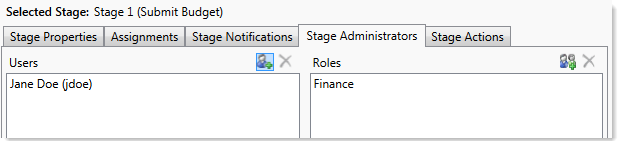
Example stage administrator assignments
You can edit the stage administrator settings at any time. You can remove stage administrators or add new ones. To remove a user or role, select the name(s) and then click the Delete button ![]() .
.
If you assign a user as a stage administrator or change stage administrator assignments, the assigned users must log out and log back in before they will see the effects of these changes.
NOTE: Stage administrators cannot edit the stage administration settings. When a stage administrator edits a stage, the Stage Administrators sub-tab is hidden.
