AX2738
Importing a workflow
You can use the Import feature in the Workflow Manager to create a new workflow using imported stages and owner assignments.
NOTE: The import feature can only be used to create a workflow, its stages, and its assignments all at once. You cannot use the import feature to populate assignments for an existing workflow.
Creating the import file
Workflow stages and owner assignments can be imported using an Excel spreadsheet file of any file format. The only requirement is that the file can be opened within Axiom Software.
The tag [WorkflowStart] defines a control column and a control row for the import:
- All entries to the right of the [WorkflowStart] tag (the control row) are assumed to be stage names. If a column is blank, it is ignored.
- All entries below the [WorkflowStart] tag (the control column) are assumed to be plan file codes. If a row is blank, or if the entry in the row cannot be matched to a plan file code, then the row is ignored.
- Each plan file code row contains the owner names for each stage. Owners can be users or roles.
- Stages are assumed to be review stages unless the tag
Editis placed in the row above the stage name.
The following example creates a workflow with two stages, Create Plans and Review Plans. The first stage, Create Plans, is flagged as an edit stage.
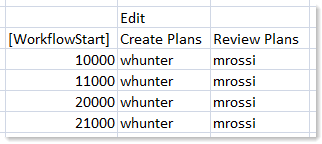
How owner assignments are matched when importing
When importing a workflow, Axiom Software attempts to find a match for each stage / owner assignment using the following priority:
-
Role name
If the assignment matches a role name, the role name is used. -
User login name
If the assignment does not match a role name, but it matches a user login name, the login name is used. -
Combination of user first / last name
If the assignment does not match a role name or a user login name, Axiom Software attempts to find a match based on the user's first and last name. For example, if a user's name is John Doe, a match would be found for assignments of "jdoe", "doej", "johndoe", and "doejohn". If the assignment results in multiple user name matches, then a dialog box is presented so that you can choose one of the matched user names (or none).
If no match is found, you will be prompted to either ignore the name or select a user or role in Axiom Software. If you ignore the name, then the owner assignment in the workflow will be blank.
Importing the workflow
Once the import file has been created, you can import it into Axiom Software and create a new workflow.
-
In Axiom Software, open the import file and ensure that it is the currently active file.
NOTE: When you initiate the import, it uses the currently active file in Axiom Software. There is no option to browse to a specific file.
-
On the Axiom tab, in the Administration group, click Manage > Workflows.
-
In the toolbar at the top of the Workflow Manager dialog, click Import.
Axiom Software first checks to make sure the [WorkflowStart] tag is present in the file. If it is not found, an error message results. This may mean that the import file has not been opened in Axiom Software, or that it is not the active file. You can exit the Workflow Manager, ensure that the import file is the active file, and start the import again.
-
In the Choose File Group dialog, select the file group in which to create the imported workflow, and then click OK.
-
A message box prompts you to confirm the number of stages to be created, and their type. If the information in the message box is correct, click Yes to continue.
For example, the message box will display something like "Found a total of 2 workflow stages: 1 review stage and 1 edit stage. Continue creating workflow?" If the number or type of stages is not correct, you can click Cancel to stop the import process, and then check the import file. You will have to start the import over from the beginning if it is canceled.
Axiom Software now checks each owner name in the import file and attempts to match it to a role or a user. If a match is found, no further action is required. If a match is not found, Axiom Software prompts you to either ignore the name, or select a user or role.
- For each owner name where Axiom Software cannot find a match, a message box prompts you to either select a user name (Yes) or ignore the user name (No).
- If you select No, any plan file / stage combinations with that user name will be blank in the new workflow.
- If you select Yes, the Choose Assignee dialog opens so that you can select a user or a role. You can filter the list using the filter box at the top of the dialog. Select a user or role, and then click OK. All plan file /stage combinations with the unmatched owner will be assigned to the selected user or role in the new workflow.
If you are being prompted to deal with an owner name that you expected to match in Axiom Software, you can click Cancel to stop the import process, and then compare the import file to the user and role names in Axiom Software. You will have to start the import over from the beginning if it is canceled.
-
Once all of the owner names have been evaluated, the Edit Workflow dialog opens, containing the settings for the imported workflow. You can edit the workflow as desired, and then click OK to save it.
For example, you may want to:
- Define a name for the new workflow (the default name is "New Workflow").
- Define due dates for each stage.
- Assign owners to any stage / plan file combination where the imported owner was blank or ignored. You can sort by the Workflow Assignments column in each stage to bring the blank entries to the top of the list.
