AX2734
Customizing workflow notification emails
You can customize the text of workflow notification emails, for the entire workflow and/or on a per stage basis.
Each workflow notification email can be for one or more workflow tasks (plan files). For example, if a workflow is started and a particular user is the stage owner for five plan files, then that user will receive one email containing the details of the five workflow tasks instead of five individual emails.
For customization purposes, the workflow notification text is divided into two components:
- Main notification message: This includes the subject line and the initial body text of the email. This component of the email notification can be customized at the workflow level but not at the stage level.
-
Task details: This includes the specific details for each individual task in the email. Each task uses the same "template" to display its information. The email might include just one task detail section, or up to 100 or more task detail sections, depending on how many tasks were generated for the user for this particular event (such as: starting the workflow, a user submitting plan files as a group, an administrator moving multiple plan files, etc.).
The task details can be customized at the workflow level and at the stage level.
Workflow variables are available for use in the notification emails, so that you can easily include workflow information in your customized text. For example, there are variables to return the current stage name, and the stage due date.
Default notification email
By default, the text for workflow notification emails is as follows:
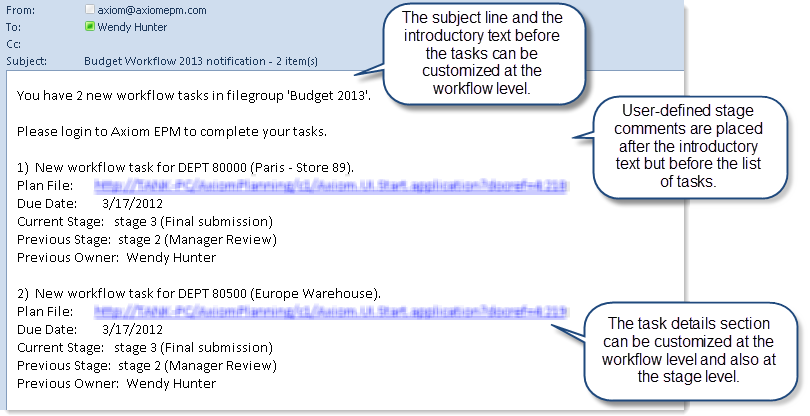
If users enter comments when completing workflow tasks, those comments are displayed after the standard notification text but before the list of detailed tasks.
TIP: If you customize the text for a workflow, there is no direct way to "restore" it back to the default text. However, you can copy and paste the text from an existing workflow that has not been modified. If all of your existing workflows use customized text, you can create a new workflow just for the purpose of copying the text, and then delete the workflow.
Customizing notification emails for a workflow
If desired, you can customize the notification email for each workflow. This custom text will be used for all notification emails in the workflow, except where stage-specific customizations have been defined.
To customize notification emails for a workflow:
-
In the Edit Workflow dialog, select the Notification Settings tab.
NOTE: Make sure that email notifications are enabled for the workflow. The Generate notifications for workflow tasks check box must be selected in order for notifications to be sent.
-
On the Notification Message sub-tab, enter the text to use for the subject line and the message body of the email. To use a workflow variable, type the variable name or use the Insert variable menu.
The task details and any stage comments defined by a user will follow the message body when the email notifications are generated.
-
On the Notification Task Details sub-tab, enter the text to use for the task details. To use a workflow variable, type the variable name or use the Insert variable menu.
This task detail "template" will be used for each task included in the email.
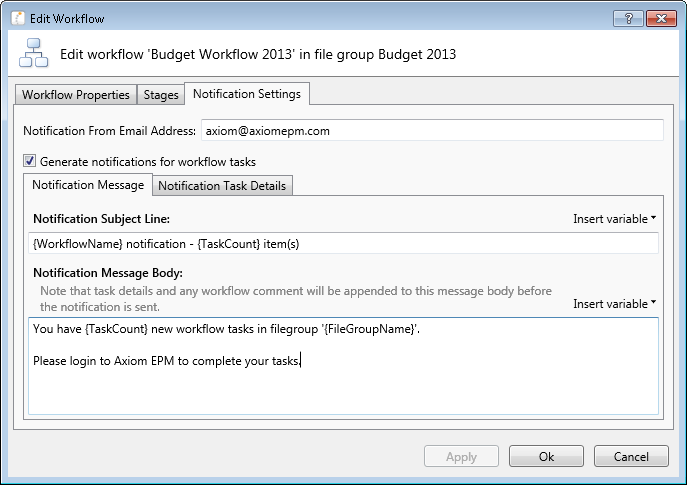
Example Notification Settings
Customizing notification emails for a particular stage
If desired, you can customize the task detail text for a particular stage. This custom text will be used for all notification emails relating to that stage.
NOTE: The subject line and the main message body cannot be customized on a per stage basis—only the task detail text can be customized per stage.
To customize the task detail text for a particular stage:
- In the Edit Workflow dialog, on the Stages tab, select the stage for which you want to customize notifications. Then, select the Stage Notifications sub-tab.
-
Select the Use stage-specific notification task details check box.
The text in the Custom Notification Task Details area is now editable.
- Edit the task detail text as desired. To use a workflow variable, type the variable name or use the Insert variable menu.
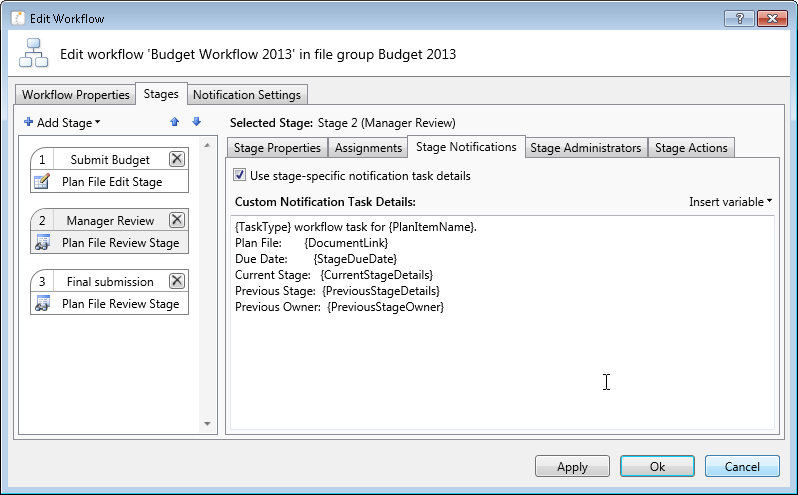
Example Stage Notification settings
If desired, you can later clear the Use stage-specific notification task details check box, and the stage will revert to using the text defined at the workflow level. The custom text will be retained in the stage so that you can re-enable it later as needed.
Workflow variables for notification emails
The following system variables can be used in workflow notification emails. Notification variables use standard variable syntax—for example: {StageDueDate}. You can type the variables manually, or you can use the Insert variable menu. The menu displays the variables in plain text (for example: "Stage Due Date" for {StageDueDate}).
| Variable | Description |
|---|---|
|
CurrentStageDetails |
The name and number of the current stage for the plan file. |
|
DocumentLink |
A hyperlink that opens the plan file for the associated task. NOTES:
|
|
FileGroupName |
The name of the file group for the workflow. |
|
PlanItemName |
The plan code for the plan file. For example: Dept 1000 (Description). |
|
PreviousStageDetails |
The name and number of the previous stage for the plan file. |
|
PreviousStageOwner |
The name of the previous stage owner. |
|
StageDueDate |
The due date for the current stage. |
| TaskCount | The total number of tasks included in the email notification. |
|
TaskType |
The type of task (new or reopened). |
|
TotalStagesCount |
The total number of stages in the workflow. For example, this could be used to indicate that the plan file is in stage 2 of 5. |
|
UserFullName |
The name of the user who owns the current stage. |
|
WorkflowName |
The name of the workflow. |
