AX1692
Web reports are browser-based reports created using the Report Designer. You can browse all of the web reports that are available to you and open them to view the report data. In order to open a web report, you must have at least read-only access to the report, as defined in Axiom Software security. Web reports can be opened from either the Web Client or the Desktop ClientGeneral term for using either the Excel Client or the Windows Client, both of which are installed to the user's desktop..
This topic discusses the default way to access and view web reports. Your system may be designed so that you can open web reports in other ways, such as:
- Using the Navigation panel in the Web Client
- Using links within your home page or other files
- Using links within a task pane or ribbon tab in the Desktop Client
Opening a web report using the Web Client
You can open web reports using the Report Designer page in the Web Client.
To access the Report Designer page:
-
Click the menu icon
 in the left side of the Task BarThe gray bar that displays across the top of browser-based Axiom files, as well as various feature pages of the Web Client. The Task Bar provides access to various tasks that are specific to the current area, page, or document. to open the Navigation panel. Then, select Report Designer.
in the left side of the Task BarThe gray bar that displays across the top of browser-based Axiom files, as well as various feature pages of the Web Client. The Task Bar provides access to various tasks that are specific to the current area, page, or document. to open the Navigation panel. Then, select Report Designer.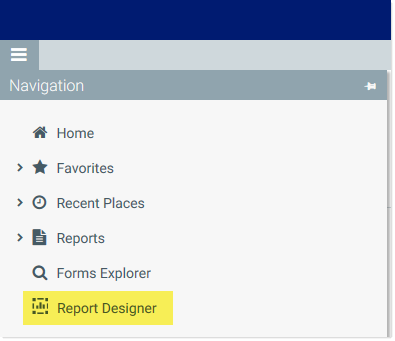
NOTE: If you do not see the Report Designer in the Navigation panel, this may mean that your organization's Navigation panel has not been updated (or that your organization has customized the panel to exclude it).
Alternatively, you can go to directly to the Report Designer page as follows:
|
Example On-Premise URL |
http://ServerName/Axiom/Reports Where ServerName is the name of the Axiom Application Server, and Axiom is the default name of the virtual directory. |
|
|
Example Cloud System URL |
https://ClientName.axiom.cloud/Reports Where ClientName is the name of your Axiom Cloud Service system. |
All of the web reports that you have permission to access are listed underneath the Axiom Web Reports header. To open a report, click on it.
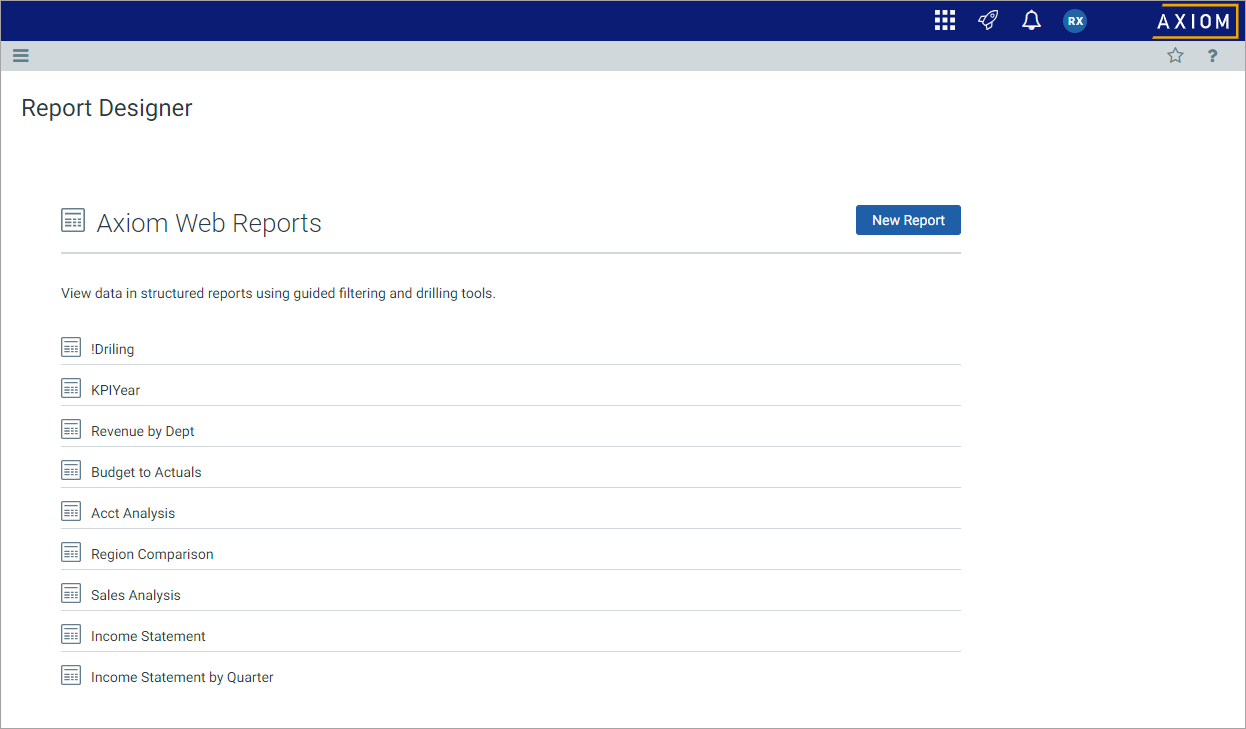
Example Report Designer page with web reports
Reports are displayed in last-modified order, with the most recently created or modified reports on top. You can hover your cursor over a report to see when the report was last modified and by whom.
Opening a web report using the Desktop Client
You can open a web report from the Reports Library in the Desktop Client (Excel Client or Windows Client). You can differentiate web reports from other types of Axiom Software reports using the following icons:
|
|
Web report | |
|
|
Axiom form | |
|
|
Spreadsheet Axiom file |
To open a web report:
-
On the Axiom tab, in the Reports group, click Reports to bring up the Reports menu.
NOTE: In systems with installed products, this feature may be present on a different ribbon tab.
TIP: You can also open reports from the Explorer task pane or Axiom Explorer.
-
Use the Reports Library folders at the bottom of the menu to navigate to the specific web report that you want to open, and then click on it.
The web report opens in the Web Client using your default browser.
Viewing data in a web report
When you open a web report, it is automatically refreshed to show a predefined set of data. Depending on the report configuration, you may have the option to dynamically change the data shown in the report. If you have any questions about what you can do or see in a particular report, ask your system administrator or other local system contact.
Web reports may use the following features:
-
Data Grids: Web reports may contain a data grid to display data. You can use the built-in data grid features to interact with the data, such as expanding / collapsing groups, filtering columns, sorting data, and more. For more information on what you can do in a data grid, see Using data grids in web reports.
-
KPIs: Web reports may contain a series of boxes showing key performance indicators. If the box has an icon in the top right corner, you can click the icon to open a web page or an Axiom file relating to the KPI.
-
Filters: Web reports may be designed so that you can filter the data in the report on demand, based on a predefined set of filter options. If the filter icon is present in the toolbar, you can use the Filters panel to change the data shown in the report. For more information on using the Filters panel, see Filtering data in web reports.
Advanced options
If you have read/write access to the web report, the following options are available from the Tools menu while you are in the report:
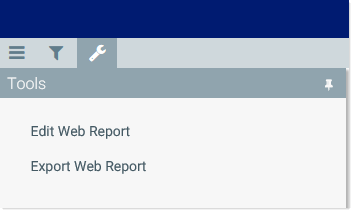
-
Edit Web Report: Open the current report in the Report Designer for editing. For more information, see Using the Report Designer.
-
Export Web Report: Download a copy of the AWR report file. Generally speaking, you would only use this to import the report into a different Axiom Software system, or for troubleshooting purposes when working with Axiom Support.
