AX1720
Using the Navigation panel, you can navigate to your documents and to various areas of the Web Client.
To open the Navigation panel, click the menu icon ![]() in the left side of the Task BarThe gray bar that displays across the top of browser-based Axiom files, as well as various feature pages of the Web Client. The Task Bar provides access to various tasks that are specific to the current area, page, or document.. To navigate to an area or document listed in the panel, click on the item.
in the left side of the Task BarThe gray bar that displays across the top of browser-based Axiom files, as well as various feature pages of the Web Client. The Task Bar provides access to various tasks that are specific to the current area, page, or document.. To navigate to an area or document listed in the panel, click on the item.
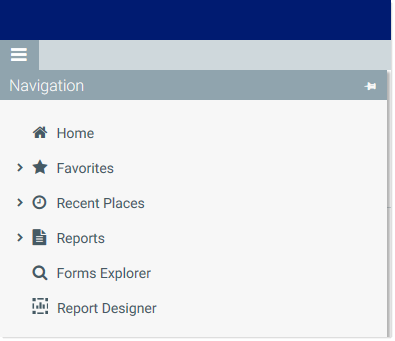
Example Navigation panel
The Navigation panel updates dynamically to show the available navigation links for the currently active area of the Web Client. The following areas are available:
| Area | Description |
|---|---|
| Default |
Axiom Software provides a set of standard navigation links that show by default when you are in the Web Client. The previous screenshot shows the standard navigation links. These links provide access to your favorites, recent places, web-enabled reports and forms, and the Report Designer. The standard navigation links can be customized, so each client's system may look different. Navigation links can only be customized by administrators using the Desktop Client. |
| System Administration |
The system administration links show when you are in the System Administration area, and provide access to features such as the Table Manager, Audit Manager, and software updates. |
| Product-Specific |
Systems with installed products may have product-specific web navigation links. When you select a product name from the Area menu |
Additionally, when you open a report or other browser-based document, that document may be associated with a set of document-specific navigation links. These links are added to the Navigation panel while you are in that document.
Updating the Navigation panel after upgrading from 2018.2 or earlier
If your organization has newly upgraded Axiom Software, and you were previously running version 2018.2 or earlier, action is required in order to update your Navigation panel. Only administrators can perform this update, using the Desktop Client.
NOTE: It is not necessary to manually update the Navigation panel if your system uses installed, upgradeable products. In this case, your task pane will be automatically updated when you install the latest product package.
The default Navigation panel was updated in version 2018.3 to include links to the Report Designer and Forms Explorer, which are intended to replace the links that used to be present on the removed Launch page. The default Navigation panel was also updated to include icons, for a more attractive appearance.
The contents of the Navigation panel are controlled by the WebClientNavigationPane.axl file, located in the following folder: \Axiom\Axiom System\Forms Runtime. This is a custom task pane file that gets rendered in the Navigation panel of the Web Client.
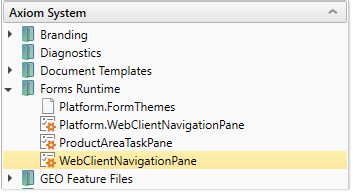
Because the contents of the Navigation panel are customizable, Axiom Software does not automatically overwrite this file when updates are made. Instead, the most current version of the file is placed in this folder as Platform.WebClientNavigationPane.axl. In brand new systems, both files are the same, but in existing systems only Platform.WebClientNavigationPane.axl has the latest updates.
If your organization has not customized WebClientNavigationPane.axl, then you can update your system as follows:
- Delete
WebClientNavigationPane.axl. - Copy
Platform.WebClientNavigationPane.axl. - Rename the copy to
WebClientNavigationPane.axl.
Once you have done this, the Navigation panel in your system will look exactly like the example shown above. You can use it as is, or customize it as desired.
If your organization has customized WebClientNavigationPane.axl, then you have two choices:
-
You can replace
WebClientNavigationPane.axlas described previously, then remake your customizations in the new file. This may be easier if you have only made minor customizations.OR
- You can update your customized version of
WebClientNavigationPane.axlto include links to the Report Designer and Forms Explorer as desired. You can also include icons. You can reviewPlatform.WebClientNavigationPane.axlto see how these links and icons are set up.
IMPORTANT: If you do not update WebClientNavigationPane.axl, then your users will not have built-in navigation to the Report Designer or the Forms Explorer in the Web Client. Users can still access either URL directly. The Report Designer remains accessible from the Desktop Client regardless.
Updating the Navigation panel after upgrading from 2018.3 or 2018.4
In 2019.1, we changed the name of the Report Builder page to Report Designer. If you updated WebClientNavigationPane.axl as described in the previous section in 2018.3 or 2018.4, your Navigation panel will continue to show the old term Report Builder. This is a display issue only—the item will navigate to the correct page even though the label uses outdated terminology.
If you want to update the terminology in the Navigation panel, you can update WebClientNavigationPane.axl using the same process described in the previous section. You can overwrite the file with a copy of Platform.WebClientNavigationPane.axl, or you can simply edit the file to update the display text for the Report Builder item.
