Set up exclusion rules
You can refine your search to exclude certain transactions from the Working Capital Dashboard, Cash Flow Report, and Cash Forecast by creating a rule that excludes a transaction when predetermined criteria are met. These rules are applied automatically to new transactions as they are imported daily. Treasury Cash Management (TCM) offers the following methods to exclude transactions:
-
Set up exclusion rules, as described in this section.
-
Indicate exclusions in the Detail Drill window within the Cash Flow Report.
You can also leverage these exclusion rules to capture transactions to be exported and integrated into your GL (General Ledger) system. For more information, see Apply GL Integration.
-
On the Treasury Cash Management page, click Administration > Cash Flow/Working Capital.
-
Click Exclusion/GL Integration.
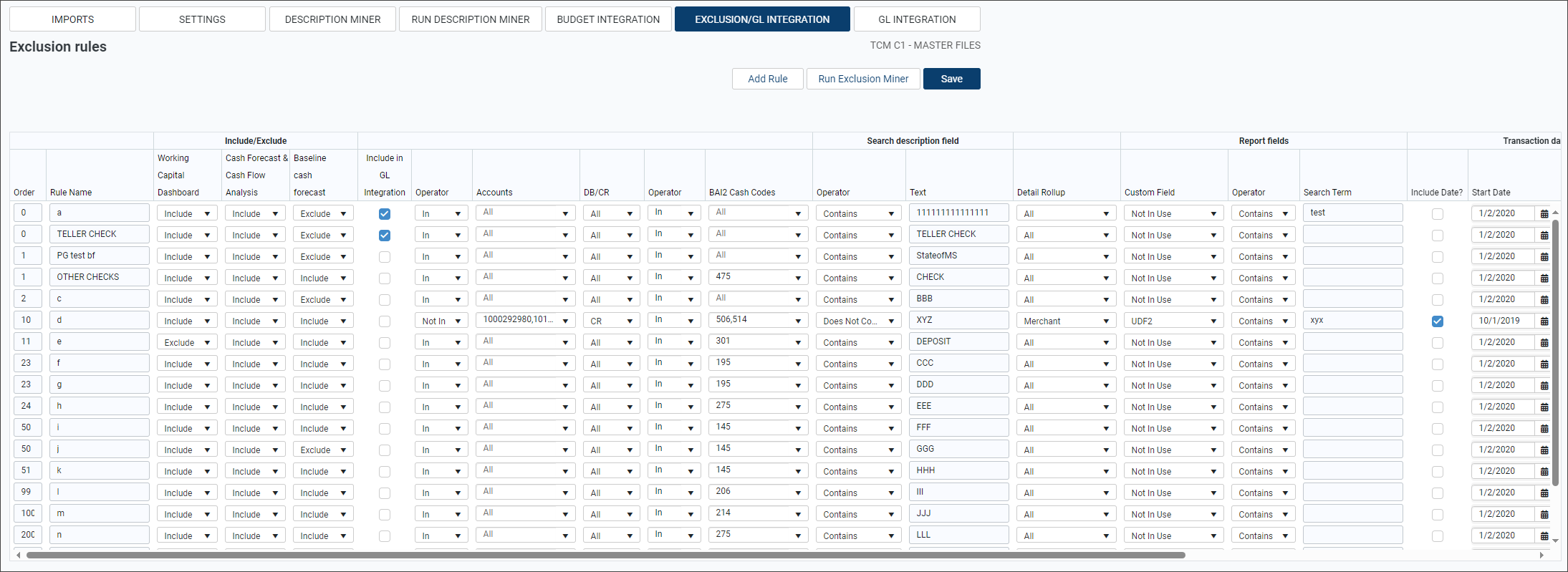
NOTE: The number in the Transaction Count column indicates the number of transactions that conform to the rule's criteria. Click the numbered link to view details of the transactions.
NOTE: The number in the Order column indicates the order in which each rule is prioritized.
-
To set up a new rule and its criteria, click Add Rule.
-
Enter a Rule Name to identify the types of transactions being captured.
-
Select Exclude, Include, or Ignore from the Working Capital Dashboard dropdown list. (Include is selected by default.) Transactions that meet all criteria for the rule are included in or excluded from the Working Capital report.
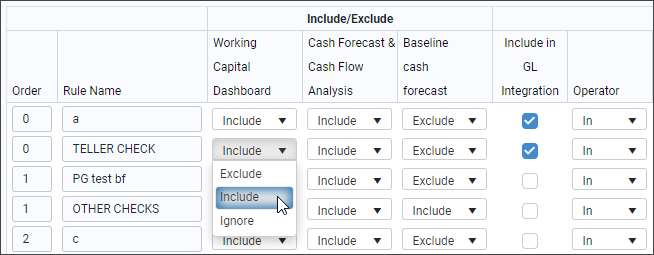
-
Select Exclude, Include, or Ignore from the Cash Forecast & Cash Flow Analysis dropdown list. (Include is selected by default.)
-
Select Exclude, Include, or Ignore from the Baseline Cash Forecast dropdown list. (Include is selected by default.)
NOTE: If you select Exclude, those transactions are not included in the forecast calculations; however, you will see the resulting impact on the historical data.
-
Select the Include in GL Integration check box to export the data related to the rule's captured transactions to a .csv file.
- Take one of the following actions:
- Select In and the account number from the Accounts pop-up window.
- Select Not In from the Operator dropdown list to exclude a specific bank account.
- Select All, DB, or CR in the DB/CR field to include either or all transaction types in your rule's criteria.
- Take one of the following actions:
- Select In and the code from the BAI Cash Codes pop-up window.
- Select Not In from the Operator dropdown list to exclude a specific BAI cash code.
NOTE: BAI2 cash codes are part of the cash management balance reporting specification developed by the BAI (Bank Administration Institute).
-
Select Contains or Does not contain from the Operator drop-down list, and then enter the exact description in the Text field for your rule's criteria.
-
Select the Detail Rollup to include or exclude in your rule's criteria.
NOTE: These fields must meet all criteria to follow the created rule. (The "and" is implied; for example, the account, BAI cash code, and Detail Rollup must all match the indicated field to be included or excluded as indicated in the rule.)
- To include Reportable Fields:
- Select the applicable Custom Field field from the dropdown list (designated in Administration > Cash Flow/Working Capital > Description Miner).
- Select the applicable Operator (Contains or Does Not Contain) in the Operator dropdown menu.
- Enter the search text under Search Term.
- To indicate a date range for your rule:
- Select the Include Date? check box.
- Enter a Start Date and End Date for your Transaction Data Range.
- To include transactions within a designated amount, select the Amount Operator (Greater Than, Less Than, Not in Use) for the Amount.
- Select the days from which to draw transactions in the Weekdays Included pop-up window.
- Select the Override check box to prioritize the rule over the settings in the Detail Drill window within the Cash Flow Report.
- Select the Enabled check box to enable that row's rule.
-
Click one of the save options:
-
To save the exclusion rules, click Save.
-
To save and run the exclusion rules immediately, click Run Exclusion Miner.
-
