View the Cash Flow report
The Cash Flow report provides historical and forecast data, summarized in daily, weekly, and monthly views.
- On the Treasury Cash Management page, click Cash Flow/Working Capital > Cash Flow Analysis.
-
Click Cash Flow Report.
-
Click the applicable option to view Daily, Weekly, or Monthly summaries.
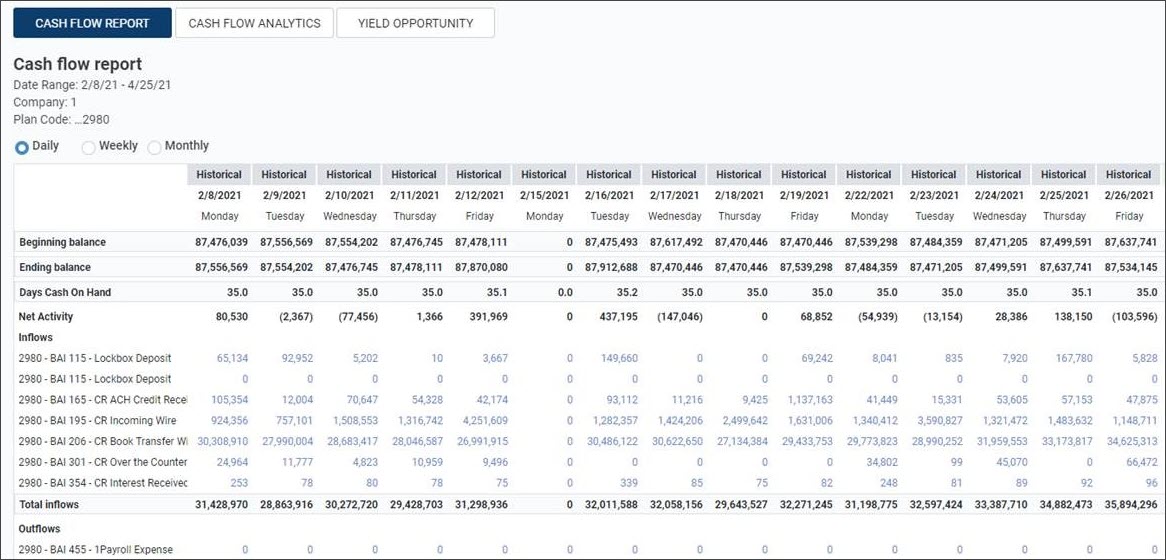
-
Click any blue hyperlinked amount to open the Detail Drill window, which shows the details of the transactions that make up the total amount.
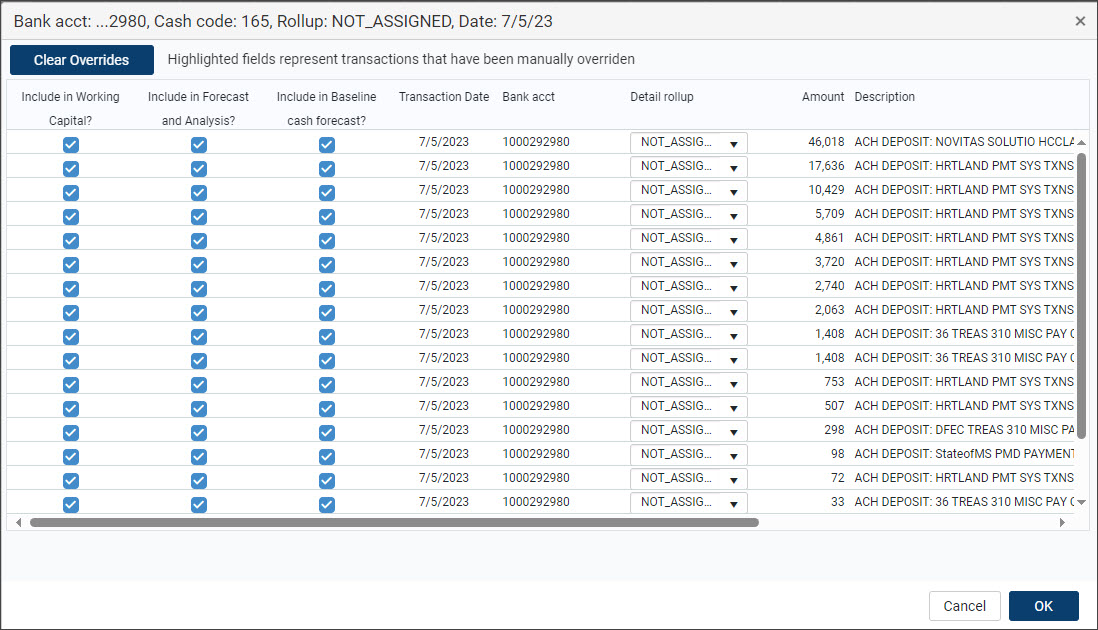
-
Select the check box in the applicable column of the Detail Drill window. Transactions that meet all criteria for the line item are included in the applicable report. Clear the check box to exclude these transactions.
NOTE: Selections that differ from the default settings are highlighted in orange.
-
To temporarily exclude transactions, select the check box in the applicable column in the Transactions Excluded from the Cash Forecast & Cash Flow Analysis section of the Detail Drill window. Transactions that meet all criteria for the line item are excluded in the applicable report. Clear the check box to include these transactions.
-
Assign a Detail rollup to change the defined rollup for that transaction.
NOTE: Detail rollups are defined on the Administration > Cash Flow / Working Capital> Description Miner page.
-
Click Clear Overrides to reset any selections and revert to the original amounts.
-
Click one of the following:
-
Click OK to save any selections in the Detail Drill window and return to the Cash Flow report.
-
Click Cancel to disregard any selections made in the Detail Drill window and return to the Cash Flow report.
-
