Cash Forecast utility
Use the Cash Forecast utility to view, modify, and apply weekday and biweekly averages to a selected forecast period and make specific updates by day to inflows and outflows by plan code.
View data in Cash Forecast
On the Treasury Cash Management page, click Cash Flow/Working Capital > Cash Forecast.
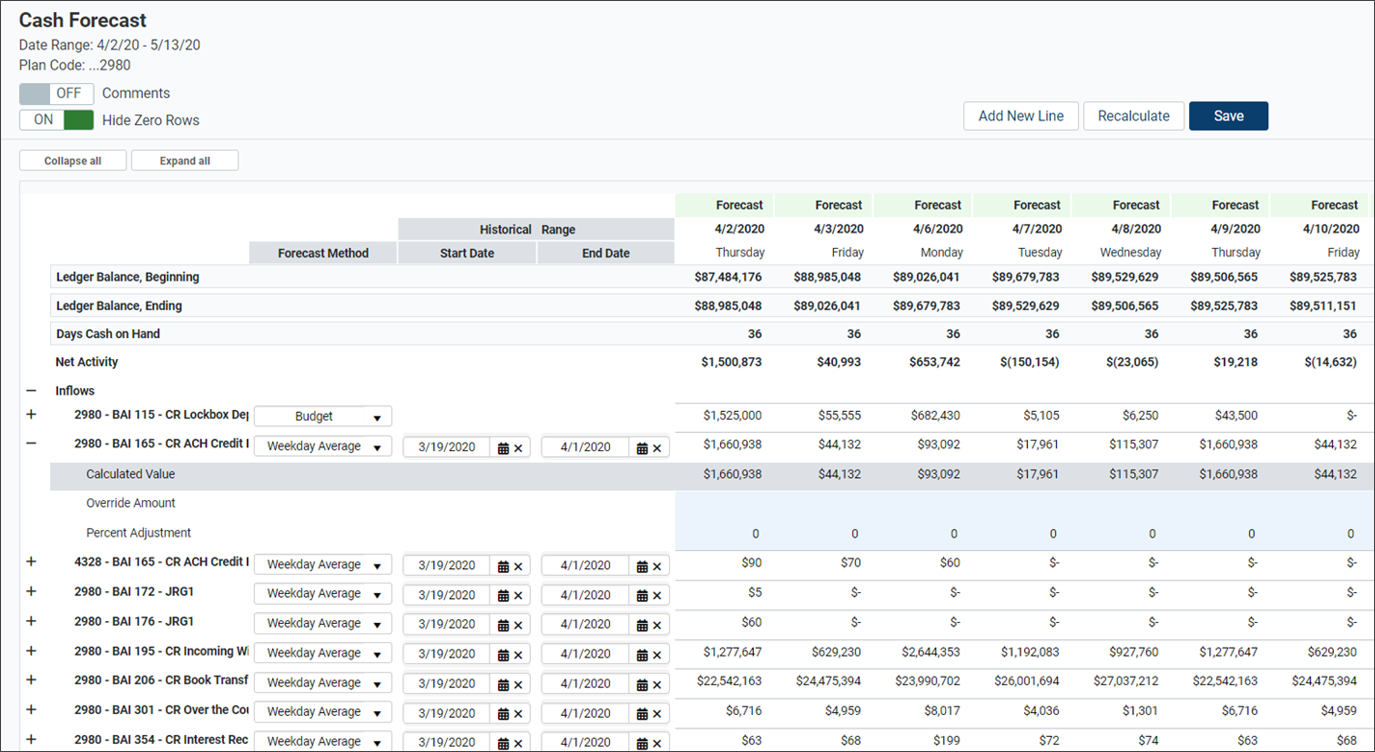
To maintain uniformity, the Bank Administration Institute (BAI) developed a generic format called BAI2, which is a standardized set of codes in text format. These coded line items are pulled daily from various financial institutions and contain historical data for a predetermined period of time. The data extracted from these line items is listed under Net Activity. You can expand Debits (Inflows), Credits (Outflows), and line items to:
-
View more detail.
-
Select a different forecast method.
-
Enter a unique date range for the selected forecast method.
-
Adjust forecast values.
Understand Cash Forecast data
-
Click the + and – signs to expand and collapse the Inflows or Outflows.
-
Click the + and – signs to expand and collapse the line item (BAI2 code information).
-
To expand all the line items under Net Activity, click Expand All. To collapse all the line items, click Collapse All.

When a line item is expanded, the following rows appear:
Line Item Description Calculated Value The Calculated Value row shows the amounts of that line item with the data that was collected and based on the selected Forecast Method and date range. By displaying these values, you can compare the current data to any adjusted amounts that are selected under Override Amount and Percent Adjustment. You cannot edit the fields on this line item. Override Amount Use the Override Amount row to change the forecasted amount on any applicable day for that line item to compare to the Calculated Value. To enter an Override Amount, click in the field for the applicable day and enter a new amount to override the amount on the Calculated Value line. Percent Adjustment To enter a Percent Adjustment to the Calculated Value amount, click in the field for the applicable day, and enter the percentage amount. You do not need to enter a percentage symbol. This percentage is multiplied by the Calculated Value and the result is displayed in that line item on the selected day. The percentage adjustment is useful for comparing the Calculated Value to the adjusted amount.
Manipulate Cash Forecast data
-
To change the Forecast Method, select Weekday, Biweekly Average, or Budget from the Forecast Method dropdown. The selected method is applied automatically to the data within that line.
-
Weekday: Selected by default, the Weekday method displays the weekday average for the data within that line item.
-
Biweekly Average: The Biweekly Average method displays the biweekly average for the data within that line item.
-
Budget: The Budget method displays the daily budget data for the data within that line item.
NOTE: You must enable Budget Integration to view the Budget option in the Forecast Method dropdown. To enable Budget Integration, access the Administration > Cash Flow / Working Capital > Manage CFWC data and processes page.
-
-
To change the date range for the line item, select the calendar icon from the Start Date and End Date fields for that line item and select the applicable date.
NOTE: When updating a date range, click Recalculate to apply the new date range.
-
Click Save to save any changes made to the Cash Forecast page.
-
Click OK to confirm the saved changes.
Add comments
The Comments option is a toggle switch. When you click ON, columns appear in between each forecasted day, which provides an area for you to enter comments.
-
To enter a comment, click Comments to ON.
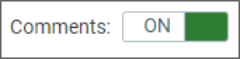
- Click the ellipsis (…) next to the applicable day to open the Forecast Comment dialog.
-
Enter any comments related to the BAI2 information.
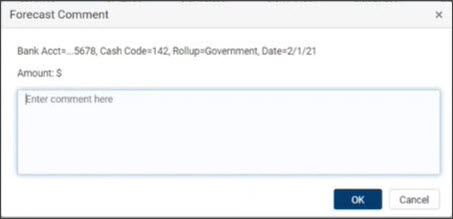
-
Click OK.
Fields containing comments are highlighted. The comment appears when users hover the mouse over that field.
-
Click Save to save any added comments.
-
Click OK to confirm saved changes.
Hide zero rows
The Hide Zero Rows option is a toggle switch. When you click ON, rows with no value amounts are excluded from the Cash Forecast view.
To hide rows that do not contain amounts, click Hide Zero Rows to ON.

Add a new line
-
On the Cash Forecast page, click Add New Line.
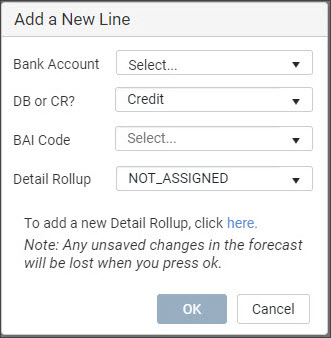
-
Select the applicable account from the Bank Account dropdown.
-
Select Debit or Credit from the DB or CR? dropdown. This selection determines whether the new line item is inserted under Inflows (Credits) or Outflows (Debits).
-
Select the applicable BAI Code from the BAI Code dropdown.
NOTE: The selections in the BAI Code dropdown are based on the selection you made in the DB or CR? dropdown.
-
Select the applicable transaction description from the Detail Rollup dropdown.
NOTE: The selections listed in the Detail Rollup dropdown are set up on the Administration > Dimension Table Management page. See Manage Detail Rollup for more information.
-
Click OK to insert the new line into the Net Activity in numerical order.
-
Click OK to confirm the saved changes.
Recalculate data
To apply any changes to the data under Net Activity, click Recalculate to apply your selections. This action is required only when changes are made to the historical date range.
Modify Cash Forecast filters
-
On the Treasury Cash Management page, click Cash Flow / Working Capital > Cash Forecast.
-
At the top of the page, click Filters
 .
.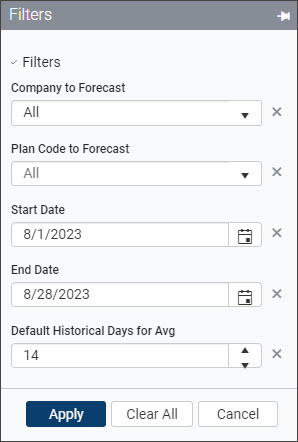
-
On the Filters panel:
-
Select a Company to Forecast from the dropdown.
-
Select a Plan Code to Forecast from the dropdown.
NOTE: Available plan codes (single or group of bank accounts) are defined in Administration > Dimension Table Management > Manage bank accounts.
-
Select the date range in the Start date and End date fields.
-
Select the number of Default Historical Days for Average from the dropdown.
-
-
To clear all filters, click Clear All.
-
To apply the specified filters, click Apply.

