Apply GL Integration
By leveraging the exclusion rules defined in Set Up Exclusion Rules, you can capture transactions to be exported to a .csv file to be integrated into your GL (General Ledger) system.
-
On the Treasury Cash Management page, click Administration > Cash Flow/Working Capital.
-
Click GL Integration.
-
Enter a path for the .csv file in the Export path field.
-
Enter a File name for the .csv file to be exported.
-
Select the transaction date range in the Start date and End date fields.
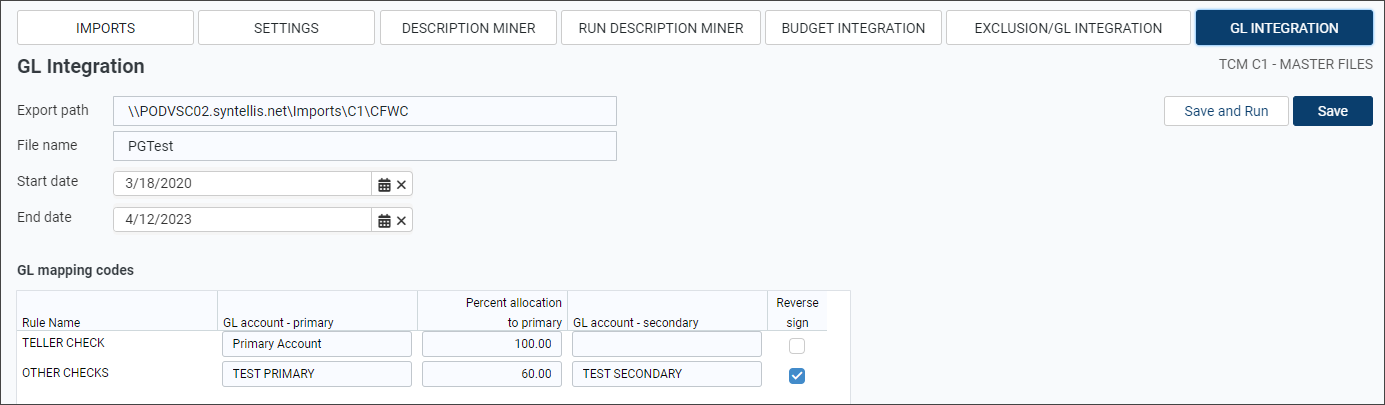
-
In the GL mapping codes section, enter the primary GL account and an optional secondary GL account, based on an allocation percentage for the GL integration rule. For example, if you allocate 100% to the primary GL account, no secondary GL account is needed. However, if 60% is allocated to the primary GL account, the remaining 40% is allocated to the indicated secondary GL account.
NOTE: Rules appearing in GL mapping codes are defined and selected in Apply GL Integration.
-
Select the Reverse sign checkbox to reverse the signs on the amounts to conform to the GL system requirements.
-
Click one of the save options:
-
To save the export settings and GL mapping codes, click Save.
-
To save and run the export immediately, click Save and Run. A .csv file is created and downloaded to apply required formatting for integration to a GL system.
-
