AX1110
Viewing process status and comments
Administrators can view the status of all processes at any time. They can view a summary of process status, and they can view details for each individual process. Any comments added by users when completing steps are also displayed in these details.
Designated process owners can also view the status of processes that they own.
Process status summary
The Process Manager dialog shows key information for processes at a glance, such as the current state of the process and the current step of the process. To access this dialog:
-
On the Axiom tab, in the Administration group, click Manage > Process Management > Current Processes.
NOTE: In systems with installed products, this feature may be located on the Admin tab. In the Workflow group, click Process Management > Current Processes.
By default, the Process Manager dialog shows active processes only. You can click Show inactive processes to see all processes. The details displayed are for the most recent instance of the process (the "current" process).
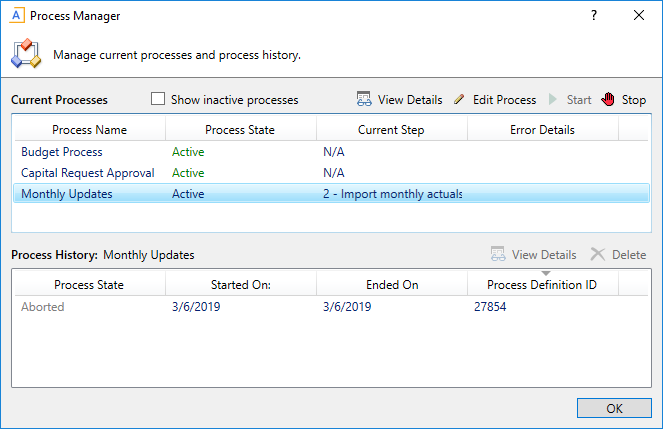
Example summary of active processes
From here you can perform actions such as viewing the process details, editing the process definition, and starting and stopping the process. You can also view process history.
For administrators, this dialog shows all processes. For process owners, the dialog only shows processes that the user owns.
Viewing individual process details
To view the details of a specific process from the Process Manager dialog, select the process in the list and click View Details. Alternatively, administrators and process owners can view the details of an active process by clicking the View status link in the Process task pane (or in the process definition).
In the Process Status dialog, you can view all of the information about the process, including:
- Status of each individual step, whether it is completed, active, or not yet started
- Properties of each individual step, including step type, assigned owner, due date, and any associated file or feature
- Details of all step activity, such as when it was made active, when it was completed (and by whom), and any comments associated with the activity
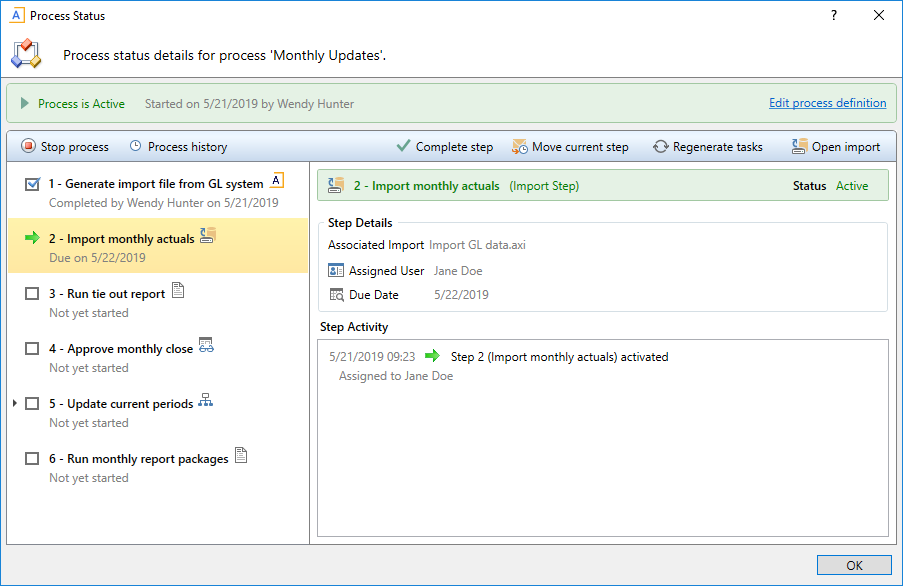
Example process details
You can also perform administrative activities for the process from this dialog, such as stopping the process, performing step actions, completing steps (overriding step ownership), and reactivating stalled steps.
