Manage your Initiative approval tasks
Initiative owners The user responsible for ensuring that the Initiative is executed and that its measure data and milestone statuses are updated according to schedule. The Initiative owner is also responsible for reviewing the Initiative during the creation approval process., sponsors The user who authorizes Initiatives, including those that are proposed by someone else and those that they propose. The Initiative sponsor does not create Initiatives but instead provides authority for work to be done on Initiatives. The sponsor also reviews and approves Initiatives during various stages in Initiative approval processes., requestors The user who created the Initiative. This is the same as the Initiative Creator, but the system refers to this person as the Requestor for any Initiative they created., and approvers A user who can review and approve Initiatives at the Committee Approval stage of the Initiative creation approval process. Approvers must be given the Initiative Approver role by the system administrator. can review and take action on Initiatives that apply to them from the Initiative approval process page.
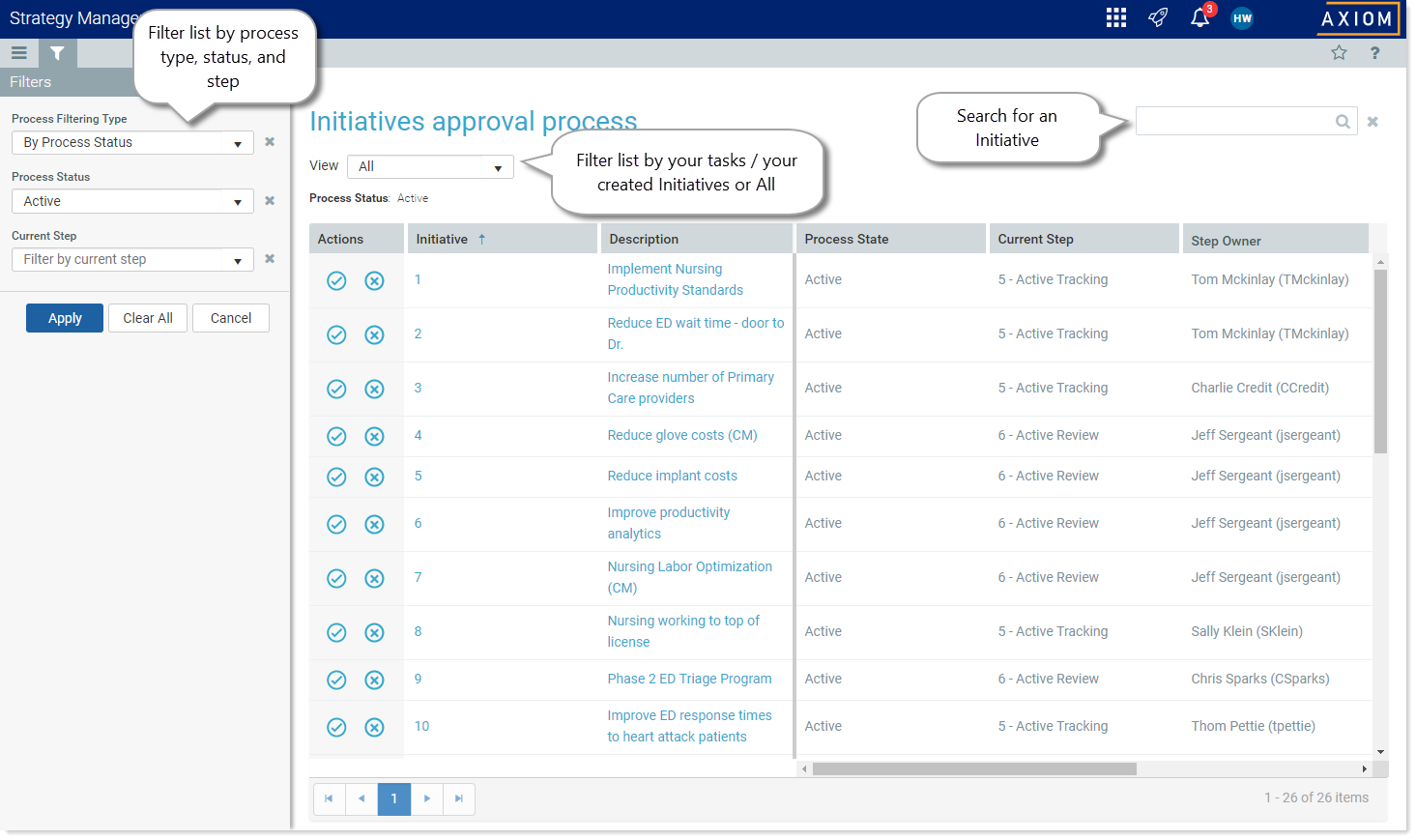
Initiative approval process page example
NOTE: Your access permissions determine what you can see and do on the Initiative approval process page.
The following actions are available from the approval process page:
- Filter the tasks list
- Search for Initiatives
- Sort the list by column
- Submit an Initiative that you created
- Approve or reject an Initiative
- Navigate to the Dashboard.
-
In the Initiative Process Summary section, click the Tasks link.
The Initiatives approval process page opens.
- In the View field, click the drop-down, and select the desired view:
- My Current Tasks – Filters the list to display only your active tasks
- My Requests – Filters the list to display only Initiatives you created
All – Filters the list to display all Initiatives to which you have access, that are somewhere in the creation approval process, update approval process, or completion approval process
NOTE: The Actions column displays Submit, Approve, and Reject icons for Initiative tasks that apply to you. If a task does not apply to you, the Actions column displays empty for that Initiative.
- If the Filter panel is not open, in the Task Bar on the upper left of the page, click the filter icon (
 ).
). - In the Filters panel, from the Process Filtering Type drop-down, select the filter type (Process Status, Process Step, or Current Owner).
- The name of the next drop-down changes to the selected filter type. Click the down arrow and select the desired filter item.
-
Click Apply.
The list filters out all items that do not fit the selected parameters. For example, to view a list of all aborted Initiatives, select Process Status as the Process Filtering Type, then from the Process Status drop-down, select Aborted.
- In the search field in the upper right of the page, type a search word or two, and press Enter. The list is filtered based on your search term.
- To clear the search field, click the x icon to the right of the field.
-
Click the column heading. A small blue arrow displays, indicating the sort order (ascending / descending).
NOTE: You cannot sort by the Step Owner, Due Date, or Status Details columns.
- Click the column heading again to reverse the sort order.
Use these instructions to submit a new Initiative for approval.
- In the View field, click the drop-down, and select My Requests.
- Find the Initiative to submit for approval.
- If you have already reviewed the Initiative, to submit it immediately, in the Actions column, click the submit icon (
 ) for the Initiative.
) for the Initiative. - Review the Initiative before submitting to ensure you have added the appropriate information by doing the following:
- In the Description field, click the Initiative name.
- On the Initiative approval routing page, in the upper right, click the Open Initiative link.
- On the Initiative plan file page, click the various tabs, reviewing your selections and making any necessary changes.
- If you make changes, click Save.
- To submit the Initiative, click Submit.
- In the Submit Initiative dialog, type a comment in the Comments section and then click Submit.
- In the View field, click the drop-down, and select My Current Tasks.
- Find the desired Initiative in the list.
- To take action immediately, do one of the following:
- To approve the Initiative, click the approve icon (
 ).
). - To reject the Initiative, click the reject icon (
 ).
).
- To approve the Initiative, click the approve icon (
- To review the Initiative’s approval process history before taking action:
- In the Description field, click the Initiative name.
- At the Initiative approval routing page, you can do any of the following:
- View the current step and the main previous steps.
- View all steps and comment details by clicking the All Process Activity tab.
- Open the Initiative’s plan file page by clicking the Open Initiative link in the upper right of the page.
-
To edit the Initiative before approval (if you are the owner or sponsor and the Initiative is in a stage that allows editing), in the Description column, click the description and then, in the approval routing page, click the Open Initiative link in the upper right corner. Edit the Initiative as needed.
- On the Initiative approval process page, do one of the following:
- To approve the Initiative, click the approve icon (
 ).
). - To reject the Initiative back a step, click the reject icon (
 ).
).
- To approve the Initiative, click the approve icon (
- Do one of the following:
- If you rejected the Initiative, in the Reject Initiative dialog, type comments about the rejection in the Comments field and then click Reject.
- If you approved the Initiative, in the Approve Initiative dialog, type comments in the Comments field and then click Approve.
