Edit an Initiative
While an Initiative is in the creation stage, you can edit it if you are the Initiative requestor The user who created the Initiative. This is the same as the Initiative Creator, but the system refers to this person as the Requestor for any Initiative they created.. After submitting the Initiative for approval, you cannot edit it unless the reviewers in the approval process reject the Initiative and it is sent back to you.
If you are an Initiative owner The user responsible for ensuring that the Initiative is executed and that its measure data and milestone statuses are updated according to schedule. The Initiative owner is also responsible for reviewing the Initiative during the creation approval process., you can edit only Initiatives that you own, and only during the first three Initiative creation approval process stages: Initiative creation, owner review, and sponsor review.
If you are an Initiative sponsor The user who authorizes Initiatives, including those that are proposed by someone else and those that they propose. The Initiative sponsor does not create Initiatives but instead provides authority for work to be done on Initiatives. The sponsor also reviews and approves Initiatives during various stages in Initiative approval processes., you can edit only Initiatives that you sponsor, and only during the first three Initiative creation approval process stages: Initiative creation, owner review, and sponsor review.
IMPORTANT: After an Initiative is approved to the active tracking The Initiative approval process stage in which Initiative owners and system admins can update Initiative measure data and milestone status. stage, it cannot be edited. Only milestone status and measure data can be updated.
Click the following drop-down header to see a table summarizing who can edit an Initiative and when.
In the following table, a Yes in the Save column means the person with that role can edit the Initiative at that approval step.
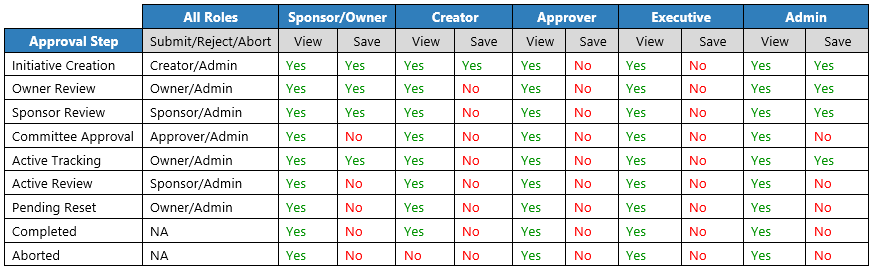
NOTE: System admins can submit and reject all Initiatives using the process directory and process routing forms available in the Desktop Client General term for using either the Excel Client or the Windows Client, both of which are installed to the user's desktop.. Admins have access to create plan files and new records in the file group; however, they do not have access to the Create Initiatives links in the Web Client unless they also have the Initiative Creator role.
To edit an Initiative:
-
To change the Initiative name, description, Perspective, Objective, workstream, category, capital/physician impact, or add a comment, click the Setup tab and make the necessary corrections.
IMPORTANT: Do not change the Initiative owner or sponsor, as this will create data errors.
- To change Opportunity responses, click the Opportunity tab and make changes.
- To change resources needed for the Initiative, click the Resourcing tab, then click the toggles to enable or disable resources. If applicable, add a comment.
- If desired, add a measure.
- If desired, edit or delete a measure.
- If desired, add a milestone.
- If desired, edit or delete a milestone.
- If desired, attach a file to the Initiative.
- Click the Summary tab, and review your changes.
- Click Save.
- To put the Initiative back into the approval process, click Submit, then in the submission dialog, enter a comment, and click Submit.
