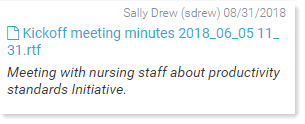Attach a file to an Initiative
You can attach files to an Initiative plan file in the Axiom Strategy Management Web Client. As long as you have permissions to access the plan file, you can attach files.
Whether you can view or manage attachments depends on your rights to the Initiative plan file, as determined by your security settings.
- If you have read-only access to an Initiative plan file, then you can attach files and also view attachments for that plan file.
- If you have read/write access to a plan file, then you can add, edit, and delete attachments from that Initiative plan file.
- Administrators can always view and manage attachments for any Initiative plan file.
To attach a file to an Initiative plan file:
IMPORTANT: Be aware that any files you attach to Initiatives can be downloaded and viewed by anyone who has read rights to those Initiatives, which includes any users who are Initiative creators or Initiative approvers, who can view all Initiatives. If you need to attach sensitive files, you can encrypt or password protect them before attaching them.
- On the left side of the Task Bar, click the file attachment icon (
 ).
). - Click Upload Attachment.
-
Browse for and select the file to attach.
The file name displays in the side panel:
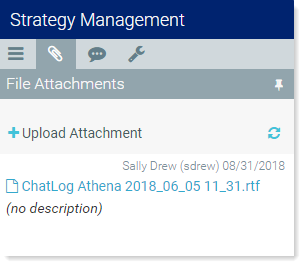
Notice that it reads “no description” below the file name. After attaching a file, you can change the name and add a description.
- To change the file name and add a description:
In the File Attachments panel, hover your cursor over the bottom right of the uploaded file listing to view the edit toolbar:

- Click the Edit icon (
 ).
). - In the Edit File Attachment dialog, in the File Name field, type a more descriptive name.
- In the Description field, type a description for the file.
Click OK.