Approve or reject an Initiative
You can perform Initiative approval tasks from three pages: an Initiative’s plan file page, an Initiative’s routing page, and the Initiatives approval process page. Which page you use depends on where your task is in the approval process, your personal preference, and where you are in the system when you decide to perform your Initiative approval tasks.
The easiest way to get to your approval tasks is to click the Tasks link in the Initiative Process Summary section on the Dashboard, since the Dashboard is the default home page. Clicking Tasks opens the Initiative approval process page. Approving Initiatives from this page is explained in Manage your Initiative approval tasks. However, you can also approve or reject Initiatives from the Initiative’s routing page, as described here.
To approve or reject an Initiative:
-
To open the Initiative’s routing page, on the left of the Initiative, click the bookmark icon (
 /
/ ).
).The routing page for that Initiative opens, with the Initiative’s name as the page title.
In the step row under the page title, the current step displays in the middle, with the previous step on the left and the following step on the right, as shown in the following example.
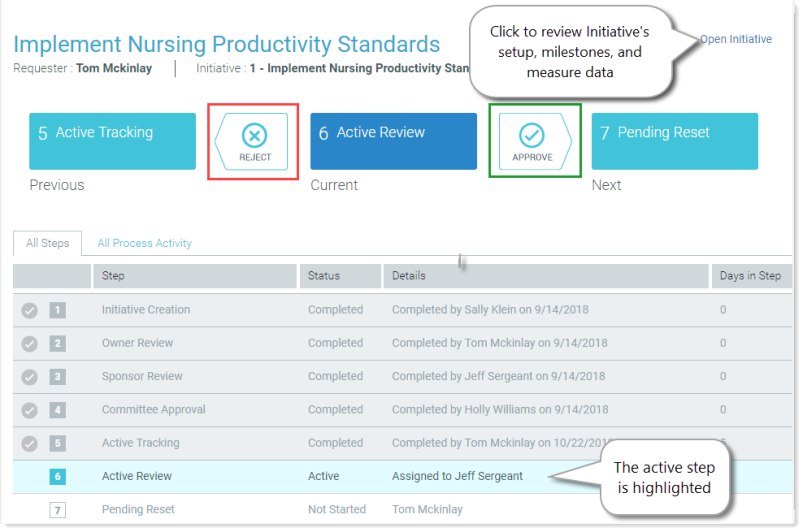
-
To review the Initiative before approving or rejecting it, in the upper right corner of the page, click Open Initiative. In the Initiative’s plan file page, you can both review the Initiative and approve it.
IMPORTANT: You cannot reject an Initiative from the plan file page. If you accidentally click Submit on the plan file page, click Cancel in the dialog and then return to the Initiative’s routing page and reject the Initiative from there.
- To approve the Initiative from the plan file page, in the top right of the page, click Submit.
- In the Comments section of the Submit dialog, type a comment about the approval, and then click Approve.
- To review the Initiative’s process history before approval, click the All Process Activity tab.
- Do one of the following:
- To reject the Initiative back to the previous step:
- Click Reject.
- In the Comments section of the Reject dialog, type a comment about the rejection and then click Reject.
- To approve the Initiative to the next step:
- Click Approve.
- In the Comments section of the Approve dialog, type a comment about the approval and then click Approve.
- To reject the Initiative back to the previous step:
