AX1816
New features and enhancements
This section provides an overview of the features and enhancements in this release.
Dynamic grouping and filtering for web reports
You can now configure web reports for dynamic grouping and filtering using report parameters. Report parameters allow end users to interact with the report and do one or both of the following:
-
Change the grouping level (also known as row dimension) of the report by selecting from a predefined list of columns. For example, users can dynamically change the report to be grouped by regions, vice presidents, entities, or departments.
-
Apply a filter to the report by selecting one or more values from a specified column. For example, users can filter the report by a specific account category, department, or entity, so that the report shows data for the selected value or values.
The Report Builder now supports defining and configuring report parameters to create the dynamic behavior. When users view a report with defined parameters, the parameter choices are presented in a panel within the report. Users can interact with the panel to make parameter selections and apply them to impact the data shown in the report.
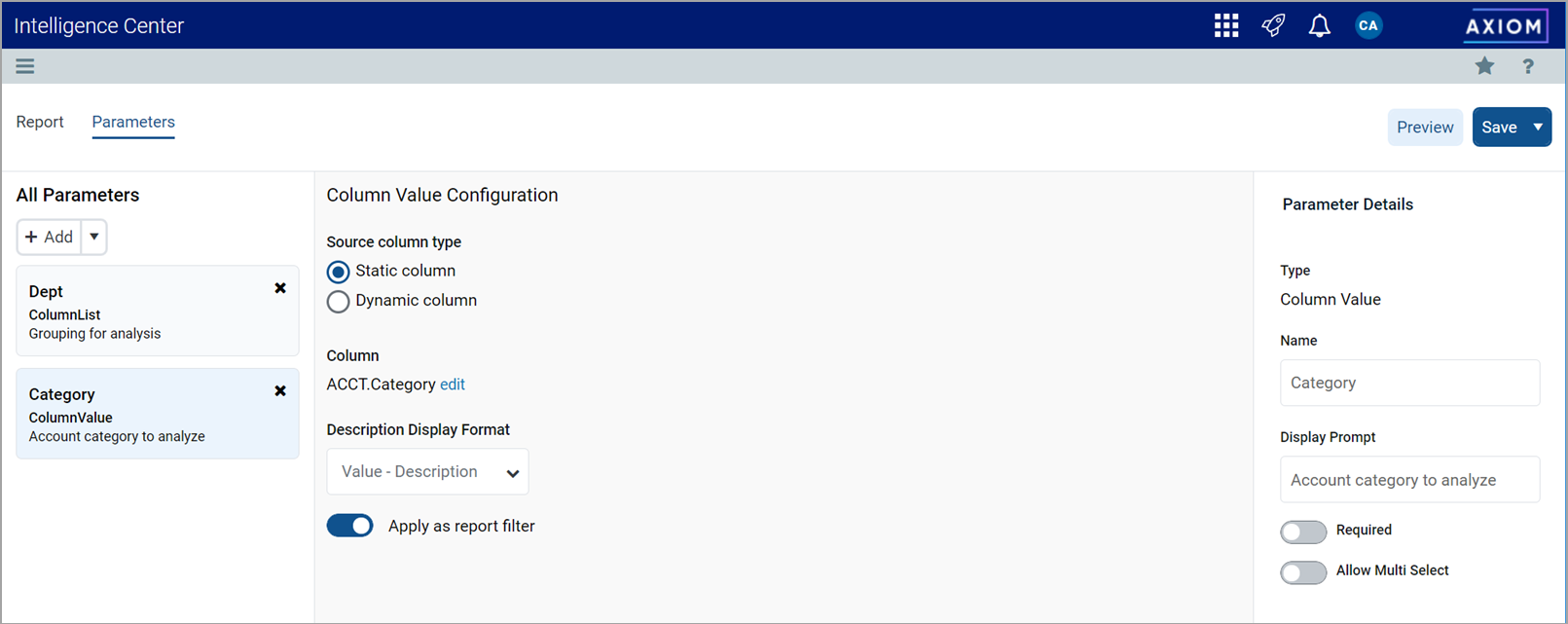
Example report parameter configuration in the Report Builder
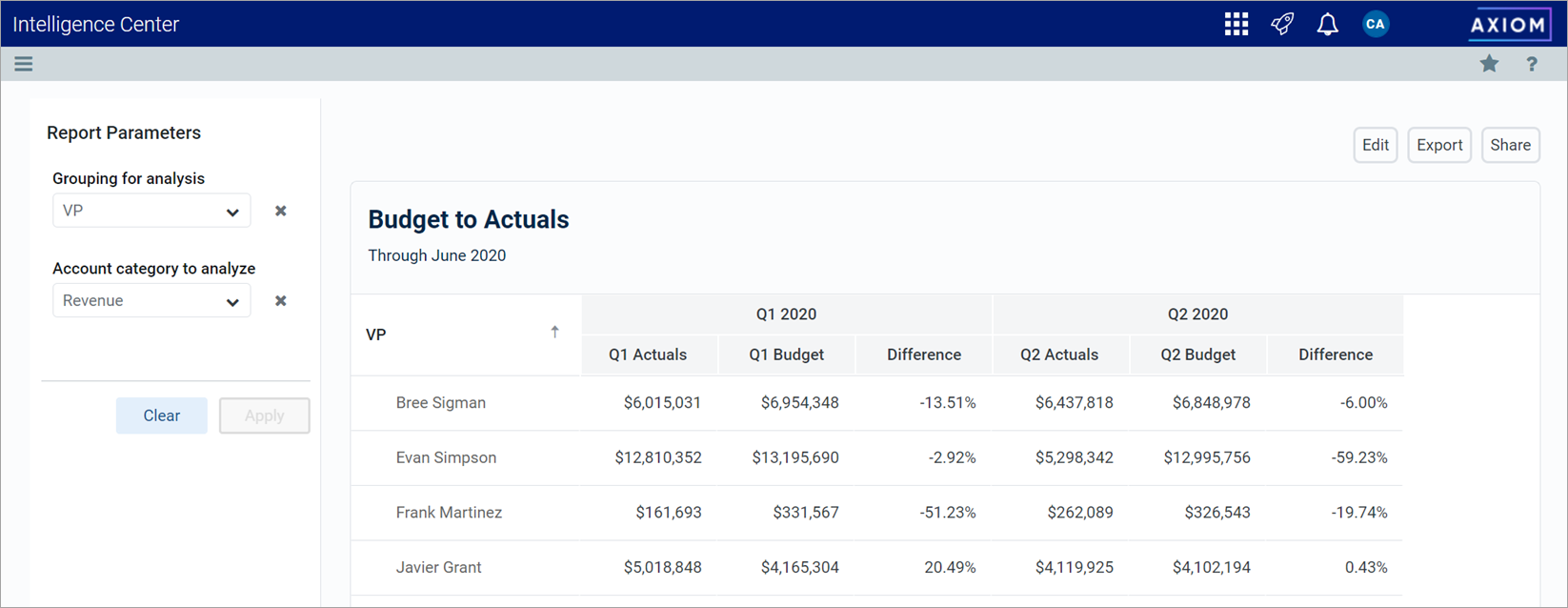
Example web report with report parameters—end user view
For more information, see the following topic in Axiom Help: Using report parameters in web reports.
Expanded export options for web reports
The following enhancements were made to the export feature for web reports:
-
You can now export web report data to a delimited file, using delimiters such as comma, space, period, tab, and pipe. If the delimiter is a comma, the file format for the exported file is CSV. For any other delimiter, the file format is TXT.
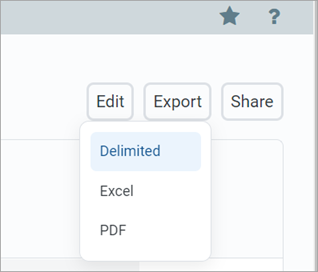
-
When exporting as an Excel file or a delimited file, you can choose to "flatten" the data so that it shows all drilling levels. This option is available when the report is configured for directed drilling. For example, if the report shows rows summarized by Acct and is configured to drill to WorldRegion > Region > Dept, the exported data will be flattened to contain rows summarized by Acct/WorldRegion/Region/Dept.
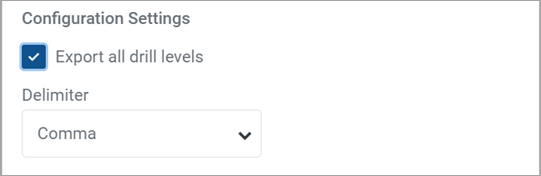
-
When exporting to PDF, you can now specify the margin size as None, Narrow, or Normal. You can also define headers and footers for the PDF, including variables to display the current page number and total pages.
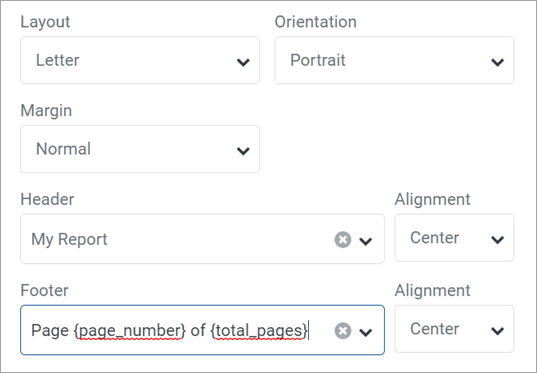
-
You can export web reports from the Export button in the report, or use the expanded Actions menu in the Intelligence Center.
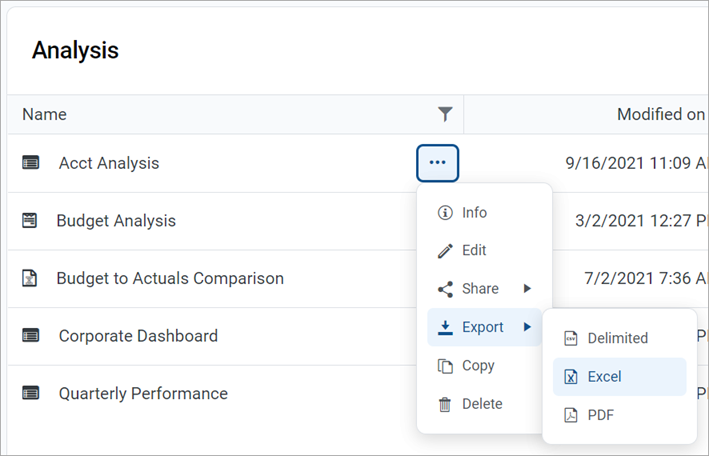
For more information, see the following topics in Axiom Help:
- Exporting grid data in a web report to a delimited file
- Exporting grid data in a web report to Excel
- Exporting a PDF copy of a web report
Share web reports with other users
You can now easily share web reports with other users via an Axiom-generated email. When sharing, you can:
-
Send another user a link to the "live" web report in the application, or attach an exported PDF or Excel copy of the report.
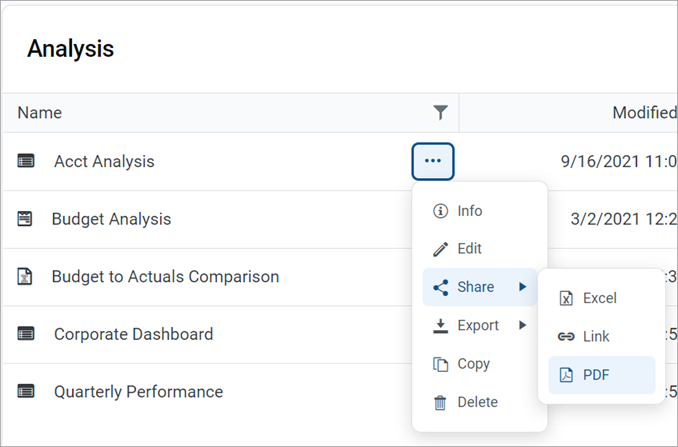
-
Look up user names and send the email based on the user's email address stored in Axiom.
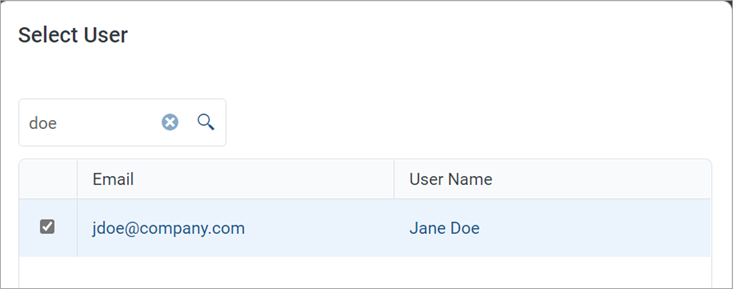
-
Customize the subject and body text as needed to let the user know why you are sharing the report with them.
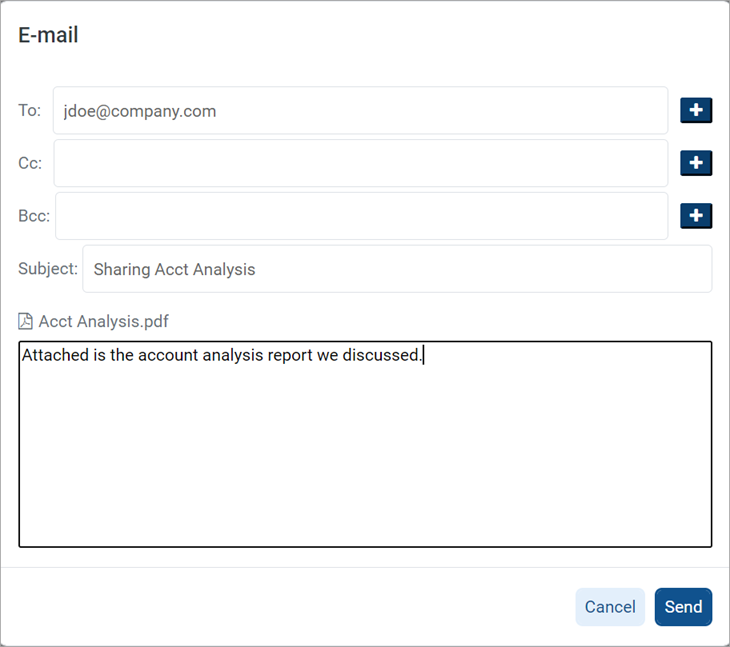
You can share web reports from the Share button in the report, or use the expanded Actions menu in the Intelligence Center. For more information, see the following topic in Axiom Help: Sharing a web report via email.
Report on plan file process information in web reports
You can now include plan file process information in web reports, to report on the current status of plan files or provide process statistics such as time in step. The Report Builder has been enhanced to support this as follows:
-
To report on process information, you associate the report with a file group or file group alias in the Report Configuration settings. Additionally, the primary table for the report must be the plan code table for the file group.
-
Once the report is associated with a file group, a set of process management columns become available for use in the report. You can report on current step information, or process history and statistics.
-
The report returns process information for the designated plan file process for the file group.
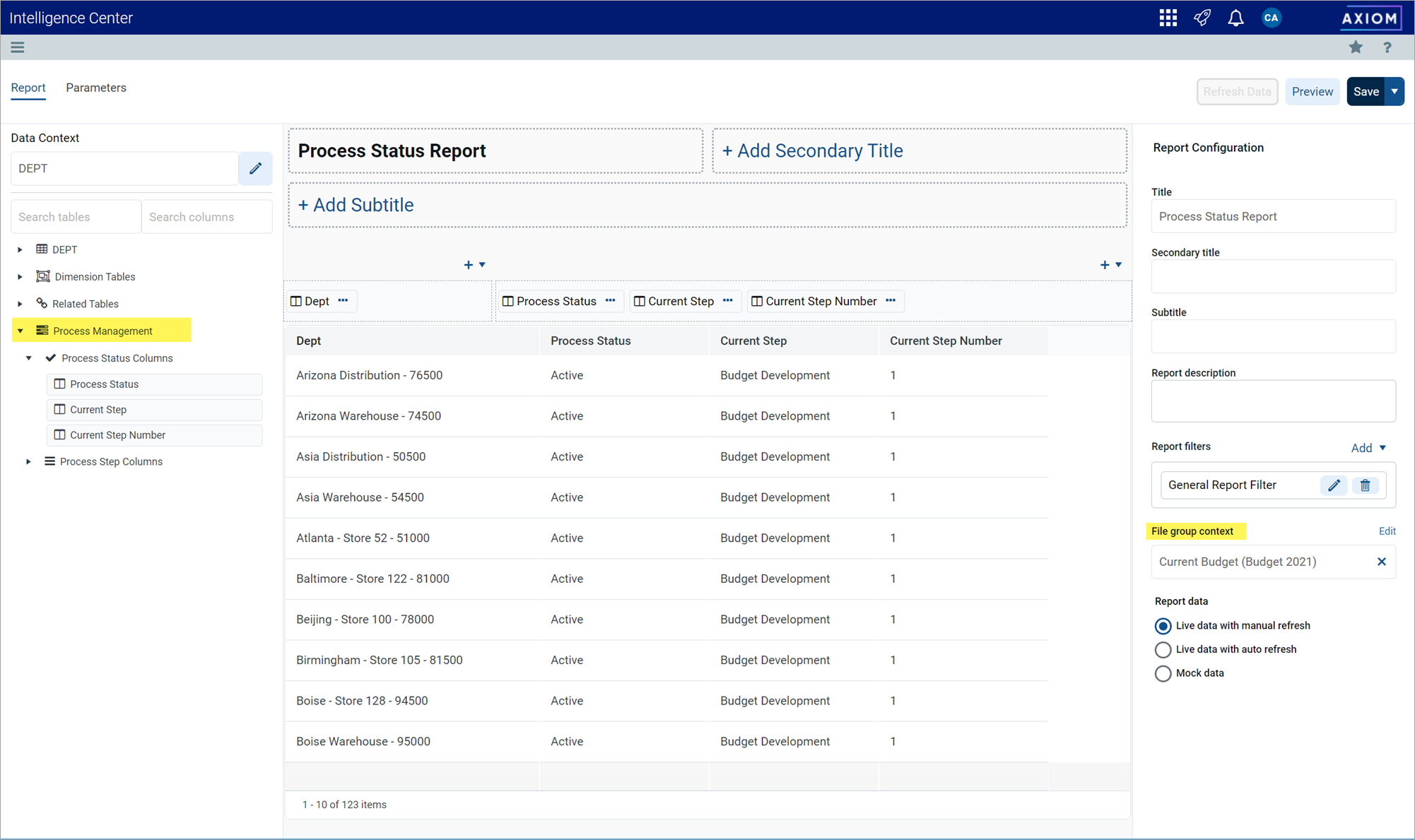
Example Report Builder features to report on process information
For more information, see the following topic in Axiom Help: Reporting on process information in web reports.
Robust date formatting options for web reports
Web reports now support robust formatting options for Date and DateTime columns. The Report Builder has been enhanced to support this as follows:
-
You can specify whether you want to show the full date or date-time, or whether you want to show a specific "part" of the date or date-time. For example, you can show just the year, quarter, month, day, week, or hour.
-
Full dates and date-times can be displayed using various formats, such as 1/1/2020, January 1, 2020, or Jan 2020. You can also define a custom format for the date or date-time.
-
When showing a part of the date, various parts also have formatting options. For example, the quarter can be shown as 1 or Q1, and the day can be shown as 1, Sun, or Sunday.
-
Date parts can also be shown for the fiscal year when the fiscal year and calendar year are different. For example, you can show the fiscal year, fiscal quarter, and fiscal month.
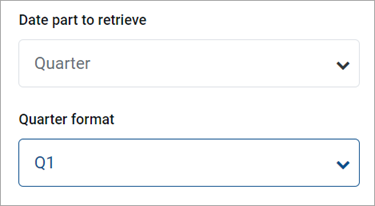
Example date formatting options for date and date-time columns
For more information, see the following topic in Axiom Help: Configuring column properties for a web report.
Additional Report Builder enhancements
The Report Builder features several additional enhancements for usability and to support additional report configurations:
-
Edit button on report viewer: You can now edit a web report directly from the report viewer, instead of needing to return to the Intelligence Center first. If you have read/write access to the report, an Edit button displays in the top right corner, which you can click to enter the Report Builder and edit the report.
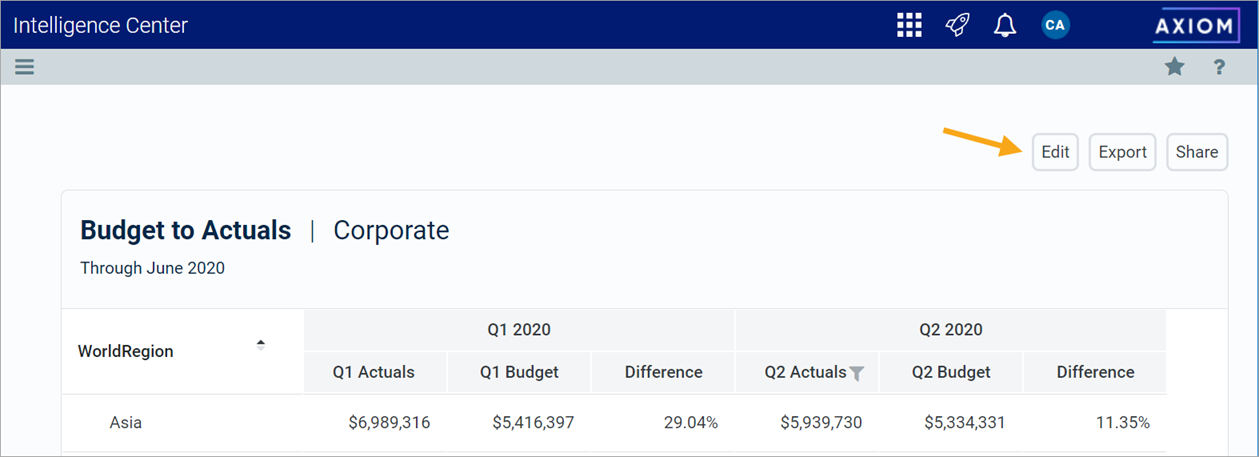
Example Edit button to edit the web report
-
Sorting options: You can now optionally specify which columns in the report to sort by, or continue to use the default sorting behavior. For more information, see the following topic in Axiom Help: Configuring grid properties in a web report.
-
Additional report grouping configurations: When the primary table of the report is a reference table, you can now specify columns from related tables as row dimension columns (referred to as upstream grouping columns). This report configuration is especially useful for certain products where data is primarily stored within reference tables. For more information, see the following topic in Axiom Help: Using upstream grouping columns as row dimensions in web reports.
-
Edit report titles in-place: You can now edit the report titles in-place within the report canvas, which makes it easier to visualize the title options. For more information, see the following topic in Axiom Help: Defining report titles for a web report.
Axiom Power BI Connector
The Axiom Power BI Connector is now available to easily view and work with your Axiom data within Microsoft Power BI Desktop. Once you have installed the connector locally, you can access your Axiom system to download data into Power BI Desktop for visualization and analysis.
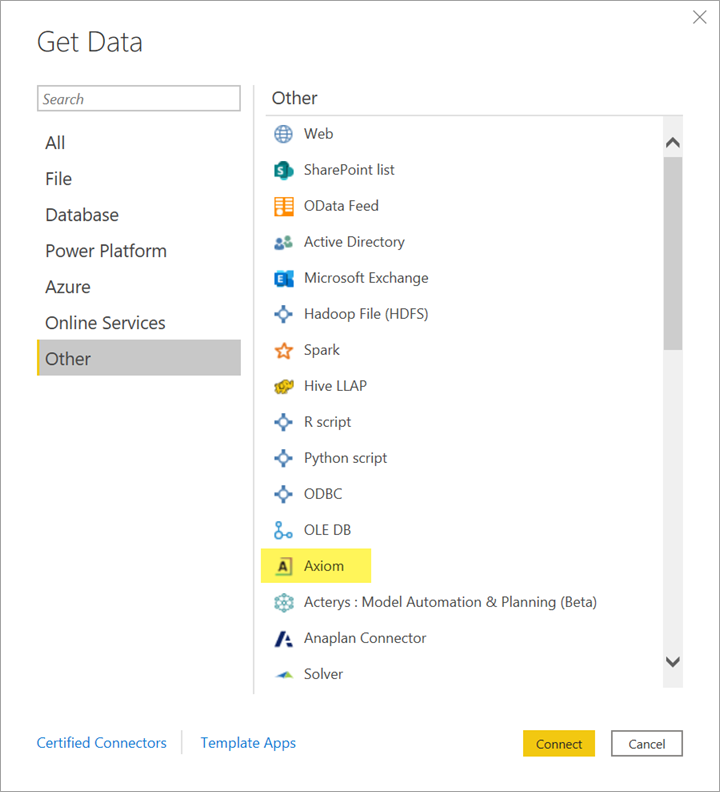
Example Axiom Power BI Connector in Microsoft Power BI Desktop
The Axiom Power BI Connector uses the OData API to connect to Axiom data. This release also includes performance enhancements for the API, to better handle large amounts of data. (Note that these performance enhancements were also made available in a 21.2 patch.) The OData API must be enabled for your system in order to use the Axiom Power BI connector.
For more information, see the following topic in Axiom Help: Using the Axiom Power BI Connector.
