AX1679
Using the Axiom Power BI Connector
Using the Axiom Power BI Connector, you can easily access Axiom data from within Microsoft Power BI.
Prerequisites and limitations
The Axiom Power BI Connector uses the OData API to query data from your Axiom system. The OData feature must be enabled for your Axiom installation in order to use the connector. For more information, see Enabling the OData API.
When using the Axiom Power BI Connector, you can log into your Axiom system using your normal login credentials. Note the following limitations:
- OpenID authentication is not supported for use with the connector.
- SAML authentication can be used with the connector. However, if your system uses SAML authentication, then you can only log in using a SAML account. Currently, there is no way to tell the connector to bypass the SAML authentication to allow logging in with an Axiom Prompt account.
Installing the Axiom Power BI Connector
The Axiom Power BI Connector is a file named Axiom.pqx. You must download this file and save it to a designated location on your desktop in order to use the connector in Microsoft Power BI Desktop.
To download and install the Axiom Power BI Connector:
- In the Web Client, click the Area menu icon
 in the Global Navigation Bar The blue bar across the top of pages in the Web Client. The Global Navigation Bar provides access to system-wide features..
in the Global Navigation Bar The blue bar across the top of pages in the Web Client. The Global Navigation Bar provides access to system-wide features.. - At the bottom of the Area menu, click About Axiom Software.
-
In the About Axiom Software dialog, click Necessary software tools for running Axiom desktop client applications.
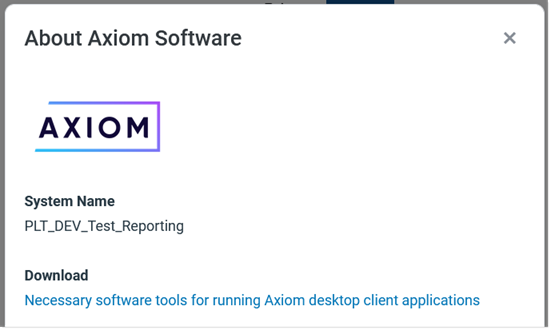
-
On the Downloads page, click Axiom Power BI Connector to download
Axiom.pqx.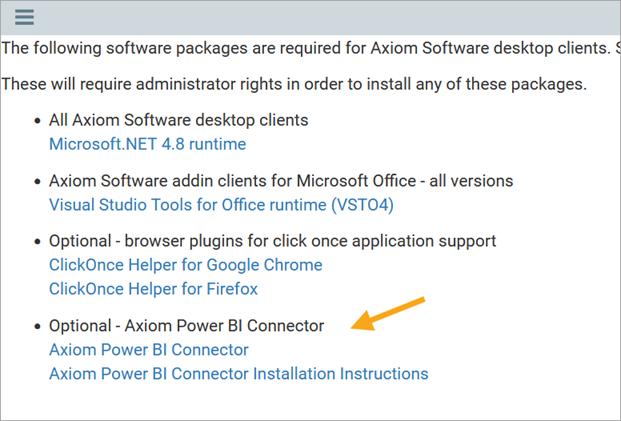
-
When prompted by your browser, save the
Axiom.pqxfile to the following location on your desktop:C:\Users\<username>\Documents\Power BI Desktop\Custom Connectors
Replace
<username>with your user name on the machine.
Connecting to your Axiom system using the connector
Once the Axiom Power BI Connector is saved to the Custom Connectors folder for Microsoft Power BI, you can use it to connect to your Axiom system from within Microsoft Power BI Desktop.
To connect to your system using the Axiom Power BI Connector:
- Open Microsoft Power BI Desktop to a new blank report, and then click Get Data.
-
In the Get Data dialog:
-
In the left-hand column, select Other.
-
In the right-hand column, select Axiom. Note that you may need to scroll the list to find it, because the list of “other” connectors is not sorted alphabetically. Alternatively, you can type “Axiom” into the search box at the top of the dialog to find the connector.
-
Click Connect.
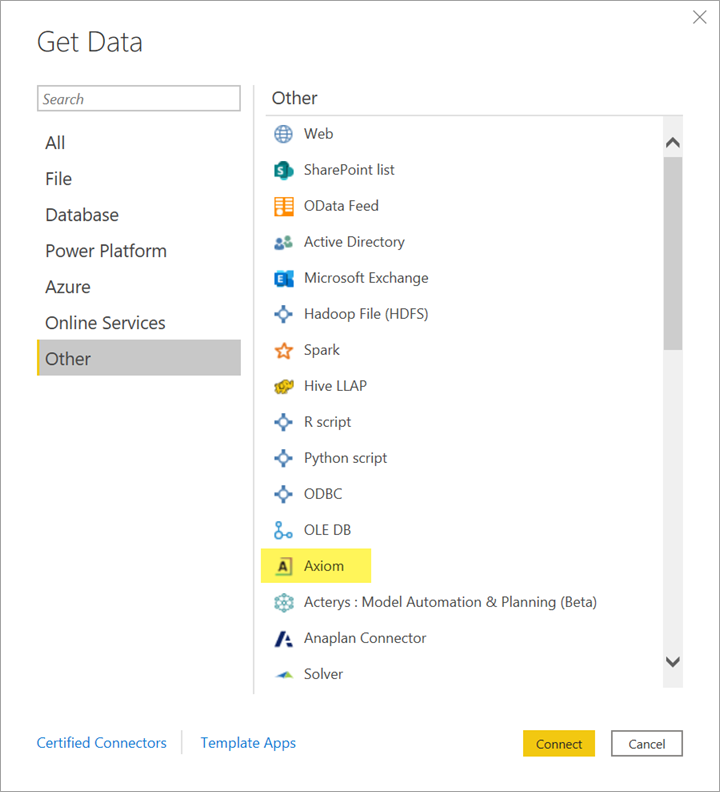
-
-
In the Axiom dialog, enter the URL to your Axiom system, then click OK.
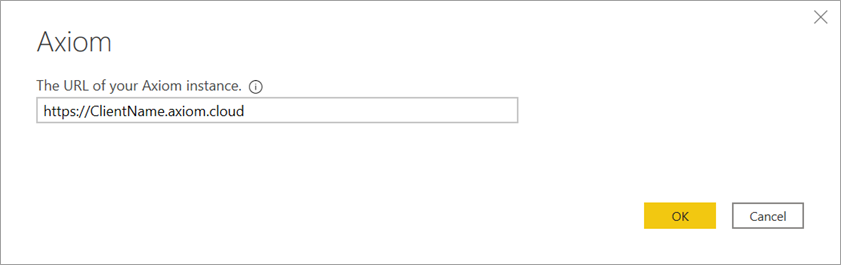
-
In the Organizational account screen, click Sign in to log in to Axiom.
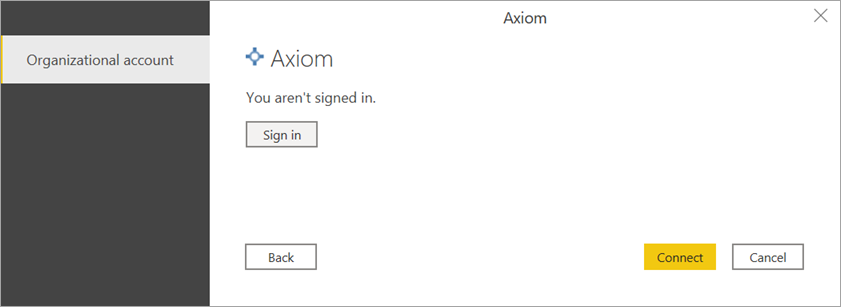
- When prompted, enter the credentials that you use to log into Axiom. The specific prompt depends on the authentication type used by your Axiom system.
-
Once you have signed in, click Connect.
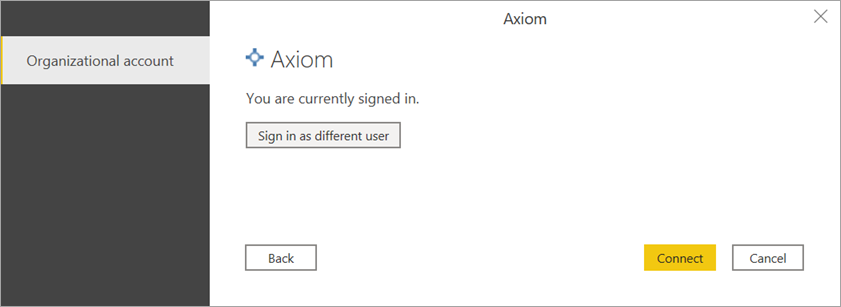
You can now query any data that you have rights to view within Axiom. Keep in mind that once data is queried from Axiom and saved into a Power BI report, that saved data is no longer protected by Axiom security. Any user who can open and view the Power BI report can view the data saved inside of it.
