AX1678
You can share a web report with other Axiom users via email. The report can be shared as a link to the live report, or as a PDF or Excel attachment. Sharing can be done while viewing the report, or from the Reports Library in the Intelligence Center.
-
When sharing the report from the Intelligence Center as a PDF or Excel attachment, the attachment is generated using default settings. If the report requires user input to return data, you should instead open the report and share from the report viewer.
-
When sharing the report from the report viewer as a PDF or Excel attachment, the attachment honors the current report state such as sorting, filtering, and drilling. Exception: report parameter selections are not honored unless the report is built from template.
-
When sharing the report as a link, the email recipient can click the link to log in to Axiom and view the report within the application. The recipient must have at least read-only security permission to the report in order to view it. When using the link, the report is opened in its default state, and the user can explore the report as needed.
Any user who can view the report can share it. The report can be shared with any user in Axiom, or any email address that the Axiom system can send email to.
NOTE: When sharing a web report as a PDF or Excel attachment, keep in mind that Axiom does not enforce any security on these attachments. Any user who receives the email can view the attachment.
To share a web report via email:
- In the Intelligence Center, locate the report in the folder tree, or search to find it.
-
Do one of the following:
-
Hover your cursor over the Name column to make the three-dots icon visible. Click the icon and select Share from the menu, then select either Excel, Link, or PDF.
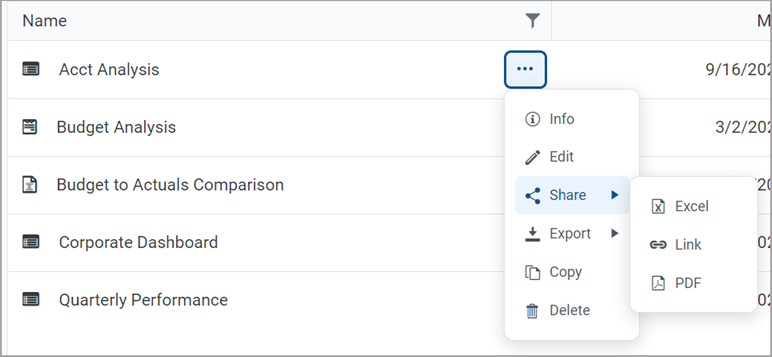
-
Click the report name to open the report. In the top right corner of the report, click Share, then select either Excel, Link, or PDF.
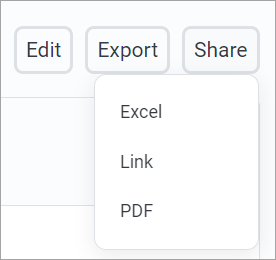
-
-
If you selected to share as either Excel or PDF, then complete the settings in the Share Report dialog, and then click Share. The settings are the same as when exporting to Excel or PDF, except that you do not specify a location to save the exported file—the file will be attached to the sharing email. For example:
-
For PDF, you can specify the file name, layout, orientation, margin size, and header/footer content.
-
For Excel, you can specify the file name and whether to export all drilling levels.
NOTES:
-
The Share Report dialog for Excel only displays if you are sharing from within the report viewer, and only if the report is configured for directed drilling. Otherwise, the dialog does not display and the file name of the Excel attachment will always be the report file name.
-
The PDF or Excel attachment is generated using the same behavior as when exporting the file to PDF or Excel. For more information, see Exporting grid data in a web report to Excel or Exporting a PDF copy of a web report.
-
If you selected to share as a link, this dialog does not display and you are taken directly to the E-mail dialog.
-
-
In the E-Mail dialog, select the recipients of the email. You can type email addresses into the To, CC, and BCC boxes, or you can click the plus icon next to the recipient box to look up email addresses for Axiom users:
-
In the Select Users dialog, select the check boxes next to the users that you want to share the report with.
-
You can search on the user first or last name to find users.
-
Once you have selected one or more users, click OK. The recipient box is populated with the email addresses for the selected users. If the box already contained one or more email addresses, the newly selected addresses will be added to the existing list.
If you are manually typing email addresses, separate multiple addresses with semicolons.
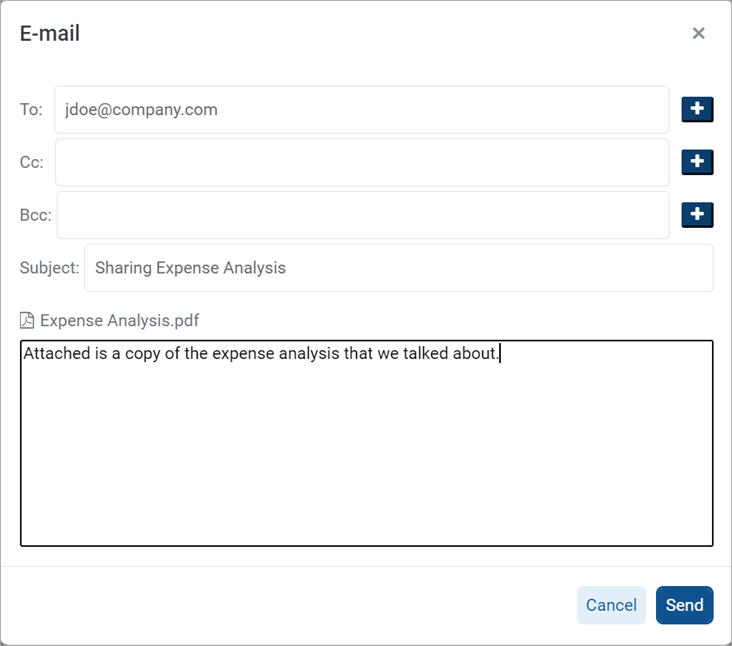
Example E-mail dialog
-
-
In the E-Mail dialog, complete the Subject and body text as needed.
- By default, the subject is set to "Sharing FileName".
- If you are sharing a link, the link is pre-populated into the body text.
-
Click Share to share the report and send the email.
-
If you are sharing the report as a PDF or Excel file, the attachment is generated at this point. If the report is large, there may be a delay while the attachment is generated.
-
A notification message displays at the top of the page to indicate whether the email and its attachment (if applicable) was generated successfully. Once the email is generated, it will sent by the Axiom server using the standard System.SMTPMessageDelivery job.
-
