Using the Report Center, you can create new web reports from a template. Currently, templates are only provided by installed Axiom Financial Institutions Suite products. For more information about any templates provided by your installed products, see the separate product documentation.
Some report templates require a fixed row structure to define the row dimensions and sections of the report. If you want to create a new web report from a template that requires a fixed row structure, this row structure must already exist so that you can assign it to the report when you create it. For more information, see Managing fixed row structures for web reports.
Web reports created from template remain linked to that template. If a template changes, that change is automatically available in all reports created from that template.
In order to create a web report, you must be an administrator or have the Create Web Reports security permission. You must also have read/write access to at least one folder in the Reports Library. If you do not have permission to create web reports, then the option to create a new web report from template will not be available from the Create button in the Report Center. If the Create button does not have any available options to display, then the button is hidden entirely.
To create a new web report from template:
-
In the Report Center, click Create > New report from template.
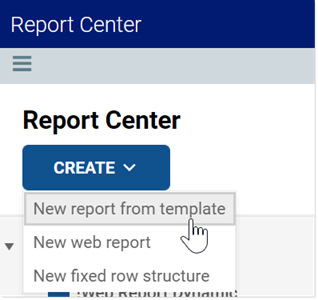
The Create New Web Report from Template dialog opens to walk you through the report creation process.
-
On the template screen, select the template that you want to use to create the report, and then click Next.
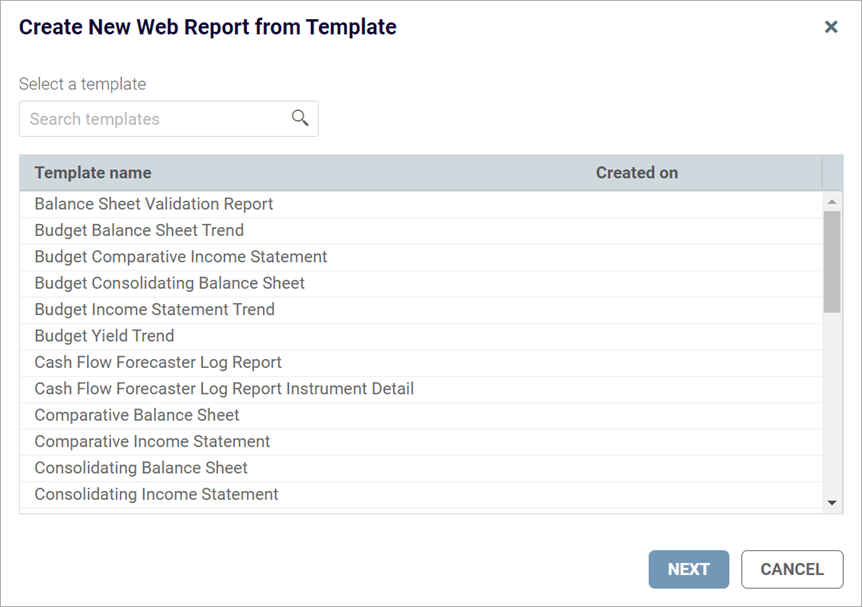
Example template screen showing product-delivered templates
NOTE: If no templates are listed, then your system does not have any available web report templates. You can click Cancel to exit the dialog and return to the Report Center.
-
On the fixed row structure screen, select the fixed row structure to use in the report, and then click Next. If the template you selected does not use a fixed row structure, then this screen does not display and you can skip to step 4.
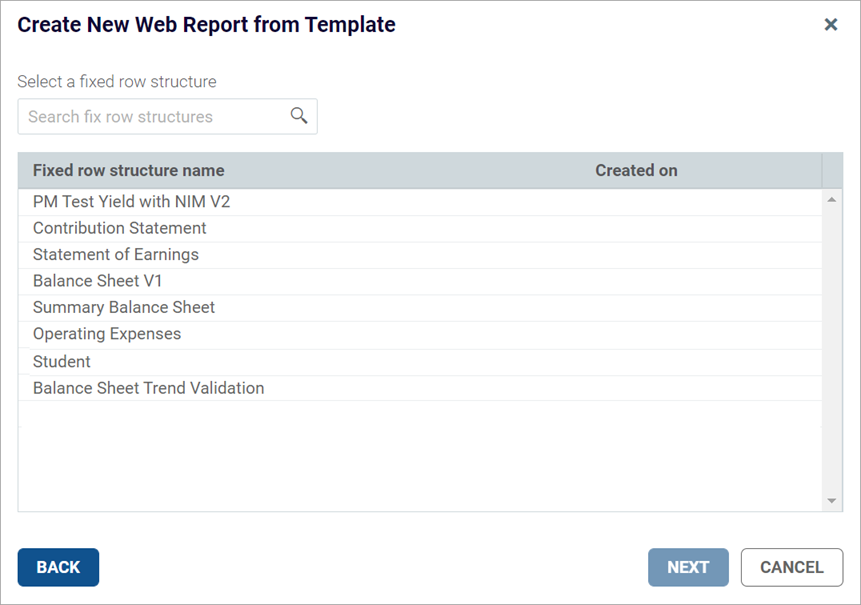
NOTE: If no fixed row structures are listed, then your system does not have any available fixed row structures. You must create one before you can create a web report using the selected template. You can click Back to select a different template, or you can click Cancel to exit the dialog and return to the Report Center. For more information, see Managing fixed row structures for web reports.
-
On the final screen, complete the following fields to save the new report, and then click Create.
Item Description Name
The name of the report file.
Description
Optional. A description for the report.
Save report in
The folder in the Axiom repository where you want to save the report.
-
Click the folder icon
 to the right of the field.
to the right of the field. -
In the Choose output folder dialog, select a folder in the Reports Library. You can only select folders where you have read/write access to the folder. If a folder name displays with a lock icon, this means you have read-only access to that folder and therefore cannot save a new report there.
-
Click OK to choose the folder and return to the save dialog.
The path to your selected folder now displays in the field.
-
The report is opened in a new browser tab. You can now review the data using a variety of tools available to web reports, such as sorting, filtering, and drilling. For more information, see Viewing and exploring data in web reports.
Once a report is created from template, it cannot be edited—for example, to choose a different fixed row structure. If you want to use a different fixed row structure, create a new report from template again. Remember that any changes to the template or to the fixed row structure will automatically flow through to all reports that use the template or the fixed row structure.
