Updating department financial planning budgets
The Financial Planning page for a plan code allows you to edit the financial budget plan file for the department or other organizational entity (such as a group of related departments) associated with that plan code, as well as the balances associated with that department.
To access this page, click the notepad icon in the Plan Code column on the Payroll Planning home page for the department for which to edit the payroll budget plan file.
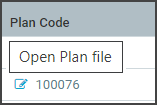
This page contains the following elements:
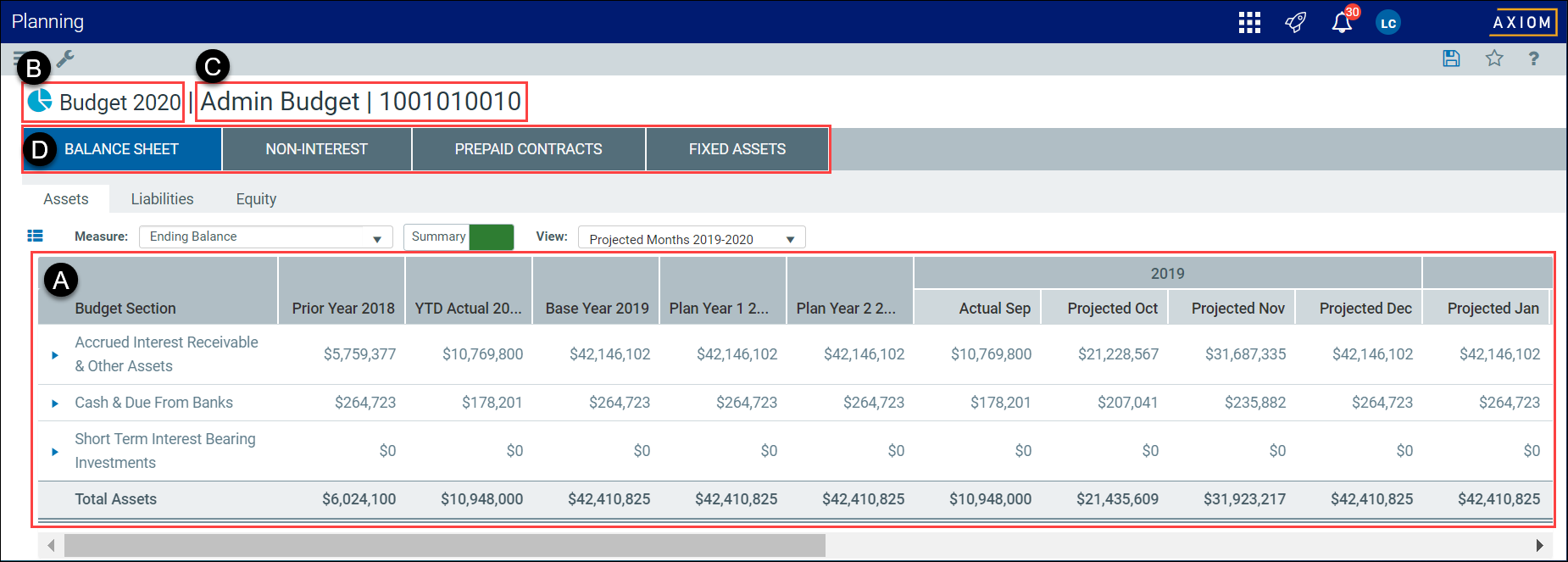

|
The list of accounts included in the budget, including the budget rollup (BudgetDeptRollup value or budget department) for a selected plan file. The list displays a different view of the information, depending on whether you select the Summary or Detailed view. For more information, see Navigating to the account and department. |

|
The budget group that includes the budget plan file. |

|
The budget plan file name and associated plan code. |

|
Tabs representing the main budgeting areas:
TIP: Most tabs also include sub-tabs to further break down a category, such as assets, into subcategories that identify the specific type of asset. |
The Financial Planning page for a department displays the Balance Sheet tab by default.
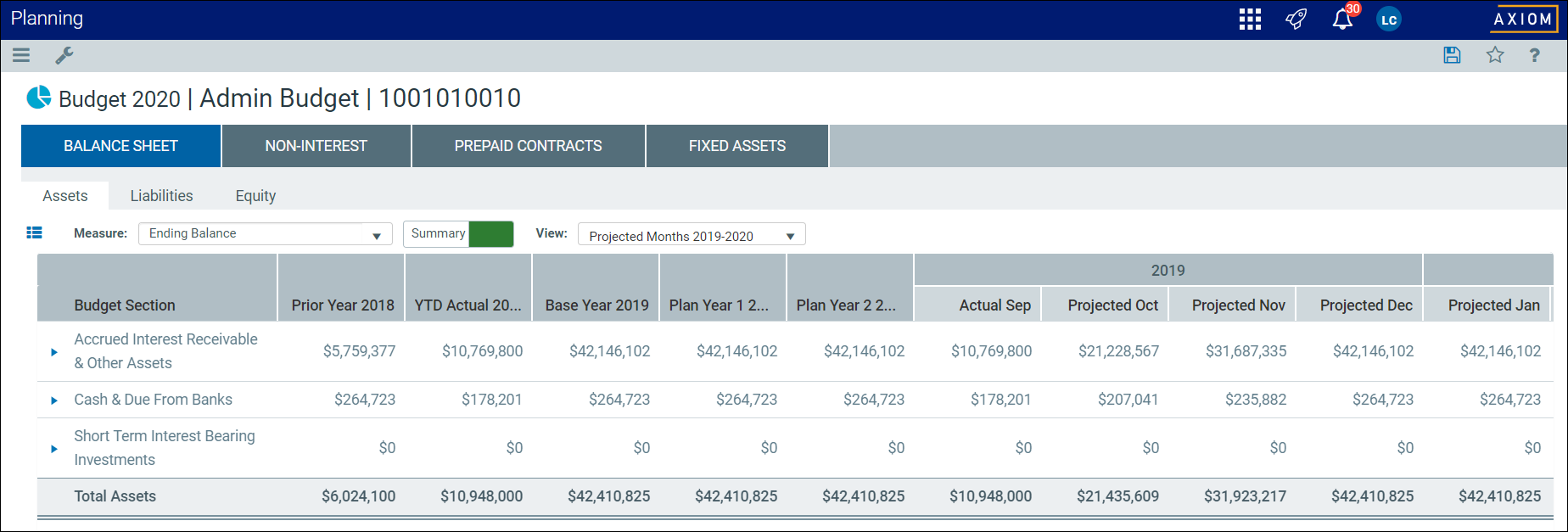
This tab contains three sub-tabs:
- Assets – manage all asset budget accounts, including the interest income for listed accounts.
- Liabilities – manage all asset liability budget accounts, including interest expense for listed accounts.
- Equity – manage equity accounts. This is generally limited to an administrative center and is not active for most plan files.
NOTE: To modify the display of assets, liabilities, and equity budget information, click Measure, Summary/Detail, or View. See Controls available for displaying Assets, Liabilities, and Equity.
TIP: For instructions on updating balance sheet information, see Working with balance sheets.
To access this view, click the Non-Interest tab from the Department Budget page.

The Non-Interest tab contains two sub-tabs:
- Income – manage non-interest income.
- Expense – manage non-interest expenses.
TIP: For instructions on updating non-interest information, see Work with non-interest income and expenses.
To access this view, click the Prepaid Contracts tab from the Department Budget page.
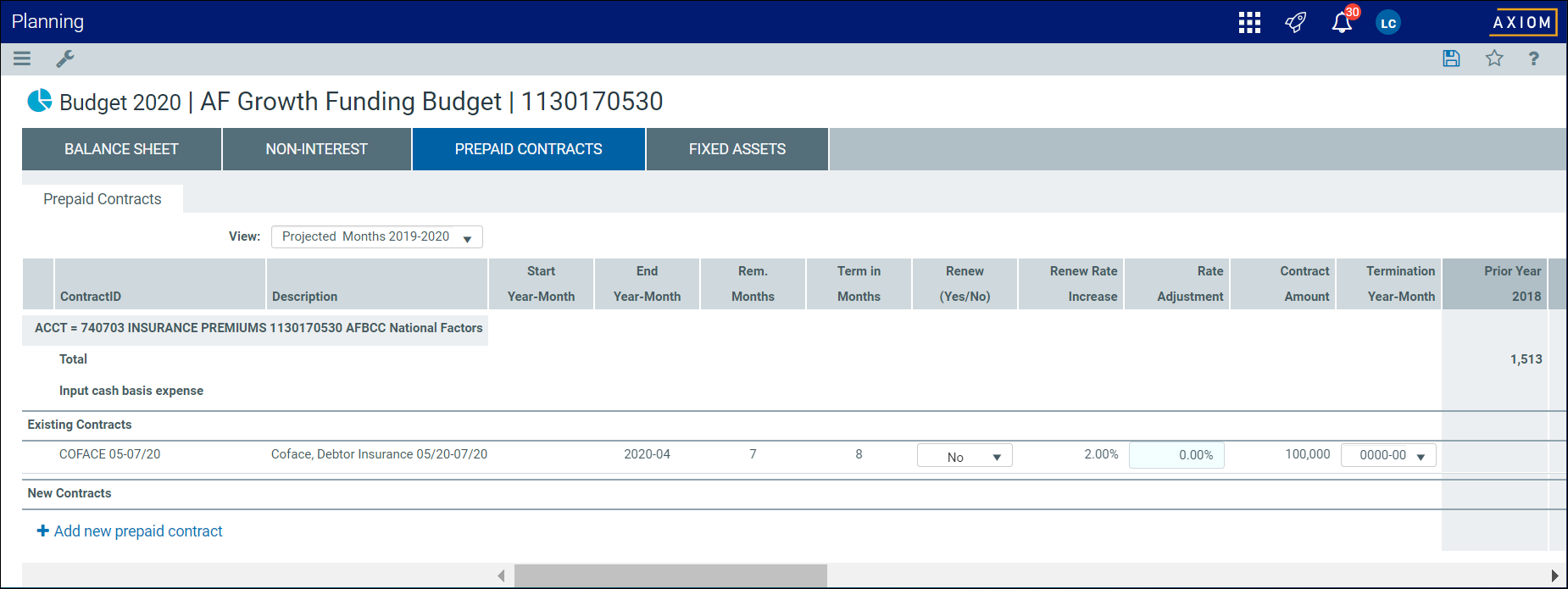
The Prepaid Contracts sub-tab contains only one sub-tab: Prepaid Contracts,
TIP: For instructions on updating prepaid contract information, see Working with prepaid contracts.
To access this view, click the Fixed Assets tab from the Department Budget page.
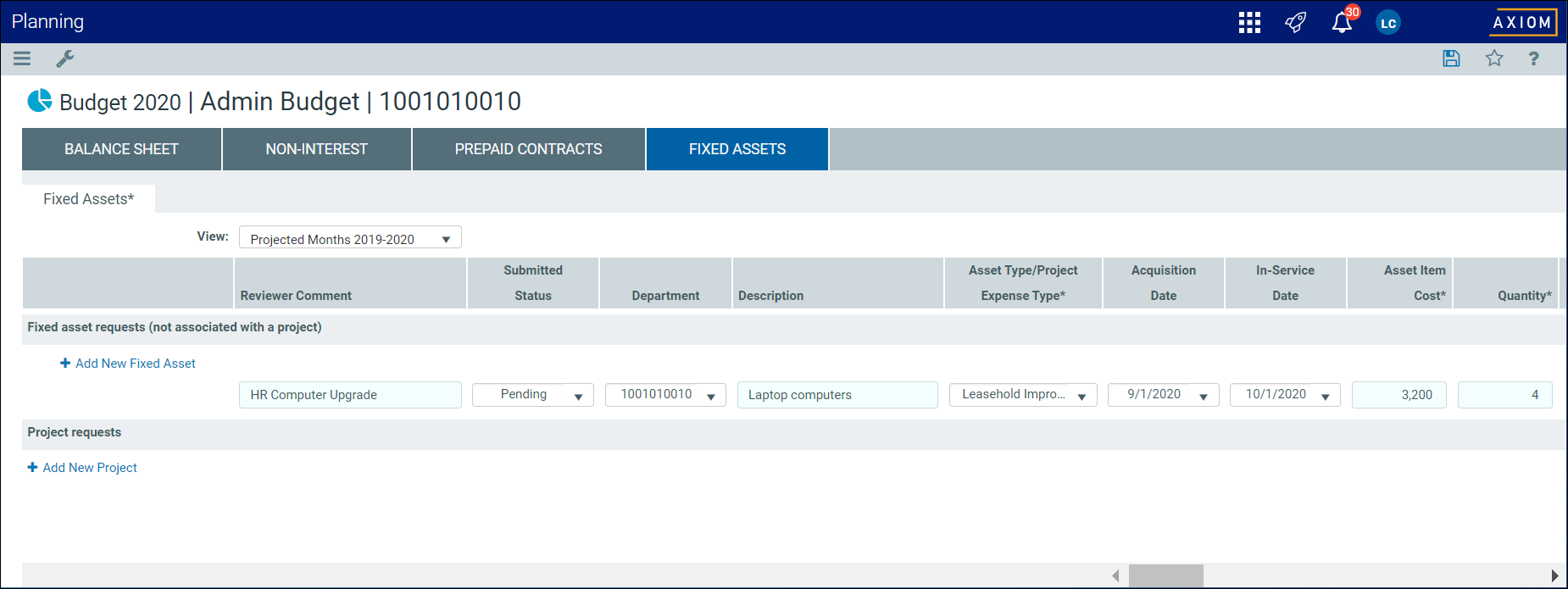
The Fixed Assets sub-tab contains only one sub-tab: Fixed Assets.
TIP: For instructions on updating fixed asset information, see Working with fixed assets.
