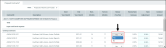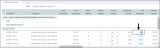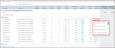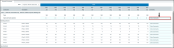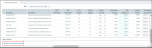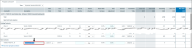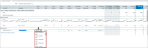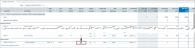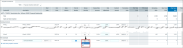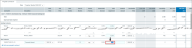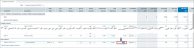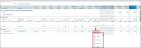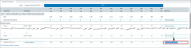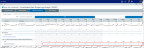Working with prepaid contracts
The Prepaid Contracts tab of the budget plan file allows you to manage the budget for associated prepaid contracts. You can update an existing contract or add a new contract.
To set the display of prepaid contracts:
-
From the FI Home page, click Financial Planning.
Click to enlarge image
-
On the Financial Planning home page, click the notepad icon in the Plan Code column for the department.
Click to enlarge image
-
On the plan file page, click the Prepaid Contracts tab.
Click to enlarge image
This tab contains the following elements:
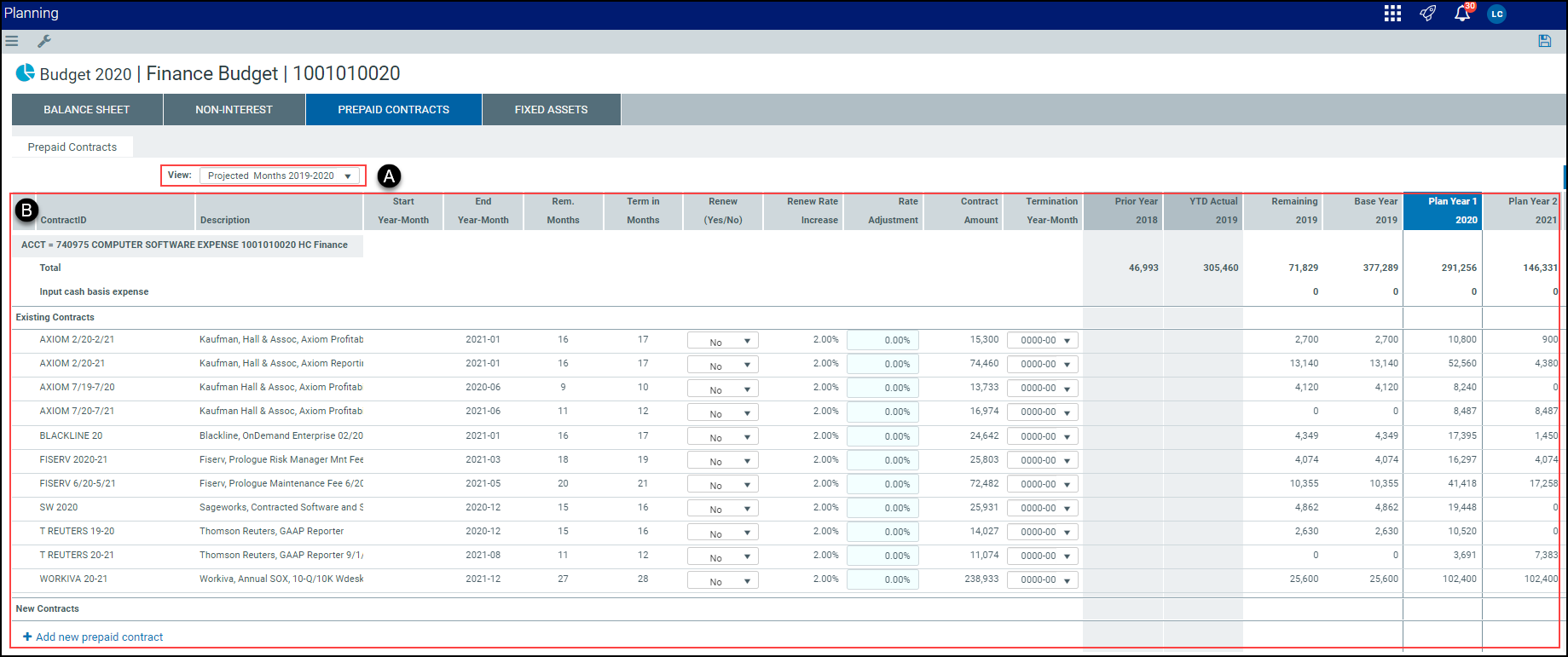

|
You can modify the way that prepaid contract information is displayed using the View drop-down list. For more information, see Controls available for displaying prepaid contracts. |

|
The table displays the list of prepaid contracts. |
Updating existing prepaid contracts
You can edit existing contracts for the budget to indicate whether or not they will renew or end at maturity. If a contract renews, you can enter the percentage to apply to the current contract amount upon renewal, as required. You can also end contracts early.
NOTE: The Renewal flag and percentage are predefined by your account administrator, so changes may not be required for all contracts.
To update an existing prepaid contract:
Open the budget plan file. Then use the following instructions to edit existing contracts for the budget, as needed:
-
Click the arrow
 in the Renew field to select whether or not to renew the contract from the list.
in the Renew field to select whether or not to renew the contract from the list.Click image to view full size
-
Click the Rate Adjustment field and enter the percent of increase for the contract upon renewal, as required.
Click image to view full size
-
Click the arrow
 in the Termination field and select a contract termination year and month from the list.
in the Termination field and select a contract termination year and month from the list.Click image to view full size
-
[Optional] Enter comments about the existing contract in the Comments field.
Click image to view full size
- [Optional] Add a prepaid contract to the department budget.
- After making your changes, click the Save icon
 .
.
To add a new prepaid contract:
-
Open the budget plan file.
-
In the Prepaid Contracts tab, click Add New Prepaid Contract.
Click image to view full size
-
Enter a description for the prepaid contract in the Description field.
Click image to view full size
-
Click the arrow
 in the Start field and select the year and month that the contract will begin.
in the Start field and select the year and month that the contract will begin.Click image to view full size
-
Enter the number of months for the contract term in the Term in Months field.
Click image to view full size
-
Click the arrow
 in the Renew field and select whether or not to renew the contract.
in the Renew field and select whether or not to renew the contract.Click image to view full size
-
Click the Rate Adjustment field to enter the percent of increase for the contract when renewed.
Click image to view full size
-
Enter the dollar amount of the contract in the Contract Amount field.
Click image to view full size
-
[Optional] click the arrow
 in the Termination field and select a contract termination year and month.
in the Termination field and select a contract termination year and month.Click image to view full size
-
Enter comments about the new contract in the Comments field.
Click image to view full size
-
Enter cash basis expense amounts in the respective Actual, Projected, and Planned mo fields.
Click image to view full size
- [Optional] Maintain an existing prepaid contract on the Prepaid Contracts page.
- After making your changes, click the Save icon
 .
.
Controls available for displaying prepaid contracts
From the View drop-down, select the time period of the displayed prepaid contracts budget information.
| Option | Description |
|---|---|
| Projected Months - 20XX-20XX | Displays the last actual month plus projected months for the base year and plan year 1. |
| All Projected Months | Displays the projected months for the base year, plan year 1, and plan year 2. |
| All Actual and Projected Months | Displays the actual and projected months for the base year and projected months for plan year 1 and plan year 2. |
| Monthly - 20XX | Displays the annual budgets and monthly budgets for the base year. |
| Monthly - 20XX | Displays the annual budgets and monthly budgets for plan year 1. |
| Monthly - 20XX | Displays the annual budgets and monthly budgets for plan years 2 through 5. |
| Annual Summary | Displays the (previous year end, base, and projected) annual budgets. |
Prepaid contracts data fields
Enter or select the applicable information for prepaid contract, using the following text entry fields and drop-down lists.
| Field | Action |
|---|---|
| ContractID | Read-only. |
| Description | Type a prepaid contract description. |
| Start Year-Month | Select a start date for the prepaid contract from the list. |
| End Year-Month | Displays the calculated year and month for the contract end date. |
| Rem. Months | Displays the calculated months remaining for the contract. |
| Term in Months | Type the number of term months of the prepaid contract. |
| Renew | Select whether or not the contract will be renewed from the list. |
| Renew Rate Increase | Type the percentage rate increase at contract renewal, if applicable. |
| Rate Adjustment | Type the percentage rate increase at contract renewal, if applicable. |
| Contract Amount | Type the total prepaid contract amount. |
| Termination Year-Month | Select the contract termination date from the list, if applicable. |
| Prior Year (year) | Read-only, system-calculated. |
| YTD Actual (year) | Read-only, system-calculated. |
| Remaining (year) | Read-only, system-calculated. |
| Base Year (year) | Read-only, system-calculated. |
| Plan Year 1 (year) | Read-only, system-calculated. |
| Plan Year 2 (year) | Read-only, system-calculated. |
| Actual (mo) | Type the actual cash basis expense. |
| Projected (mo) | Type the projected cash basis expense. |
| Plan (mo) | Type the plan cash basis expense. |
| Comments | Type a comment. |