AX1767
Importing from an Ellucian system
You can import data into Axiom Software from an Ellucian Banner or Colleague system. Ellucian Banner and Colleague are enterprise resource planning (ERP) systems for higher education. Axiom Software uses the Ellucian Ethos API to directly connect to your Ellucian system.
NOTE: Only administrators and users with the Administer Ellucian Integration security permission can create and edit Ellucian imports. Other users can view and execute the import (if they have the appropriate permission to the import file), but they cannot create or edit an Ellucian import.
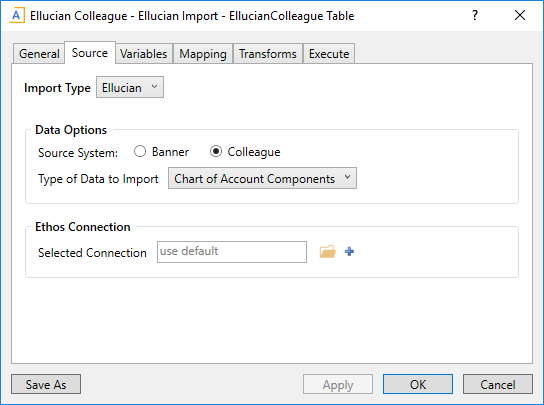
Example import using the Ellucian import type
Import type
To import data from Ellucian, go to the Source tab of the Import Wizard, then select Ellucian as the Import Type. The Source tab updates to show the relevant properties for the selected import type.
NOTE: This import source is only available if it has been enabled in the system configuration properties, using the EllucianEnabled property. This property can only be modified using the Axiom Software Manager.
Data options
When importing data from Ellucian, you must specify the type of system you are importing from (Banner or Colleague), and then specify the type of data to import. These selections determine the source fields for the import.
| Item | Description |
|---|---|
|
Source System |
Select Banner or Colleague, depending on the type of system you are importing from. The specified Ethos Connection must be valid for the selected system type. |
|
Type of Data to Import |
Select the type of data to import. The available options depend on the system type. For more information, see Ellucian data reference. |
All source fields for the specified data type are included in the import. It is not necessary to specify the fields to include. If you do not need to import a particular source field into Axiom Software, then that field can be left unmapped on the Mapping tab.
The Selected Connection field specifies the Ellucian Ethos key to use when running the import. The Ethos key grants access to a specific Ellucian system, to query data for import. The Ethos key is stored in a separate connection entity that is managed separately from the import file itself.
By default, Ellucian imports are configured to use the designated default connection for the Ellucian import type, Banner or Colleague. You can leave this as is, or select a particular connection to use instead of the default, or create a new connection.
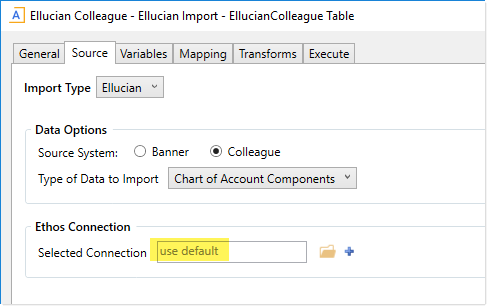
Ellucian Ethos connections are managed using the separate Manage Connections dialog. Using this dialog, you can create, edit, and delete connections, and designate default connections.
NOTE: The Ellucian import cannot be saved if it does not have a valid connection. If the import is configured to use the default connection, but there is no designated default connection for the source type, then in order to save the import you must either select a specific connection or create a new one. It is not possible to designate a default connection from within the Import Wizard dialog; this can only be done in the Manage Connections dialog. Once a default connection of the appropriate type has been specified, you can come back to the Import Wizard and clear the connection assignment in order to revert to using the default connection.
To select an existing connection:
- Click the Select a Connection icon
 to the right of the Selected Connection box.
to the right of the Selected Connection box. -
In the Ethos Connections dialog, select the name of the connection to use, then click OK.
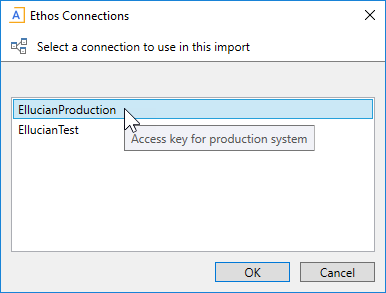
Example connections dialog
The selected connection displays in the Selected Connection box, and will be used when the import is executed.
To define a new connection:
- Click the Create New Connection icon
 to the right of the Selected Connection box.
to the right of the Selected Connection box. -
In the New Connection dialog, complete the following properties, then click OK.
Item Description Name
The name of the connection. This name should indicate the system that the key connects to.
For example, if you have a key for a test sandbox system and a key for a production system, the connection names should indicate "Test" and "Production" respectively.
Ellucian Key
The Ellucian Ethos key for the target system.
Description
Optional. A description of the connection. The description displays in a tooltip when hovering over connection names in the Ethos Connections dialog.
When you click OK, Axiom Software first validates the connection key. If the key is invalid, the connection cannot be saved.
When a new connection is created from within the Import Wizard, it is automatically assigned as the Selected Connection for the import.
To clear the assigned connection in order to use the default connection:
-
Click the Clear Connection icon
 to the right of the Selected Connection box.
to the right of the Selected Connection box.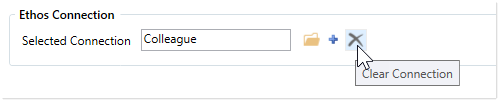
Once the assigned connection is cleared, the import reverts to using the default connection.
