AX1289
Ellucian import overview
You can import data from Ellucian systems into Axiom Software. The Ellucian option for Axiom import utilities can read data directly from either Ellucian Banner or Ellucian Colleague systems.
This topic provides an overview of the requirements and process to import data from Ellucian. For more information, see the detailed sections linked in this topic.
Requirements
The Ellucian import feature in Axiom Software uses the Ellucian Ethos API to access data. Ethos must be part of your Ellucian license in order to use this feature.
Axiom Software requires a key generated in Ellucian Ethos to access the target Banner or Colleague system. Before configuring imports in Axiom Software, you must first create a "subscriber" application for Axiom Software in your Ellucian Ethos system. This process generates an access key that you will provide to Axiom Software for use in the import.
The Ellucian import feature in Axiom Software is only available if it has been enabled using a system configuration setting named EllucianEnabled. This system configuration setting is only exposed in the Axiom Software Manager, and is typically enabled by your implementation consultant if your implementation includes Ellucian imports. If you do not see the Ellucian source option in your imports, then the feature has not been enabled for use in your system.
The Ellucian Ethos API provides access to pre-set categories of data, such as Grants, Projects, and General Ledger. The specific data categories available depend on the system type, Banner or Colleague. Each data category includes a fixed set of data columns that will be included in the import. The Axiom Software import features can be used to map and transform this incoming data as needed. Depending on the data structures used in Axiom Software and how closely they correspond to the incoming data, data can be imported directly into the destination tables, or data can be imported first into staging tables and then further manipulated for final import into the destination tables.
Creating the Ethos connection for the import
In order to use the Ellucian import feature in Axiom Software, you must first create a connection that contains the Ellucian Ethos access key for your Banner or Colleague system. Instead of storing the key within the import utility itself, you store it in a separate connection entity that can be reused across multiple imports as needed. Ellucian Ethos connections are created, edited, and deleted using the Managed Connections dialog.
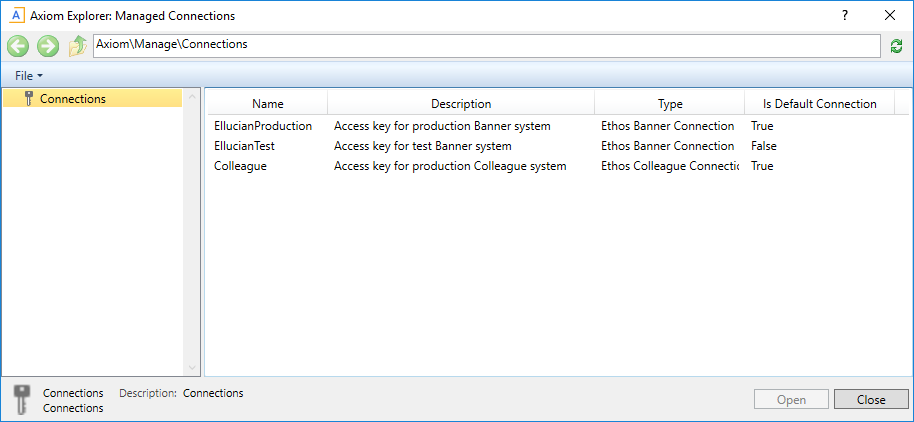
Example Ethos connections in the Managed Connections dialog
Each connection type (Banner or Colleague) can have a designated default connection. By default, Ellucian imports are configured to use this default connection. The default connection serves two purposes:
-
It streamlines the process of changing connection keys. You can create a new connection with a new key, designate this connection as the default, and all imports that use the default connection will now automatically use this new key.
-
It allows Axiom Software products to deliver standardized import utilities that leverage your locally defined default connection.
Configuring the import source
The Source tab of the Import Wizard specifies the source of the data to be imported. In order to import data from Ellucian, the Import Type must be specified as Ellucian. Once this is selected, you can configure the following options:
-
Source System: Specifies whether the source system is Banner or Colleague.
-
Type of Data: Specifies the type of data to import from the source system, such as Projects, Grants, or General Ledger data. The specific data types available depend on the source system. The selected data type determines the fields that will be included in the import and populated on the Mapping tab. See Ellucian data reference for more information on the data fields for each data type.
-
Selected Connection: The Ethos connection to use to access the source system (as described in the previous section). The connection contains the access key that allows Axiom Software to read data directly from the source system.
For more information, see Importing from an Ellucian system.
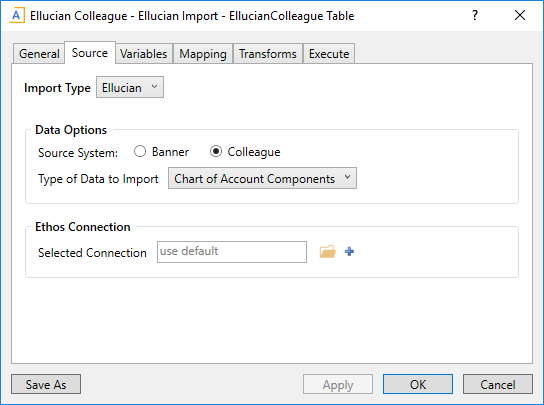
Example Source tab using the Ellucian import type
Configuring the import mapping
The Mapping tab of the Import Wizard specifies the destination table for the imported data, and maps the incoming source columns to columns in the destination table. When the import source is Ellucian, the source columns are automatically populated based on the selected type of data from the Source tab.
The following example screenshot shows the Mapping tab as it appears after configuring the import source, but before making any further changes to the mappings. The import source has been configured as a Colleague system, importing Project data. See Ellucian data reference for more information on the data fields for each data type.
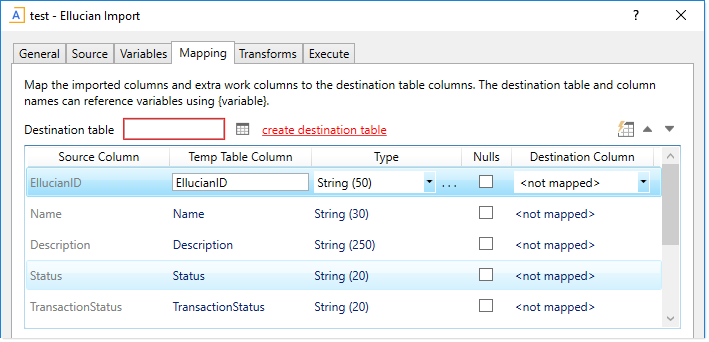
Example automatically-generated mapping columns
To complete the mappings from this point, you would:
- Select the Destination table in Axiom Software for the import.
- Use the auto-generate button
 to populate matching Destination Columns in the destination table. This process automatically assigns destination columns to source columns based on matching column names.
to populate matching Destination Columns in the destination table. This process automatically assigns destination columns to source columns based on matching column names. - Manually complete the mappings as needed, to handle non-matching destination columns or cases where you need to create work columns.
NOTE: It is not possible to omit any of the source columns for the selected type of data. If you do not need to import data from a particular column, you can simply leave that column unmapped.
If the destination table for this import is intended to be a staging table, you may find the create destination table feature useful to create the staging table. You can use this feature to automatically create a table in Axiom Software that contains all of the source columns from the import. After the table is created, it is automatically set as the destination table, and the destination columns are automatically mapped.
Security permissions for Ellucian imports
A separate security permission, Administer Ellucian Integration, controls the ability to create and edit Ellucian imports, and to manage all aspects of Ellucian Ethos connections. This permission is only available if the Ellucian import functionality has been enabled for the system as previously discussed.
This permission is additive to the other necessary permissions that enable import creation. For example, in order to create an Ellucian import, a non-administrator user must have all the following permissions:
- Administer Imports: This permission grants the ability to create imports in general.
- Administer Ellucian Integration: This permission grants the ability to select and configure the Ellucian import source within an import.
- Read/Write access to the Imports Library or a subfolder: This grants the ability to save newly created import files to an import folder.
In order to edit an existing Ellucian import, a user must have Administer Ellucian Integration and Read/Write access to the import. If a user has read/write access to an Ellucian import but does not have the "administer" permission, then the user can open and view the import but they are prevented from saving it.
Users can be granted Read-Only access and/or the Execute permission without also having the "administer" permission. These users can open and view the import, and/or execute the import.
The only permission necessary to access the Manage Connections dialog is the Administer Ellucian Integration permission. Users with this permission can create, edit, and delete Ellucian Ethos connections, and designate default connections.
