AX1780
Managing import connections
Import connections are used to store connection information to the import source data. Instead of defining the connection information in the import itself, you can define it as a separate connection entity that can then be referenced by multiple imports as needed. This eliminates the need to duplicate connection information, and makes it easier to update and manage connections.
Currently, connections are only supported for Ellucian import sources. Therefore, the connections management area is only available if the ability to import data from Ellucian has been enabled in your system.
Using the Managed Connections dialog, you can create, edit, and delete Ellucian Ethos connections for Banner and Colleague systems. You can also specify a connection as the default connection (one per connection type), so that imports which are configured to use the default connection will use that connection.
NOTE: Only administrators and users with the Administer Ellucian Connections security permission can access this dialog and manage Ellucian Ethos connections.
To access the Managed Connections dialog:
-
On the Axiom tab, in the Administration group, click Manage > Connections.
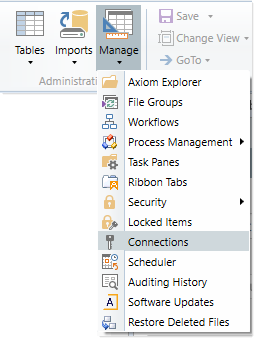
The Axiom Explorer: Managed Connections dialog opens, displaying the defined connections for your system.
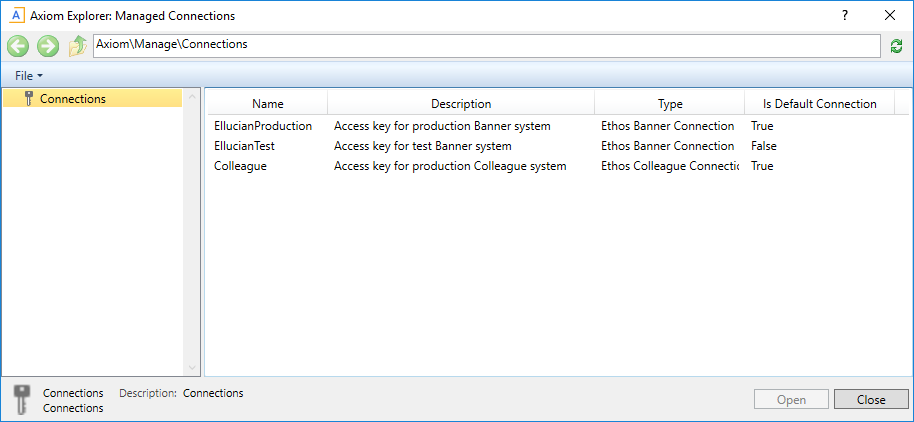
Example Managed Connections dialog
Creating import connections
You can create as many import connections as needed. Once a connection has been created, it can be used in an import with an Ellucian data source and/or designated as the default connection for the connection type.
TIP: New connections can also be created from the Source tab of the Import Wizard, when the Import Type is Ellucian. Connections created in the Import Wizard are available in the Managed Connections dialog.
To create an import connection:
- In the Managed Connections dialog, right-click the Connections node and select Ethos Connection.
-
In the New Connection dialog, complete the following properties and then click OK.
Item Description Name
The name of the connection. This name should indicate the system that the key connects to.
For example, if you have a key for a test sandbox system and a key for a production system, the connection names should indicate "Test" and "Production" respectively.
Ellucian Key
The Ellucian Ethos key for the target system.
Description
Optional. A description of the connection. The description displays in a tooltip when hovering over connection names in the Ethos Connections dialog.
When you click OK, Axiom Software first validates the connection key and determines the connection type (Colleague or Banner). If the key is invalid, the connection cannot be saved.
Once the connection is saved, it is identified as either an Ethos Banner Connection or an Ethos Colleague Connection.
Designating a default connection
You can designate one connection per connection type as the default connection. Any import of that type which is configured to use the default connection will use that connection. For Ellucian Ethos connections, you can specify a default Banner connection and a default Colleague connection as needed.
The default connection serves two purposes:
-
It streamlines the process of changing connections. You can create a new connection, designate this new connection as the default connection, and all imports that are configured to use the default connection will now use this new connection.
-
It allows Axiom Software products to deliver standardized import utilities that leverage your locally defined default connection.
To designate a default connection:
-
In the Managed Connections dialog, right-click the connection that you want to designate as the default connection, and select Make Default Connection.
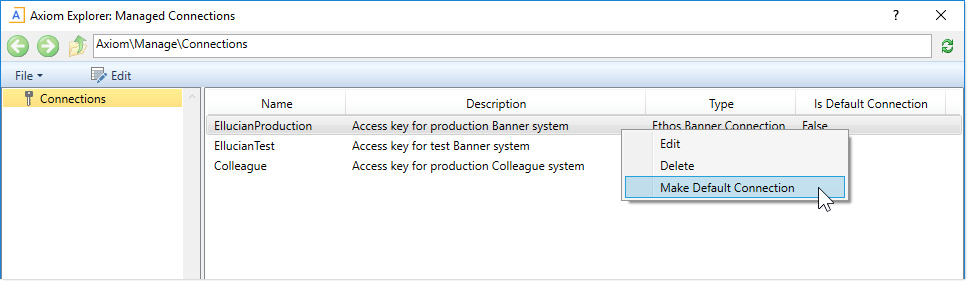
- You are prompted to verify that you want to make this connection the default connection for its type. If another connection is currently designated as the default connection, that connection is listed in the message so that you know it will no longer be the default connection. Click OK to continue.
The connection is now designated as the default connection for its type.
Editing import connections
You can edit import connections to change the name or the description. However, once a connection is created, it is not possible to change the key value. If you need to use a different key, you must create a new connection and then update imports as needed to use that connection. If imports are configured to use the default connection, then you can create a new connection and then designate the new connection as the default connection.
To edit an import connection:
- In the Managed Connections dialog, double-click the connection that you want to edit.
-
In the Edit Connection dialog, edit the name or description as desired, and then click OK.
Deleting import connections
You can delete import connections if they are no longer needed. However, it is not possible to delete a connection that is currently being used by an import.
To delete an import connection:
- In the Managed Connections dialog, right-click the connection, and then select Delete.
- When prompted to confirm that you want to delete the connection, click Yes.
