report components
When you create a new web report in the Report Designer, the report has one or more components as determined by the template used to create the report. The report components define the content of the report. Currently, it is not possible to add or remove components, or to move or resize components. However, you can configure the component properties.
Each component has properties that determine the display and content of that component. For each component in the report, you must review these properties and configure them as needed. For example, Label components have display text, and Data Grid components have selected columns to display in the grid.
Components are configured on the Components panel ![]() of the Report Designer.
of the Report Designer.
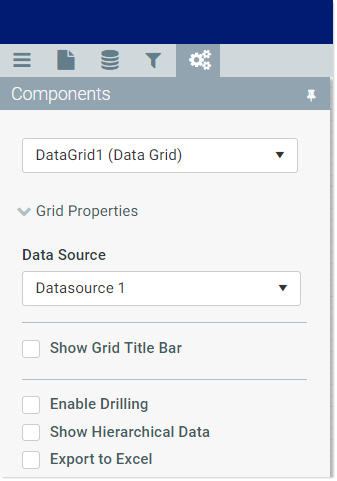
Example Components panel
To configure a component in a web report:
-
Select the component that you want to configure. You can do either of the following to select the component:
-
Click on a component in the web report canvas to select it.
OR
-
Use the drop-down list at the top of the Components tab to select a component. Components are listed by component name and type.
The properties for the selected component display in the panel.
-
-
Edit the component properties as needed. The specific properties depend on the component type. For more information, see the topic for the appropriate component:
- Data Grid: Query data from the Axiom Software database and display it in a grid.
- Hyperlink: Users can click the hyperlink text to open a web page or a document.
- KPI Panel: Display key performance indicators (KPIs) in a series of automatically-formatted boxes.
- Label: Display small amounts of user-defined text, such as for titles, descriptions, or contact information.
