AX1637
Using the Process Routing page of the Web Client, users can view the process progression of a particular plan file and open that plan file. If the user is also the current step owner, they can complete the current task from this page as well.
This page is primarily intended to be used when plan files are form-enabled, and the main client for end users is the Web Client. It can also be used with spreadsheet plan files, but in this case you must consider the user experience between the Web Client and the Desktop ClientGeneral term for using either the Excel Client or the Windows Client, both of which are installed to the user's desktop.. For example, if users normally access the Web Client and only use the Desktop Client when they need to open a spreadsheet plan file, then it makes sense to provide users with access to the page so that users can review process status without needing to launch the Desktop Client. However, if the Desktop Client is the main client for end users, then it may be confusing for users to be directed to the Web Client for this information.
The Process Routing page shows the process status, history, and details for a specific plan file within a plan file process.
-
This page can be customized to show an information panel with additional details about the plan file. The header text can also be customized.
-
The user who is the current step owner of the plan file can complete the associated process task. Administrators and process owners can also complete the task from this page.
- Users can open the associated plan file from this page.
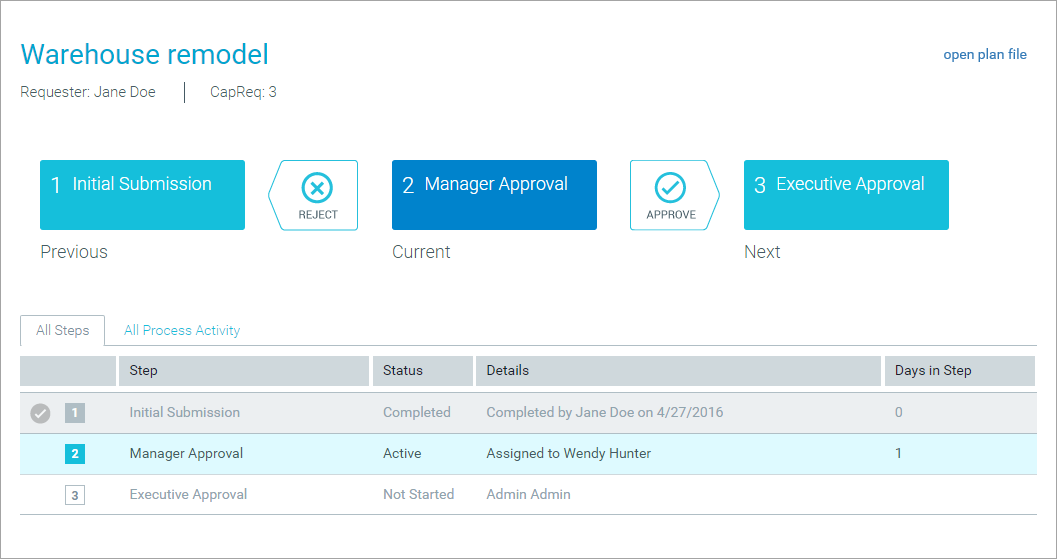
For more information on using this page from an end user perspective, see Viewing process routing details for a plan file.
The availability of this page depends on the following setting in the plan file process definition: Make routing page visible to anyone with read access to the plan file. If enabled, then any user with at least read-only access to the plan file can access this page and view the process progression and activity details for the plan file. If disabled, only administrators and process owners can access this page.
If the user is not the current step owner, or an administrator, or a process owner, then the Process Routing page is for information only. The user can still see the current status of the plan file at the top of the page, but the user cannot complete the task.
Accessing the Process Routing page
There are several ways to access the Process Routing page:
-
Users can click any of the individual task links in the Process Summary component or in the Process Tasks page to be taken to the Process Routing page.
-
Users can click on any hyperlinked column in the Process Directory page.
-
Alternatively, you can provide users with a hyperlink to the page, using the following syntax:
<baseURLtoAxiom>/process/processID/planfile?planvalue=code
The code is the plan file's dimension value from the key column of the plan code table. For example, if the plan code table is Dept, then the codes are department codes.
For example, if the process ID is 5988 and the plan file is for Dept 42000, the URL would look as follows:
https://ClientName.axiom.cloud/process/5988/planfile?planvalue=42000
You can find the ID for a process by using the GetProcessInfo function, or by hovering over the process definition in the Explorer task pane.
You may want to provide users with hyperlinks to this page so that they can continue to view the process details even when they are not the current step owner. For example, if the process is for capital requests, you may want the initial requester to be able to view the routing details for the plan file for the duration of the process, so that they can see the current status of their request.
To do this, you could display hyperlinks to each user within a Formatted Grid component as follows:
- Use an Axiom query to bring in the plan codes for which the current user is the initial requester.
- Use a formula in the query's in-sheet calc method to build up the necessary URL for each plan file.
- Use another formula in the query's in-sheet calc method to wrap the resulting URL in an HREF content tag, to display the URL as a clickable hyperlink in the form.
Information panel
You can also optionally configure an information panel that users can access from this page. This customizable panel can display details about the plan file, to help users decide if they are ready to complete the process task for the plan file.
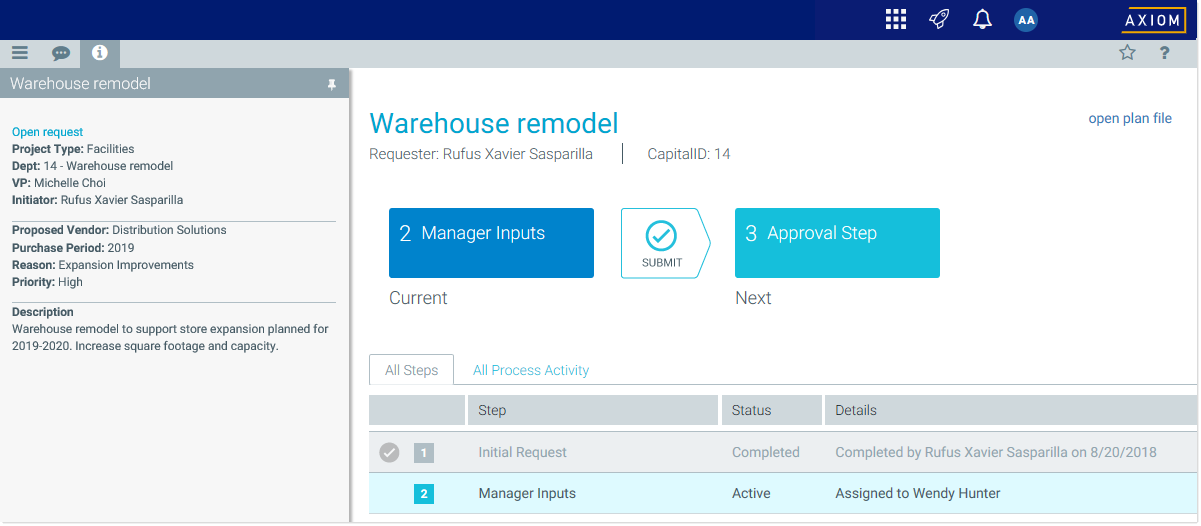
Example information panel
