AX1538
In addition to the standard methods of reporting on process information, special options are available to report on plan file processes.
Including process columns in a report
You can include process columns in an Axiom query in order to display plan file process information in a report. When creating an Axiom form, you can also include process columns in a Data Grid component or a Fixed Report component.
Using the process columns, you can include information such as the current step status for each plan file, previous step statuses, and time spent in each step. This approach is often easier and more performant than using the Axiom function GetProcessInfo to return process information.
For more information on how to set up this type of report, see Including process columns in a report.
View process routing information for a plan file
For users who need to see information on the process status of a particular plan file, you can direct them to the Process Routing page in the Axiom Web Client. This page shows the following details for a particular plan file:
- The plan file's current status in the process
- The plan file's progression in the overall process, including completed steps and upcoming steps
- The plan file's process activity details, such as when steps were started and completed, as well as comments made by completing users
This page can be accessed from the Process Summary component in Axiom forms, or you can provide your users with hyperlinks to the page for their relevant plan files. For more information, see Using the Process Tasks page.
Reporting on average time in step for plan files
Using the Time-in-Step page of the Web Client, process administrators can report on the average time each plan file spent in each step. This report can assist in identifying bottlenecks in the process.
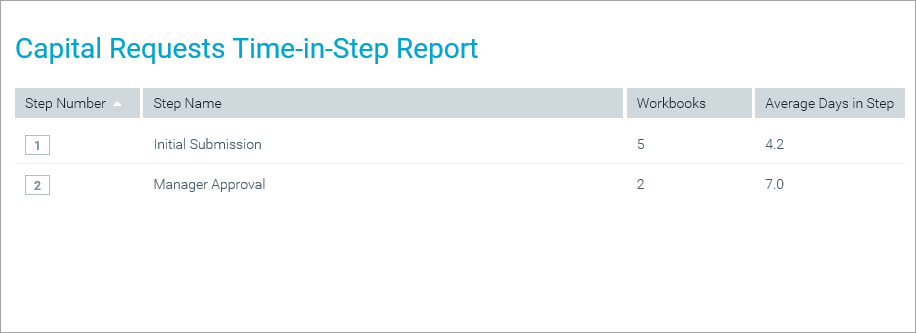
Example time-in-step report
For each step in the process, the report shows the number of plan files that have spent time in the step, and the average number of days the files spent in the step.
To access this page, use the following URL:
<baseURLtoAxiom>/process/processID/metrics
For example, if the process ID is 5988, the URL would look as follows:
https://ClientName.axiom.cloud/process/5988/metrics
There is no built-in way to access this page; you must manually create the URL.
In most cases, you will generate the URL and then include it in a home page for process administrators or a similar landing page, so that they can simply click a link to be taken to the page.
If desired, you can set up filtering for this page, so that you can filter based on any column in the plan code table. To do this, you can set up a utility file with a RefreshVariables data source, and then configure the process definition to read the variables from this file. The variables will then be available in the Filters panel when you access this page.
To configure the time-in-step report to use the refresh variables, use the Web Configuration tab in the process definition. For more information, see Configuring process web pages for plan file processes.
