AX1518
Using the Process Tasks page of the Web Client, users can view all of their current process tasks, and can complete tasks individually or in batch. The following screenshot shows an example of this page.
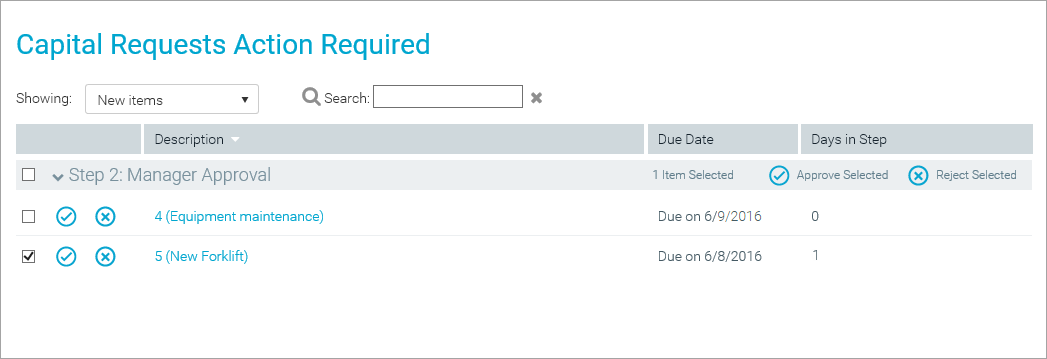
The primary use case for this page is when plan files are form-enabled, and the main client for end users is the Web Client. The page can also be used with spreadsheet plan files, but in this case you must consider the user experience between the Web Client and the Desktop Client. For example, if users normally access the Web Client and only use the Desktop Client when they need to open a spreadsheet plan file, then it makes sense to provide users with access to this page so that users can complete tasks without needing to launch the Desktop Client. However, if the Desktop Client is the main client for end users, then it may be confusing for users to be directed to the Web Client to complete their process tasks.
Accessing the Process Tasks page
There is no built-in way to access this page; you must manually create the URL. In most cases, you will generate the URL and then include it in a home page (or a similar landing page), so that users can simply click a link to be taken to the page.
To access this page, use the following URL:
<baseURLtoAxiom>/process/processID/user?login=loginname
The login parameter can be omitted, and the page will show the tasks for the currently logged in user. If a login name is specified, then Axiom Software verifies that the current user is the specified user, or that the current user is an administrator or an owner of the process.
For example, if the process ID is 5988 and you want the page to show tasks for the current user, the URL would look as follows:
https://ClientName.axiom.cloud/process/5988/user
If you want the page to show tasks for user jdoe, then the URL would look as follows
https://ClientName.axiom.cloud/process/5988/user?login=jdoe
In this example, the URL will only work for user jdoe, an administrator, or a process owner. Any other user will see an error if they attempt to use the link.
You can find the ID for a process by using the GetProcessInfo function, or by hovering over the process definition in the Explorer task pane.
