AX1301
Axiom Software provides limited support for disconnected use of plan files, for situations where users need to be able to edit plan files when they are not logged into Axiom Software. Users can export a plan file from the database, edit the spreadsheet file offline using Microsoft Excel, and then import the plan file back to the database.
This feature is intended for specialized situations where the plan file design is very simple, and end users only need to make basic inputs into the spreadsheet. No Axiom Software functionality is available when the user is working with the plan file offline.
Enabling plan file export and import for a file group
The ability to export and import a plan file is not exposed to end users by default. If you want to use the feature, you must add the following commands to a custom task pane or ribbon tab:
-
Export Plan Files: Allows an end user to export a plan file from a designated file group. You can specify whether the user must have read-only or read/write access in order to perform the export. Read-only export is only for saving archive copies; read/write access is required if you want the user to be able to import the file back to the database.
-
Import Plan Files: Allows an end user to import a plan file to a specified file group. The user must have read/write access to perform the import.
For more information on working with custom task panes and ribbon tabs, see Task panes and ribbon tabs.
Process overview
The following summarizes the general process of exporting plan files for offline use:
-
Using the Export Plan Files command, the user selects plan files to export from the Axiom Software database. Axiom Software creates copies of the selected files, and the user is prompted to save the exported files to a local drive or file share. Note the following regarding the exported files:
- All workbook and worksheet protections are applied to the exported files.
- Axiom queries set to refresh on open are run before export.
-
The user can edit the exported files using Microsoft Excel. No Axiom Software functionality is available in the exported file. The user is limited to editing unlocked cells.
-
Using the Import Plan Files command, the user selects plan files to import. The selected plan files are imported from the user's local drive or file share to the Axiom Software database, overwriting the existing plan files in the database.
-
In order to save any changed data to the database, the imported plan file must be included in a Process Plan Files job, or the plan file must be opened and saved within Axiom Software.
Requirements and limitations
It is important to understand the requirements and limitations of the export feature. This is not a full-featured "offline mode"; it is only intended for use in very specialized situations.
-
Exporting a plan file does not lock the plan file in the Axiom Software database. The plan file in the database remains unlocked and available for editing by any user with the appropriate permissions. Ideally, the user exporting the plan file should be the only end user with read/write access to the plan file, to avoid potential editing conflicts.
-
Once the plan file has been exported, anybody can open it. Although the workbook and worksheets are protected, no password or login is required to open the file itself.
-
No Axiom Software functionality is available in the exported file. The portion of the file that is intended for end user input should be designed as if it were a stand-alone Excel file.
-
Formulas are not converted when the plan file is exported, so that the formulas can remain intact when the file is imported back into the database. As a result, all Axiom functions will return the #NAME error in the exported file. The file must be designed so that users do not need the result of Axiom functions in order to perform their data inputs.
-
Importing a plan file simply overwrites the corresponding plan file in the Axiom Software database. No validation is performed to determine if the file has been changed since the export occurred. Any changes that were made to the plan file in the database since the export will be lost (though the prior version can be restored as long as it has not yet been purged).
-
The plan file import does not trigger any automated process to save changed data to the database. The imported plan file and the database will be out of sync until a Process Plan Files is performed, or until a user opens the file in Axiom Software and performs a full save.
Example
This example uses a custom Axiom ribbon tab for end users. The file group and the relevant commands have been added to the File Groups group. The "Current Budget" alias is being used instead of specifying a particular file group, so that the ribbon will dynamically update when the alias is updated.
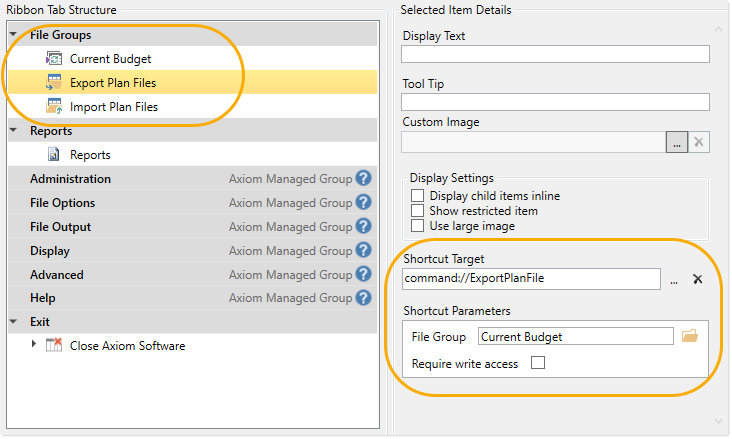
Example ribbon structure
To end users, the file group menu would look like this:
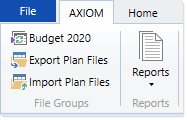
Exporting plan files
When a user clicks the Export Plan Files button, a dialog opens where the user can select one or more plan files to export. This dialog displays all plan files within the file group where the user has the appropriate level of permissions to perform the export (either read-only or read/write, depending on whether Require write access is enabled for the export command).
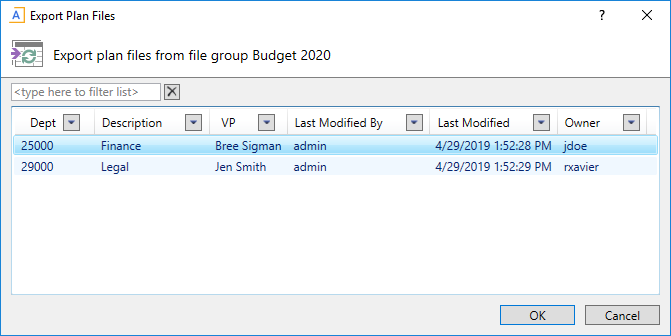
Example export dialog
Once the user has selected the plan files for export, the user is prompted to specify a location to save the plan files. The plan files can be saved to any local drive or file share. After the location has been selected, the export copies are created and then saved to the designated location.
NOTE: If an error occurs when creating the export copy (for example, if a "refresh on open" Axiom query experiences an error), then the export is canceled for that file.
The user can now work on the exported file using Microsoft Excel.
Importing plan files
Once the user has finished working on the exported plan file, the user can import it back into the Axiom Software database. When the user clicks on the Import Plan Files button, the user is prompted to select the plan files to import.
After the user has selected the plan files to import, the user is prompted to confirm that they want to overwrite the corresponding plan files in the database.
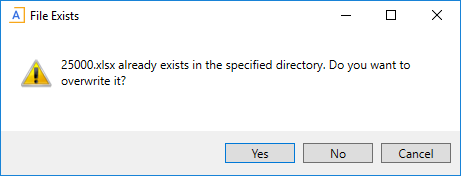
If the user clicks Yes at this prompt, then the plan files are imported. The user must have read/write access to the corresponding plan files in the database in order to overwrite the files—if they do not have read/write access, then the import is canceled and an error is displayed.
In order to save any changed data to the database, the user must now open the plan file in Axiom Software and perform a full save. Alternatively, the file can be included in a Process Plan Files job to save data to the database.
