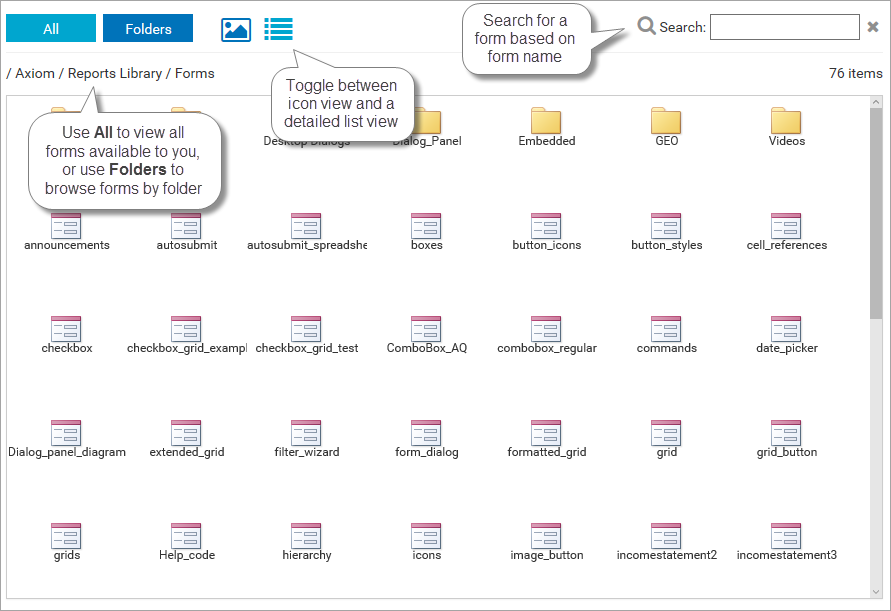AX2117
Users can open their Axiom forms using the Axiom Web Client in a browser. The following is an overview of how this access works.
NOTE: An Axiom Software app is also available for Apple® iPad® to view forms via the Web Client. The app provides an alternative to using the browser.
Using a form Home page to access other forms
If users are assigned a form-enabled Home file, they should use the following URL to view forms in the Web Client:
|
Example On-Premise URL |
http://ServerName/Axiom/Forms/Home Where ServerName is the name of the Axiom Application Server, and Axiom is the default name of the virtual directory. |
|
|
Example Cloud System URL |
https://CustomerName.axiom.cloud/Forms/Home Where CustomerName is the name of your cloud service system. |
Going to this URL will display the user's form Home page automatically. The Home page can be set up with links to other Axiom forms so that users can access the forms they need. Users can also use the Navigation panel to open other forms (see the following section).
NOTE: If the Web Client Container is enabled for the form Home file, then this Home page will display automatically when the user navigates to the base URL for the Axiom Software installation. In this case, it is not necessary to provide users with the form-specific URL listed in the previous table. However, if the Web Client container is not enabled for the form Home file, then users must use the form-specific URL in order to start at the Home page.
Using the Navigation panel to access forms
If the Web Client Container is enabled for your forms, then users can access other forms by using links in the Navigation panel. By default, this panel contains links to all of the form-enabled files within the Reports Library that the user has access to. You can optionally customize the contents of this panel to display different links, or to organize the links differently.
The Navigation panel can also display links that are relevant to the current form only, so that these links only display when the user has the form open.
Use of the Navigation panel can reduce or eliminate the need to include links within your forms. This can free up content space within forms, and also make it easier to maintain links.
For more information on setting up the Navigation panel, see Defining navigation links for the Web Client Navigation panel.
If users do not have a form-enabled Home file, they can use the following URL to browse and open forms in the Web Client:
|
Example On-Premise URL |
http://ServerName/Axiom/Forms Where ServerName is the name of the Axiom Application Server, and Axiom is the default name of the virtual directory. |
|
|
Example Cloud System URL |
https://CustomerName.axiom.cloud/Forms Where CustomerName is the name of your cloud service system. |
This area can also be accessed from the Axiom launch page, by clicking the Forms icon.
This Forms Explorer page displays a list of all form-enabled files that the user has permission to access, located within My Documents, the Reports Library, or file groups. Users can browse by folder, or they can use the search box to find a specific form.