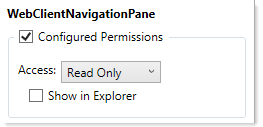AX1464
You can define a set of navigation links for the Web Client, to provide users with easy access to their Axiom forms, web reports, and various areas of the Web Client. These links are displayed in the left-hand side of the Web Client task bar, in the Navigation panel.
You can define two types of navigation links:
- Global navigation links that always display in the Navigation panel, regardless of the currently active page or document.
- Form-specific navigation links that only display when that form is open in the Web Client.
In the Web Client, users can click the menu icon in the top left-hand corner of the task bar to open the Navigation panel and use the links. The global links display at the top of the panel, followed by any form-specific links. Clicking a link opens the designated web page or file within the current window, replacing the currently open form.
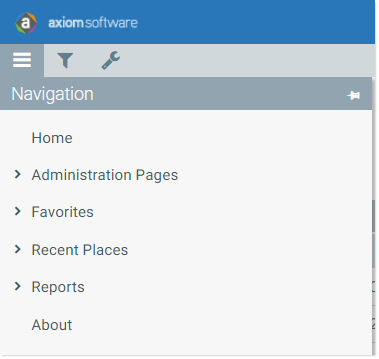
The Navigation panel honors the user's security permissions, and hides any links that the user does not have access to.
Web navigation links are defined by using task pane files. Within the task pane files, you can set up links to various web-enabled files as well as to certain areas of the Web Client. When the Navigation panel is rendered, the links are read from the designated task pane files and displayed in the panel as hyperlinks.
The Navigation panel also always contains a link to the Axiom Software launch page, at the bottom of the panel. This link is built-in and cannot be removed or customized.
Defining global navigation links
To define global navigation links, use the reserved task pane file WebClientNavigationPane.axl. Only administrators can access and edit this file. This file is located in the Axiom System area of Axiom Explorer:
\Axiom\Axiom System\Forms Runtime\WebClientNavigationPane.axl
NOTE: Do not change the name of this file. The navigation feature looks for this specific file name.
This file serves as a starter template, containing several sample sections and links. You can use the file as is, or modify the file as needed to meet the needs of your installation. For more information on how to define the navigation links within the task pane document, see Using the task pane editor to define web navigation links.
The Forms Runtime folder also contains a copy of the platform template used to create this file. The name of the platform template is Platform.WebClientNavigationPane. This file is updated every time you upgrade your Axiom Software database, so that you always have access to the current platform template. At any time, you can make a copy of this template to "start over" with a new WebClientNavigationPane file.
The starter template contains the following sections and links by default:
- Home: Links to current user's Home file. The Home file must be forms-enabled, or else the link navigates to the built-in Forms browse page.
- Administration Pages: Links to Table Manager page and the Admin Tools page ("Admin Home").
- Favorites: Links to current user's web-enabled favorites.
- Recent Places: Links to current user's recent files and places visited in the Web Client.
- Reports: Links to current user's web-enabled reports (Axiom forms or web reports), grouped by folders in the Reports Library. Only folders with web-enabled reports will display.
- About: Opens Web Client About box.
NOTE: There is no way to disable the global navigation links. If the file is deleted or renamed, the menu icon will continue to display in the Web Client Task Bar, but the navigation panel will be blank (unless there are form-specific links to display).
Defining form-specific navigation links
Form-specific navigation links use the Associated Task Pane feature. To set up form-specific links:
-
Create a task pane file in which to define the links. You can name this file anything you like, and save it anywhere in the Task Panes Library. For more information on how to define the navigation links within the task pane file, see Using the task pane editor to define web navigation links.
-
In the form where you want the links to display, specify the task pane file as the Associated Task Pane for the form source file. This setting is located on the default Control Sheet, in the Workbook Options section.
When the form is opened in the Web Client or the iPad app, the links will be read from the designated Associated Task Pane file, and appended to the Navigation panel (below the global navigation links). If the user navigates to a different form, the form-specific links will be removed from the Navigation panel, and replaced by any form-specific navigation links defined for the new form.
To specify the Associated Task Pane, enter the full path and file name of the task pane document (AXL file) that contains the links. For example:
\Axiom\Task Panes Library\FormLinks.axl
To easily obtain the full path for a file, navigate to that file in the Explorer task pane, then right-click it and select Copy document path to clipboard. You can then paste the value into the cell.
The next time you open the form-enabled document after saving, the Associated Task Pane entry will be automatically converted into a system-managed document shortcut (you can tell the difference by the presence of a _tid parameter on the end of the shortcut). If you need to change the entry to point to a different document, simply enter the path as you would have originally, and it will be converted again when you save the file.
Using the task pane editor to define web navigation links
Web navigation links are defined using task pane files. When working in a file that is intended to be used for web navigation links, make sure to enable the setting Limit to Web Client Navigation Items, located at the bottom left of the Edit Task Pane dialog.
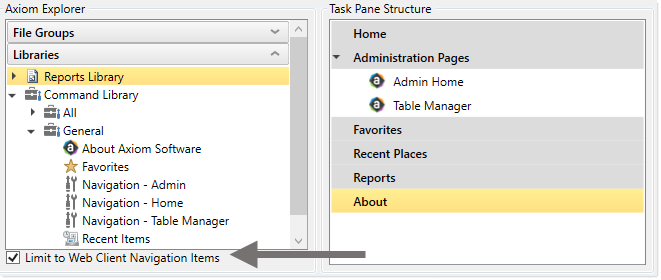
This setting is enabled by default in the WebClientNavigationPane file; you must enable it manually when creating any form-specific navigation files. When enabled, the task pane editor is limited to only showing items that are relevant for use as navigation links. Additionally, the task pane editor is streamlined so that inapplicable settings are not available (such as the Custom Image setting and Display Settings).
The following items can be placed in a task pane used for web navigation links:
-
Text-only items. These items can be used as expandable/collapsible headers for sets of links. You can nest links using any number of header levels.
-
Form-enabled files. These files will be opened as forms by default. The available shortcut parameters allow specifying an optional Quick Filter, and whether the file should be opened in the current window or a new window (default is current window).
-
Web reports. The available shortcut parameters allow specifying whether the report should be opened in the current window or a new window (default is current window).
-
Folders. The folder structure (including any subfolders) will display in the Navigation panel, automatically showing all web-enabled files that the user has rights to access. Folders without any web-enabled files will not display in the Navigation panel. This provides an easy way to display all relevant contents of a particular folder in the navigation pane.
When files are shown in the navigation pane via a folder listing, it is not possible to define a Quick Filter for any individual file or specify that the files should open in a new window. These options are only available when the files are added to the task pane individually.
-
Commands. The commands About Axiom Software, Favorites, and Recent Items can all be used in the Navigation panel, and will automatically display web-applicable content. Additionally, several Navigation commands are available to navigate to certain areas of the Web Client.
NOTES:
-
For each item in the task pane, you can optionally define display text and a tooltip. If you do not define display text, the default text for the item is used (such as the file name or the folder name).
-
You can add shortcuts to top-level items if the item does not have child items, but the task pane editor does not allow dragging and dropping items from the Axiom Explorer pane to the top level. You must use Add New Item > New top level section first, then use the Shortcut Target property to assign the desired file, folder, or command.
-
When the Navigation panel is viewed by a user, if a top-level item has no visible children underneath it (because of items being hidden due to security permissions), then the top-level item will also be hidden.
For general information about using the task pane editor, see Task panes.
Security considerations
The links defined in the global file WebClientNavigationPane are available to all users. However, if a user does not have security access to an item listed in the file, that particular link will not display. If all items underneath a text-only header item are hidden due to security reasons, then the header item will be hidden as well.
Users must have security access to any file that defines form-specific navigation links (Associated Task Pane files). If a user does not have access to these files, then the links will not display on the navigation panel.
The recommended way to grant this access is to configure the file as Read Only and disable Show in Explorer. This means that the user will be able to access the file when they open a form that uses it, but otherwise they will not see the file in any file explorer views like the Explorer task pane. The access can be set at the user level or the role level, including on the Everyone role. You may want to store all form-specific navigation task panes in a specific sub-folder and then grant the access at the sub-folder level.