Manage dimension tables
On the Treasury Cash Management page, click Administration > Manage Dimension Tables to access the following features:
BAI2 cash codes are part of the cash management balance reporting specification developed by the BAI (Bank Administration Institute).
-
On the Treasury Cash Management page, click Administration > Manage Dimension Tables.
-
Click BAI2 Cash Codes.
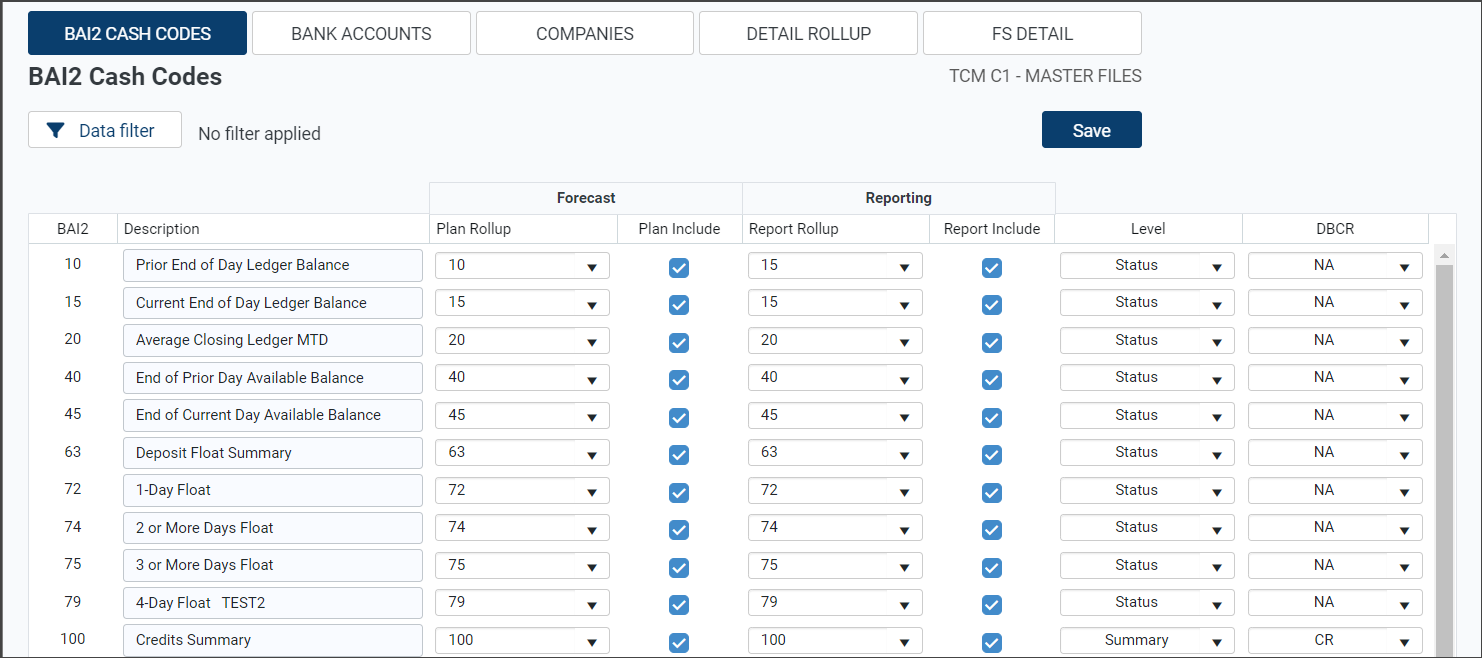
-
For each cash code, enter or modify the description.
-
Select the applicable Plan Rollup from the drop-down menu.
-
Select the checkbox in the Plan Include column to include the plan in the forecast or clear the checkbox to exclude the plan.
-
Select the applicable Report Rollup from the drop-down menu.
-
Select the checkbox in the Report Include column to include the plan in the report or clear the checkbox to exclude the plan.
-
Select the applicable Level option from the drop-down menu. Options include: Detail, Status, and Summary.
-
Select the transaction type from the DBCR drop-down menu to indicate whether this code is a debit (DB) or credit (CR).
-
To filter records, click Data filter to open the Filter Wizard window, enter and select criteria, and then click OK.
-
Click Save to save any added changes.
-
Click OK to confirm the saved data.
-
On the Treasury Cash Management page, click Administration > Manage Dimension Tables.
-
Click Bank Accounts.
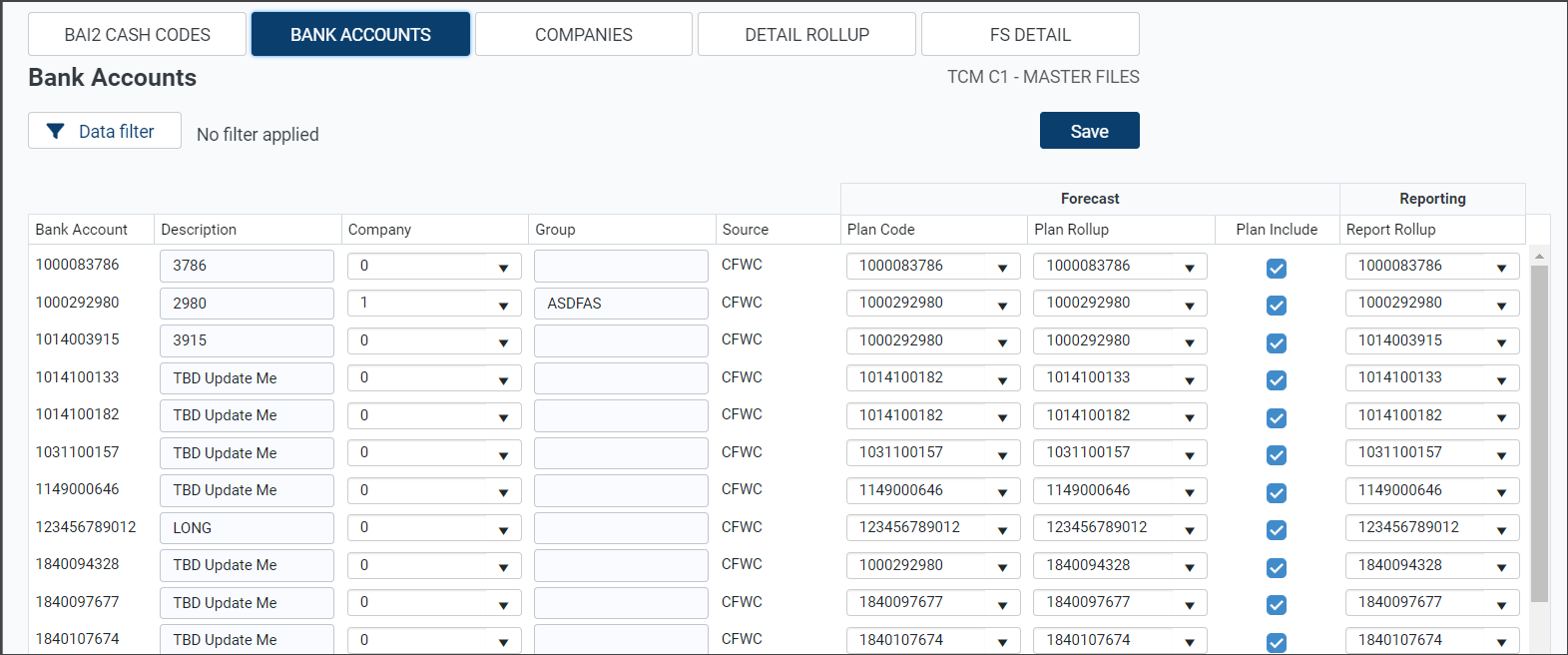
-
For each bank account, enter or modify the Description.
-
Select a Company and Group.
-
Select a Plan Code and a Plan Rollup from the drop-down menus.
-
Select the checkbox in the Plan Include column to include the plan code in the forecast or clear the checkbox to exclude the plan code.
-
Select the applicable Report Rollup from the drop-down menu.
-
To filter records, click Data filter, enter and select criteria, and then click OK.
-
Click Save to save any added changes.
-
Click OK to confirm the saved data.
-
On the Treasury Cash Management page, click Administration > Dimension Table Management.
-
Click Companies.
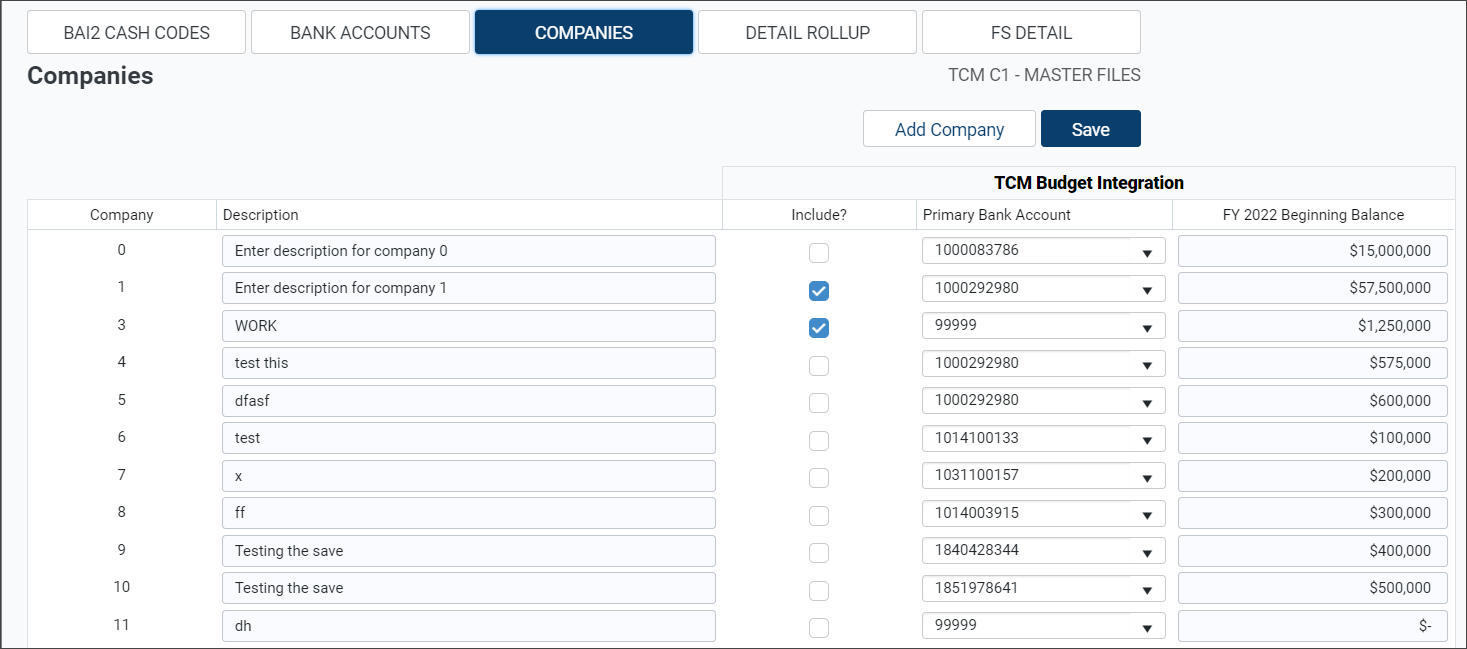
-
To add a company, click Add Company. A new row appears at the top of the table.
-
Enter a Company name and Description.
-
Select the checkbox in the Include? column to include the company in the Cash Forecast or clear the checkbox to exclude the company.
NOTE: The TCM Budget Integration columns appear only if they are enabled on the Administration > Cash Flow / Working Capital > Budget Integration page.
-
Select the applicable Primary Bank Account to include.
-
Enter the cash amount for the FY 2022 Beginning Balance.
NOTE: The cash amount is used to calculate the budgeted daily cash balances.
NOTE: The year is based on the current year defined on the Administration > Cash Flow / Working Capital > Budget Integration page.
-
-
Click Save to save any changes.
-
Click OK to confirm the saved data.
-
Click Administration > Dimension Table Management.
-
Click Detail Rollup. A Detail rollup categorizes transactions based on information in the description field.
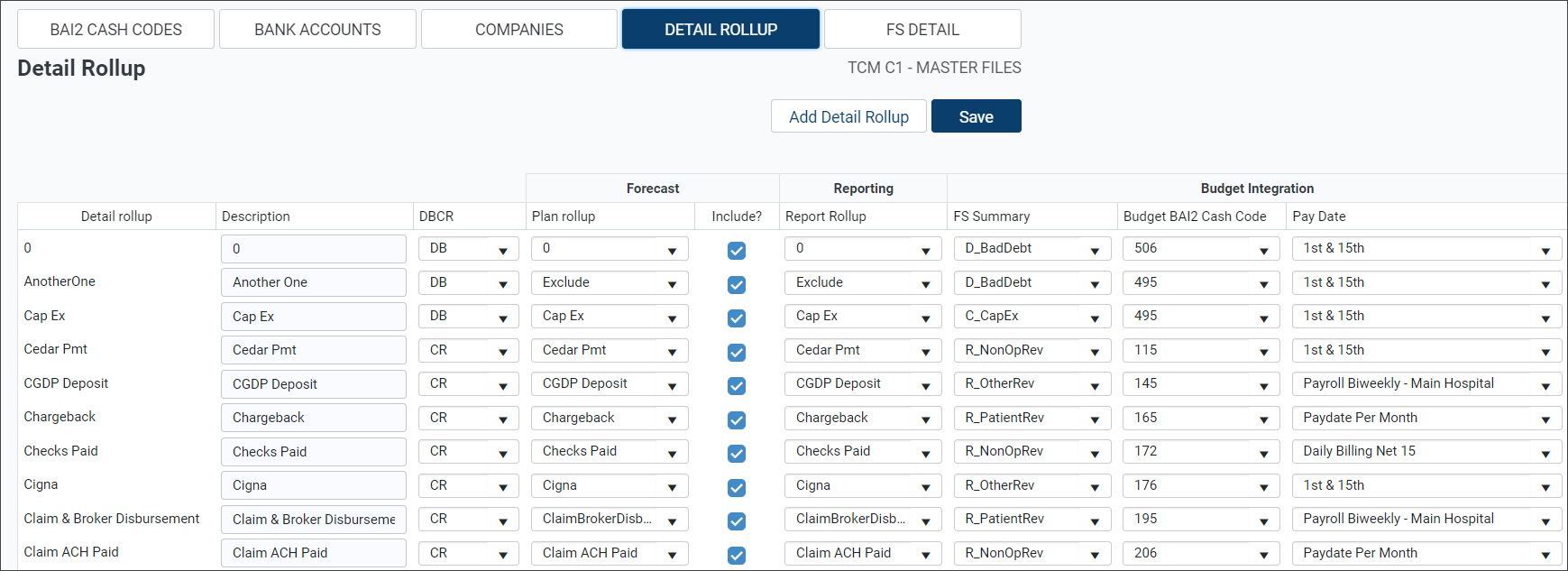
-
To add a new record to the table, click Add Detail Rollup. An additional blank record is added to the top of the table.
-
Enter a name and description for the new detail rollup in their respective fields.
-
Select the applicable category in the Plan rollup drop-down menu.
-
Select the checkbox in the Include? column to include the detail rollup in the forecast or clear the checkbox to exclude the detail rollup.
-
Select the detail rollup to use in the Working Capital Dashboard from the Report Rollup drop-down menu.
-
Select the applicable options in the Budget Integration columns.
NOTE: The Budget Integration columns appear only if they are enabled on the Administration > Cash Flow / Working Capital > Manage CFWC data and processes page.
-
Select the applicable FS (Financial Statement) Summary (a high-level category in budgeting, such as salaries or supplies) to assign each Detail Rollup.
-
Select the applicable Budget BAI2 Cash Code related to the selected FS Summary field to assign each Detail Rollup.
-
Select the applicable Pay Date for each Detail Rollup (this selection indicates how the amounts are translated from monthly to daily).
NOTE: The Payment Date Methods are defined on the Administration > Cash Flow / Working Capital > Manage CFWC data and processes page.
-
-
Click Save to save any changes.
-
Click OK to confirm the saved data.
Budget data is assigned to multiple categories called Financial Statement (FS) Details. You can assign these categories to a Detail Rollup (defined in the previous section).
NOTE: The FSDetail tab appears only if Budget Integration is enabled on the Administration > Cash Flow / Working Capital > Manage CFWC data and processes page.
-
Click Administration > Dimension Table Management.
-
Click FSDetail.
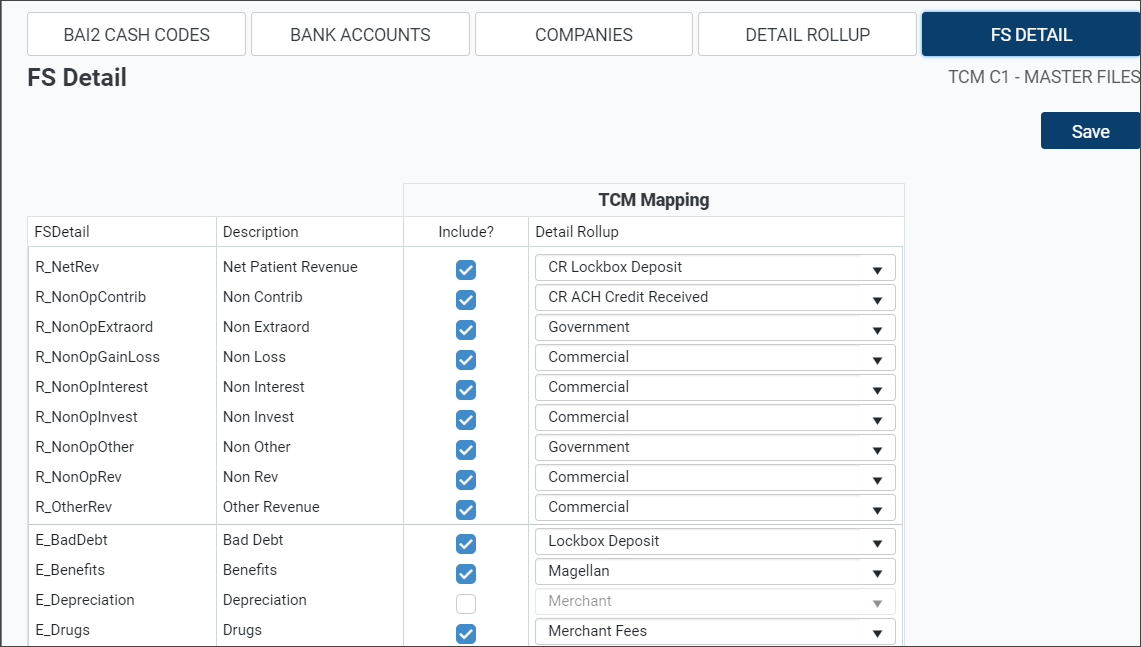
-
Select the checkbox in the Include? column to include the FSDetail in the forecast or clear the checkbox to exclude the FSDetail.
-
Select the applicable Detail Rollup from the drop-down menu. To view the details of the Detail Rollup, see Manage Detail Rollup.
-
Click Save to save any added changes.
-
Click OK to confirm the saved data.
