Accounts Payable Management Assessment report
Use the Accounts Payable Management (APM) Assessment report to review specific accounts payable components, including average invoice approval days, ACH (automated clearing house) payment details, and card settlement data.
You can compare the current state to industry best practices and perform “what if” analysis by modifying payment components to see possible improvements. You can also model specific payment adjustments in several categories.
- On the Treasury Cash Management page, click AP Management > Reporting & Analysis to view the current state payment data.
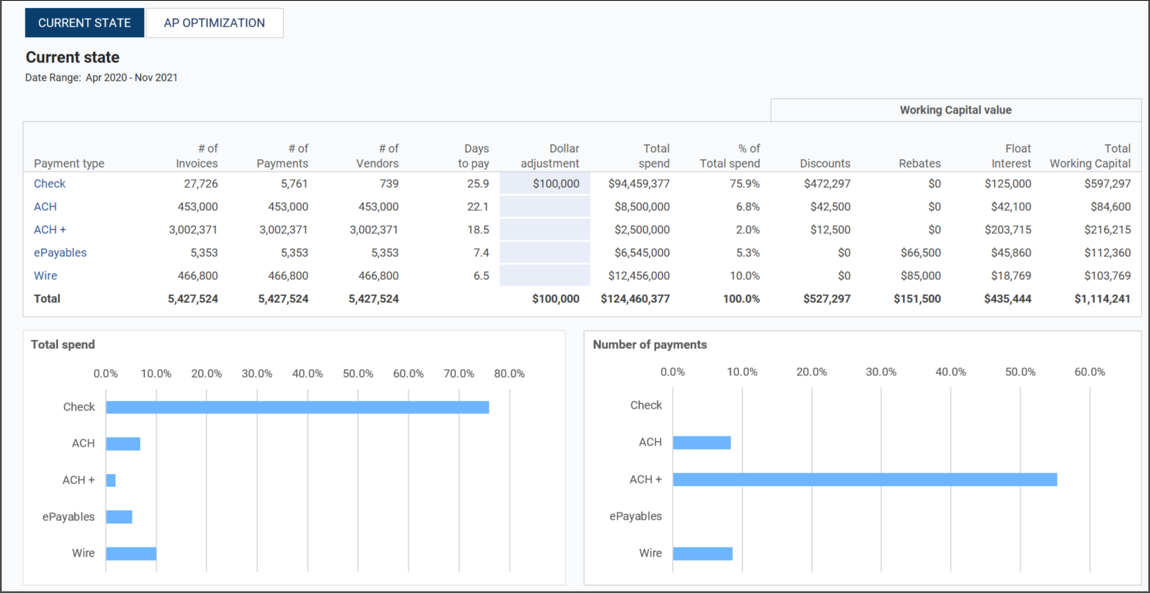
-
Click the applicable Payment Type to view the details for each vendor with that payment type. Payment types include:
-
Check
-
ACH
-
ACH+
-
ePayables
-
Wire
-
-
For example, click ACH to open the vendor detail window displaying all ACH transactions.
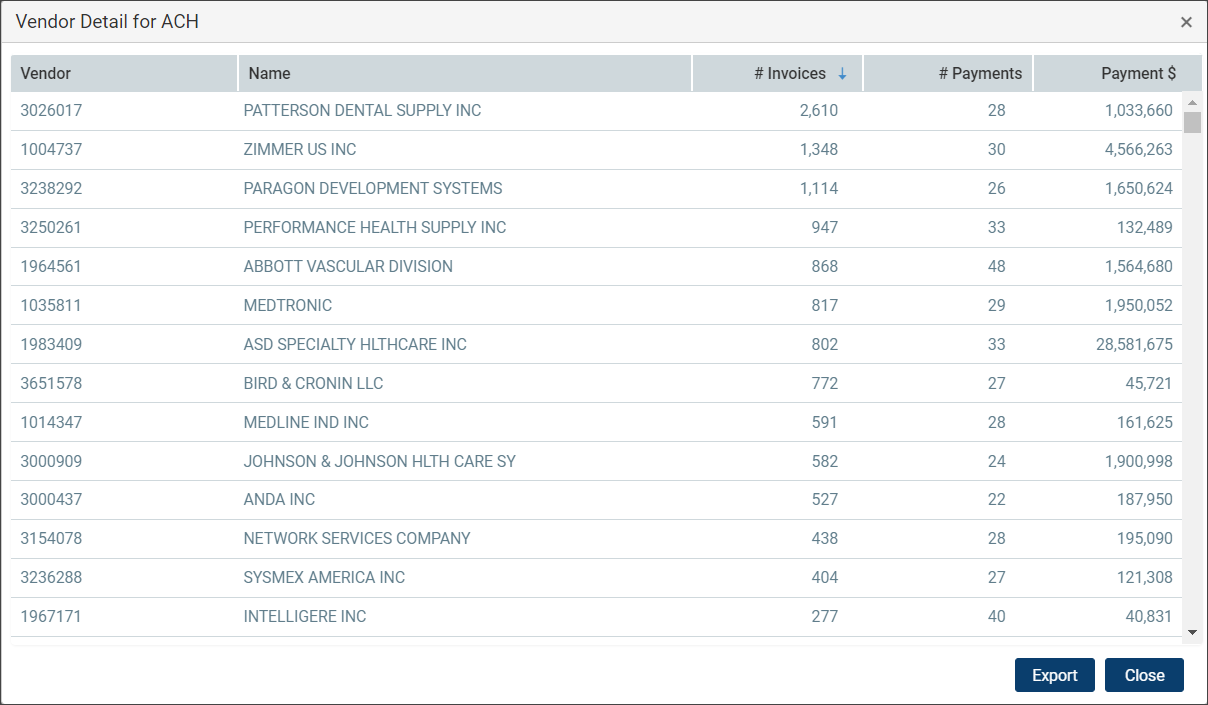
-
Click Export to download the ACH vendor detail data to an Excel (.xls) file.
-
Click Close to close the vendor detail window.
-
In the Current state client data section, note the modified information.
- On the Treasury Cash Management page, click AP Management > Reporting & Analysis.
- Click AP Optimization to view the comparison between current state data and “what if” scenarios based on applied assumptions.
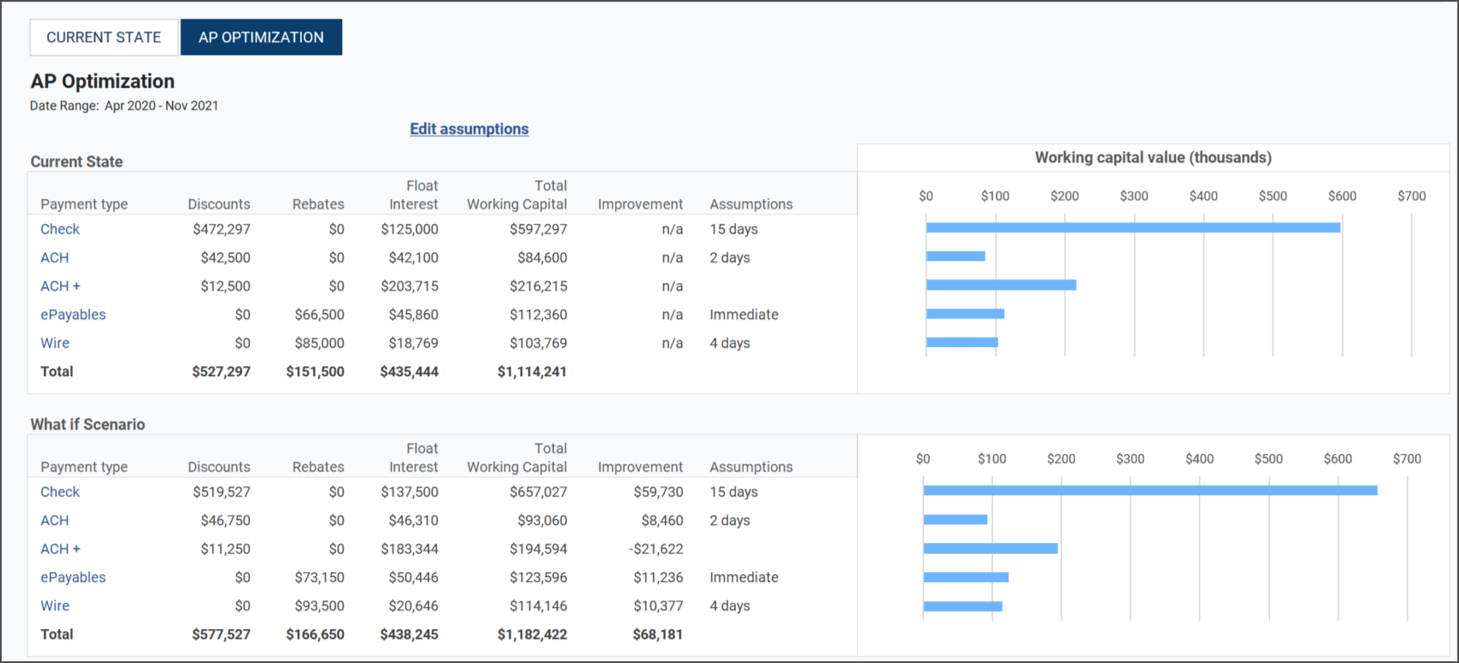
-
Click the applicable Payment Type to view the details for each vendor with that payment type. Payment types include:
-
Check
-
ACH
-
ACH+
-
ePayables
-
Wire
-
-
For example, click ACH to open the vendor detail window displaying all ACH transactions.
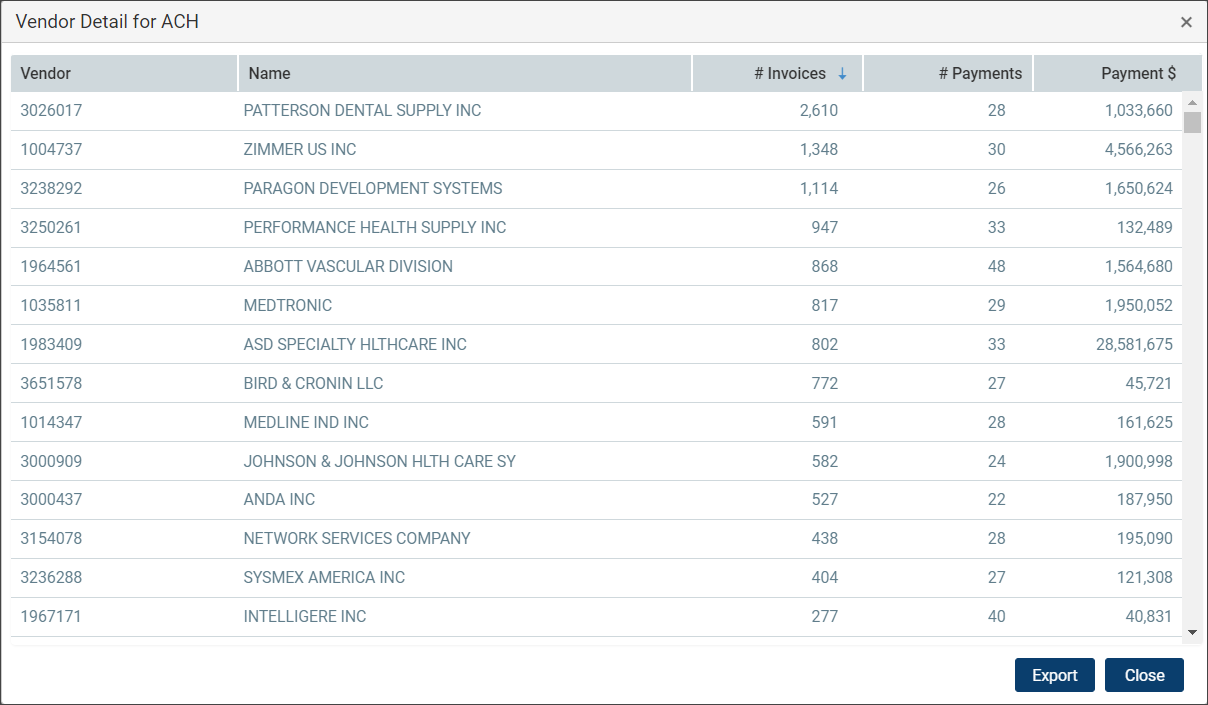
-
Click Export to download the ACH vendor detail data to an .xls file.
-
Click Close to close the vendor detail window.
-
Click Edit Assumptions to modify the "Current State" and "what-if" variables.
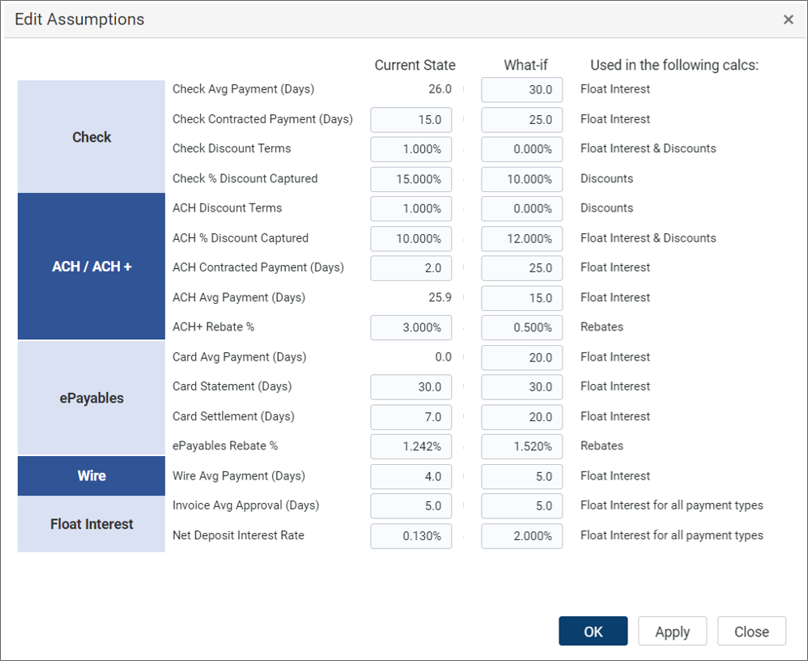
The Edit Assumptions window displays your facility’s current state and "what-if" variables:
-
Current state: Your facility’s current payment practices.
-
What-if optimization: Simulate changes in payment practices to quantify the impact on working capital.
-
-
In the What-if column of the Edit Assumptions window, modify one or more fields. For example, you can improve the check discount terms offered and want to view the estimated impact on working capital.
-
In the Edit Assumptions window, enter 1.250% in the applicable What-if field for Check Discount Terms.
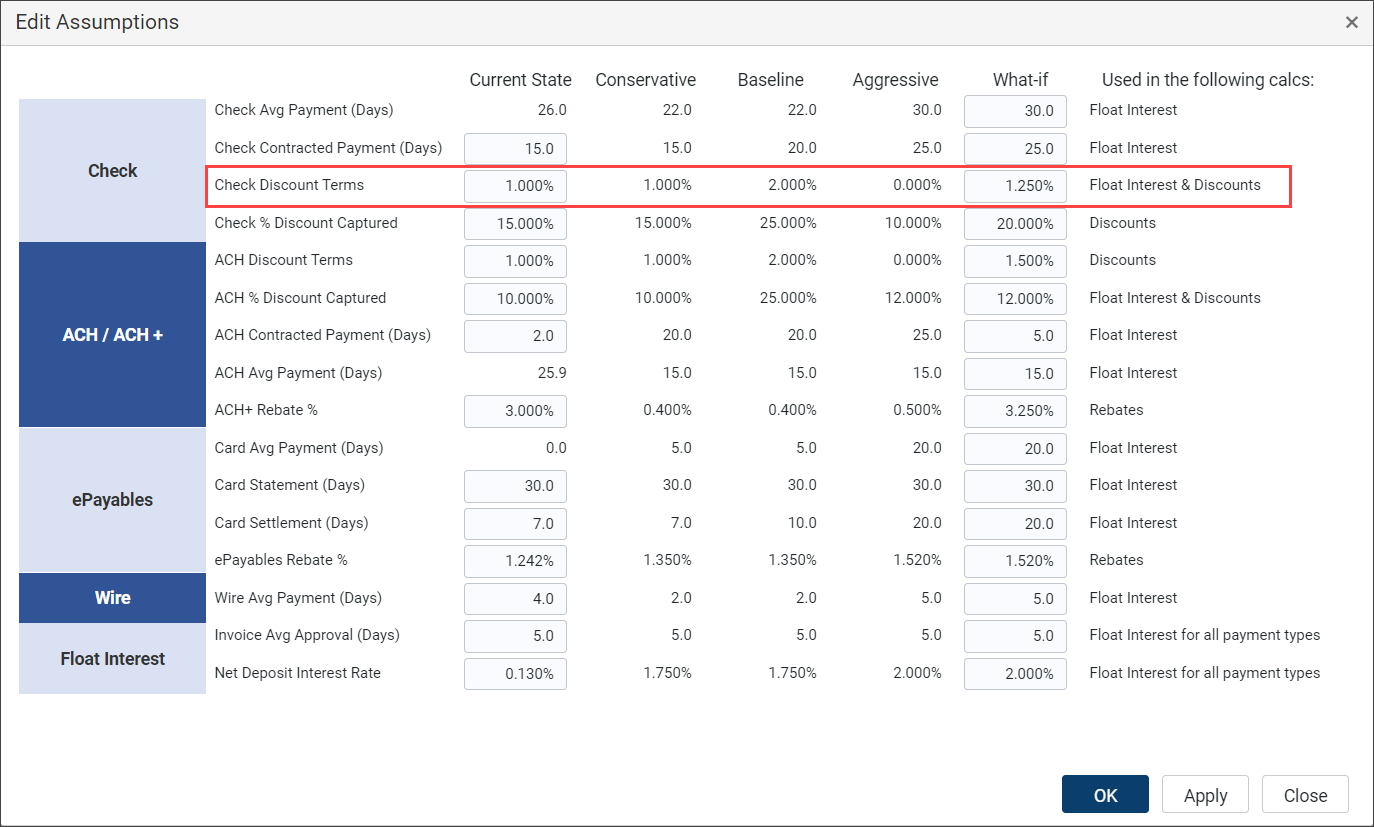
-
Click OK.
Note the effect the indicated "What-if" percentage (1.250%) has on the Improvement column in the What if Scenario section. In the following image, the “Working capital value” increased by $213,845.
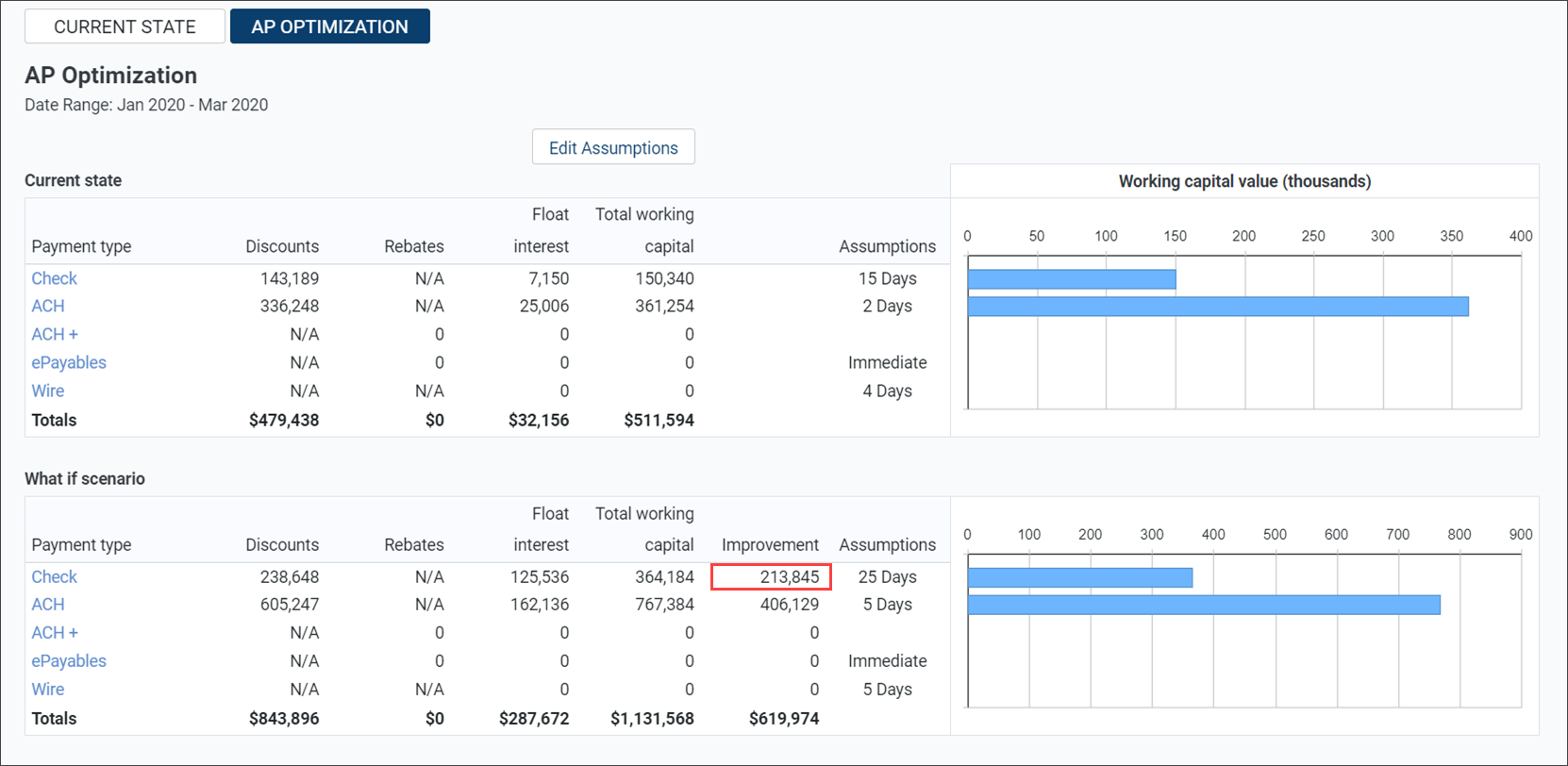
-
-
Click Apply to apply your changes to the data and remain in the Edit Assumptions window.
-
Click OK to apply your changes to the data and close the Edit Assumptions window.
-
Click Close to close the Edit Assumptions window.
-
On the Treasury Cash Management page, click AP Management > Reporting & Analysis.
-
At the top of the page, click Filters
 .
. -
On the Filters panel:
-
Select an ending year and month (for example, 202107 = July 2021).
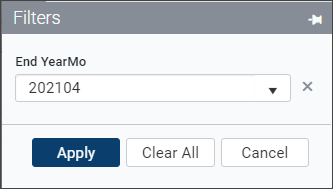
-
-
To clear all filters, click Clear All.
-
To apply the specified filters, click Apply.
