Manage APM data and processes
Click Administration > AP Management to manage Accounts Payable Management (APM) data and processes.
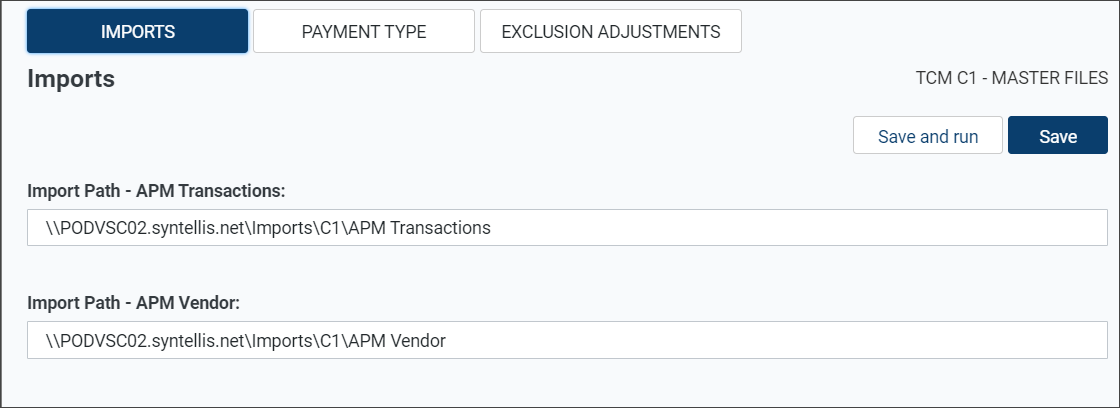
Use the Imports tab to specify network paths and import transaction and vendor files.
-
Click Administration > AP Management.
-
Click Imports (if not selected).
-
Enter the network path to one or both of the following import files:
-
Import Path - APM Transactions: Enter the network path for the Accounts Payable Management (APM) transactions file.
-
Import Path - APM Vendor: Enter the network path for the APM vendor file.
-
-
Click one of the save options:
-
To save this configuration to use with an automated import, or to run later, click Save changes.
-
To save this configuration and run the import immediately, click Save and run.
-
NOTE: You can set up this import to run automatically in the Axiom scheduler also. See the "Automated APM Data Integration" job in the Scheduler to set up an automated import schedule.
Use the Payment Type tab to manage payment types included in the vendor file you imported.
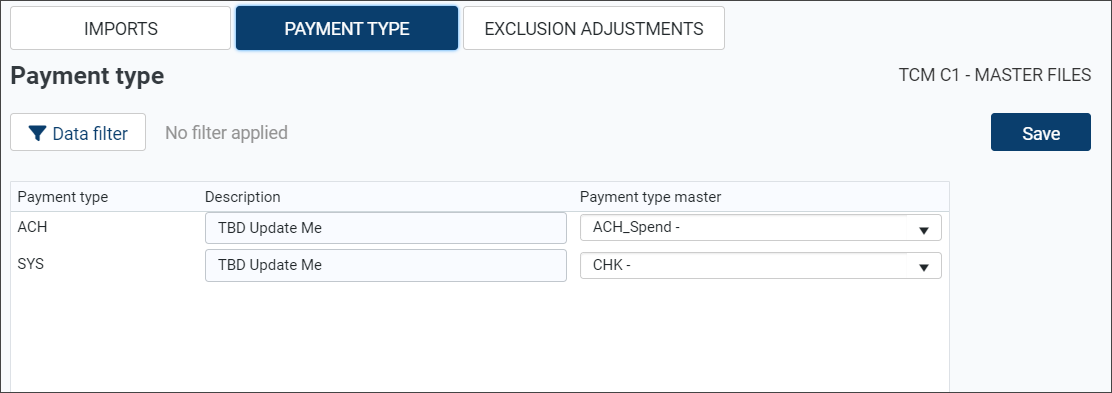
-
Click Administration > AP Management.
-
Click Payment Type.
-
For each payment type, enter or modify the Description.
-
Select a Payment type master from the drop-down menu.
-
To filter records, click Data filter to open the Filter Wizard, enter and select criteria, and click OK.
-
To save any changes, click Save.
Manage vendor exclusion adjustments
Use the Exclusion Adjustments tab to identify vendors that should be excluded from the AP reporting and analysis page.
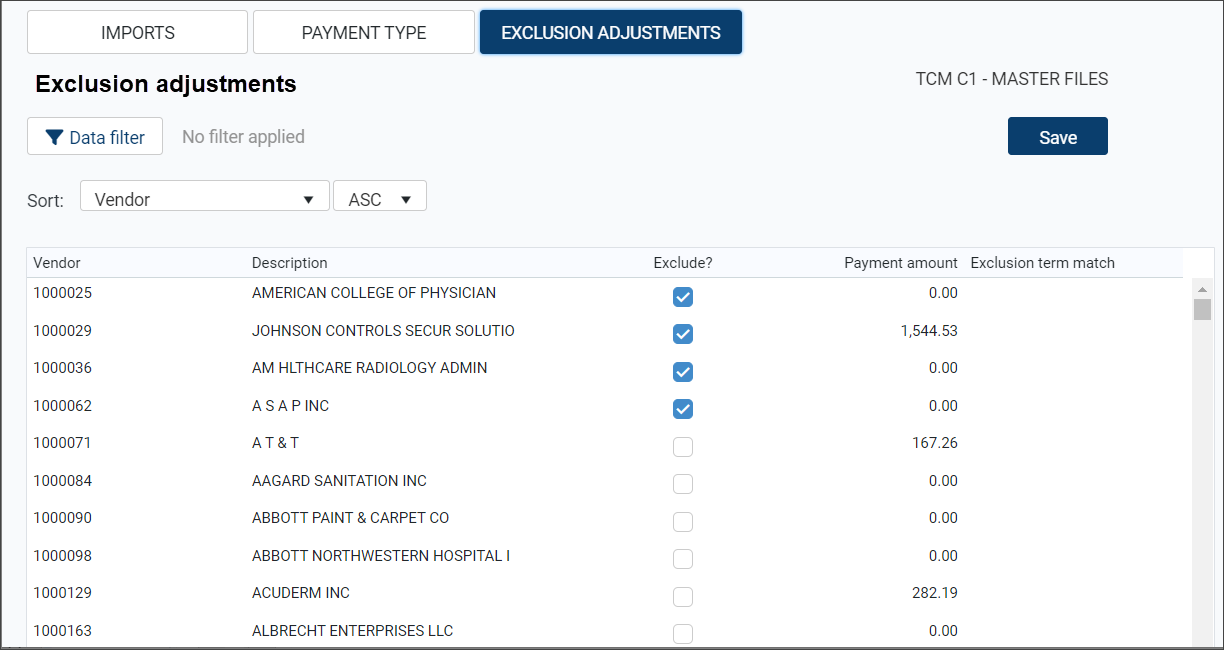
-
Click Administration > AP Management.
-
Click Exclusion Adjustments.
- Select a Sort option: Vendor; Vendor Description; Amount.
-
Indicate whether to sort records in ascending (ASC) or descending (DESC) order.
-
To exclude a vendor, select that vendor’s checkbox in the Exclude? column.
-
To filter records, click Data filter to open the Filter Wizard, enter and select criteria, and click OK.
-
To save any changes, click Save.
