AX1439
Using the Process Status dialog, administrators and process owners can view the status of an active plan file process. This dialog contains the following information:
- Status of each individual step, including which plan files are active, completed, or stalled in the step
- Status of each individual plan file in the process—per step and for the overall process
- Details of all step and plan file activity, such as when it was made active, when it was completed (and by whom), and any comments associated with the activity
You can also perform administrative activities for the process from this dialog, such as stopping the process, completing steps (overriding step ownership), moving plan files, and regenerating tasks.
You can access the Process Status dialog using any of the following methods:
-
In the Process task pane (or a custom task pane configured to show the process control), click the View status link for the process.
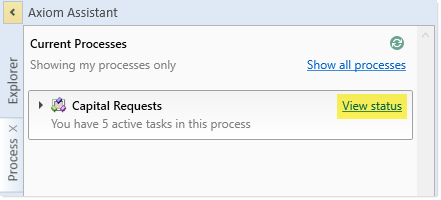
-
In the plan file process definition, click the View status details link in the top right corner.
-
On the Axiom tab, in the Administration group, click Manage > Process Management > Current Processes. Select the process in the list, then click View Details.
NOTE: In systems with installed products, this feature may be located on the Admin tab. In the Workflow group, click Process Management > Current Processes.
Status details for plan file processes
For plan file processes, the Process Status dialog is split into two tabs:
- Process View: This tab shows the steps in the process and the current status of each step. This tab contains what normally takes up the full Process Status dialog for general processes.
- Plan File View: This tab shows the current status of each plan file in the process. It provides an at-a-glance look at the overall process from a plan file perspective rather than a per-step perspective.
When viewing process status and performing certain administrative actions, you can choose to do this at the per step level or at the plan file level. For example, if you want to see which plan files have not yet completed step 2, it is easiest to review this at the step level on the Process View tab. But if you want to trace a plan file's overall progression in the process, including all comments for steps completed, then it is easiest to review this on the Plan File View tab.
NOTES:
-
The list of plan files for any specific step or for the Plan File View tab is limited to showing the first 500 plan files that meet the current display criteria. If the plan file you are looking for is not within the first 500 displayed, then you must further filter the list in order to see it. A message displays at the bottom of the grid to inform you when this limit is being applied. You can click Retrieve all in this message to ignore the limit and load all plan files into the dialog. This should only be done if you need to perform an action on all plan files.
-
If the process is configured to use groups, then a third tab may be present: Process Groups. You can use this tab to start and stop groups in the process, and to view the overall status of each group. For more information, see Managing a plan file process by groups.
Step-specific details
On the Process View tab, the plan file details display as follows per step:
- If no plan files have yet been made active in the step, then the dialog shows the step properties such as the user assignment configuration and the due date.
- If any plan files have been made active in the step, then the dialog shows a grid of plan files. The grid contains information such as the plan code, the plan file's status in the step, the plan file owner, and the due date.
If any plan files are currently active in the step, the grid defaults to showing only active plan files. You can toggle the grid between showing all plan files and active plan files by clicking Show All and Show Active Only. If no plan files are currently active in the step, then all plan files are shown.
You can search for a particular plan file using the filter box at the top of the grid. Additionally, you can use standard Axiom grid functionality to sort, filter, and group the list.
You can select a plan file in the grid to view the step activity for that plan file, shown at the bottom of the dialog. The grid must be showing all plan files in order to view the step activity for plan files that have already completed the step (or were aborted due to a Move current step action).
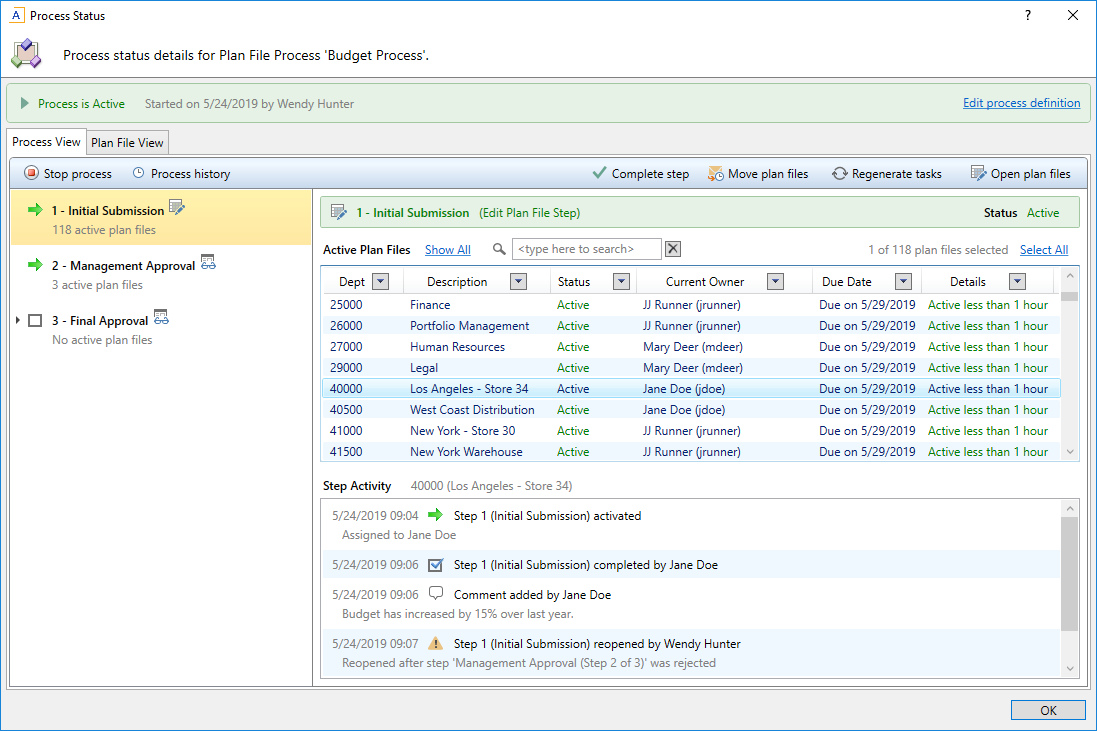
Example step-specific activity and comments
Overall process details
The Plan File View tab contains a grid of all plan files in the process, showing the current status and currently active step (if applicable). You can search for a particular plan file using the filter box at the top of the grid. Additionally, you can use standard Axiom grid functionality to sort, filter, and group the list. You can select a plan file in the grid to view the full process activity for that plan file, shown at the bottom of the dialog.
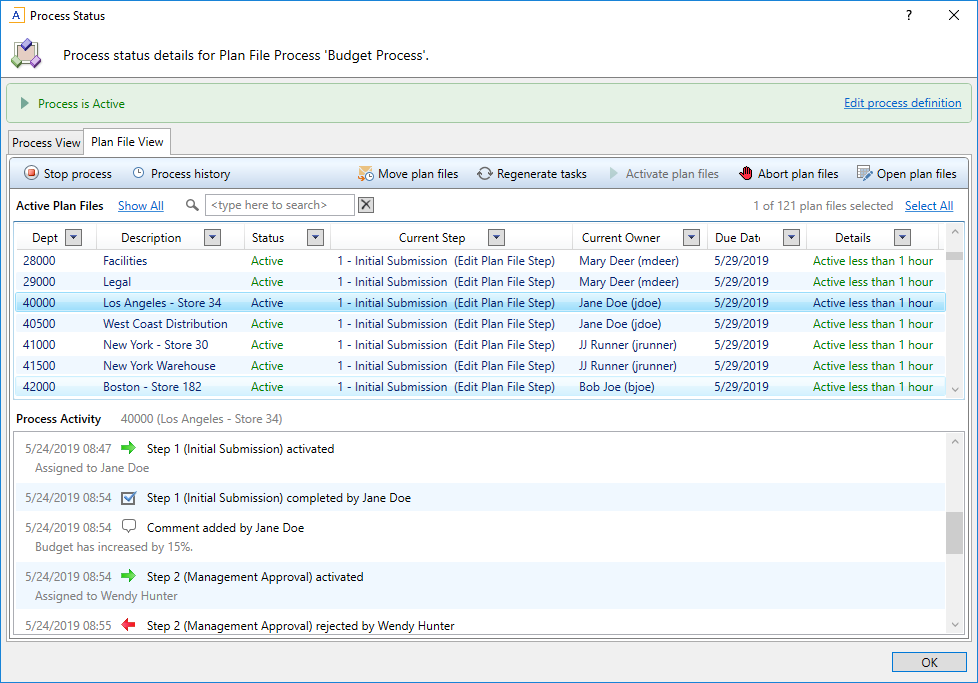
Example full-process activity and comments
Configuring display settings for lists of plan files
You can specify which file group columns display in lists of plan files within the Process Status dialog, as well as their order. For example:
- You may be working with an on-demand file group with an alternate code column, and you want that column to display prominently instead of the identity column.
- You may frequently perform process actions based on a particular grouping, such as Region, so you want that column to always display for sorting and filtering purposes.
Process columns are defined on a per file group basis, on the Process Columns tab of the Edit File Group dialog. For more information, see Configuring display columns for the Process Status dialog.
