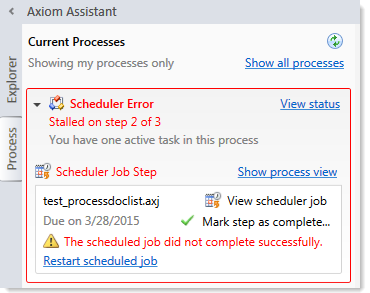AX1111
Fixing common process issues
While a process is active, administrators and process owners may need to address common process issues such as:
- Regenerating tasks for a stalled step
- Regenerating tasks to reflect changes in the process assignments or security
- Restarting a Scheduler Process Step
These actions can be performed in the Process Status dialog. To open this dialog, click View status for the process in the Process task pane (or in a custom task pane configured to show the process control).
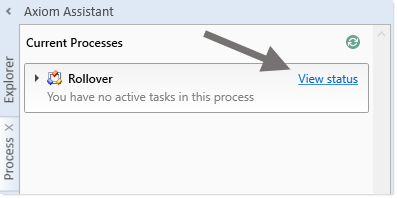
The process definition also contains a View status details link to open the Process Status dialog, when the process is active.
Regenerating tasks for a stalled step
If an issue occurs that prevents a step from becoming active, the step will stall in the process, and the process cannot continue.
For example, imagine that the assigned user for step 2 of a process has been disabled or deleted in security. When step 1 is completed, step 2 cannot be made active because the assigned user is not eligible or the user record does not exist. Step 2 then becomes stalled, which causes the overall process to become stalled.
In this example, if the user was disabled in the system accidentally, you could edit Security to re-enable the user, and then regenerate the tasks for the step. To do this in the Process Status dialog, select the stalled step and then click the link in the error message.
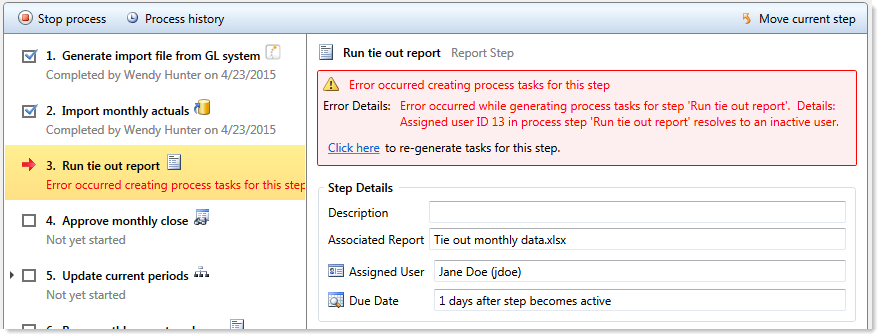
Axiom will attempt to reactivate the step, which causes any associated tasks to be regenerated. If the task generation is successful, the step will be made active and the process can continue as normal.
NOTE: If instead the step needs a different owner, then you can edit the process definition to assign a different user. When you save the change to the process definition, the task for that step will automatically be regenerated for the new owner, and the error state will be removed.
Regenerating tasks to reflect process or security changes
In certain cases, you may need to regenerate tasks for an active step in order to incorporate changes made to the process assignments or to security. For example:
- If the owner assignment is an assignment column or an assignment workbook, and the assignments in the column or workbook have been changed since the step became active.
- If the owner assignment is a role, and the members of the role have changed since the step became active.
- If security permission changes have been made that would affect the ownership of the active step.
NOTE: It is not necessary to manually regenerate tasks if you change the assignment type for a step (for example, from user to assignment column), or change the specifically assigned user or role. In these cases, the tasks are regenerated automatically when you save the change to the process definition. In the examples listed above, the process is not aware of the changes made outside of the process definition, so the process does not know to automatically regenerate the tasks.
To regenerate tasks for a step in the Process Status dialog, select the step and then click Regenerate tasks.
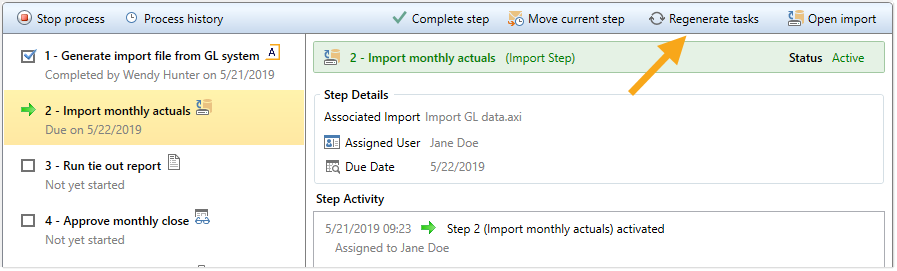
A message box informs you that all current tasks for the step will be deleted and new tasks will be created. Click OK to continue.
Restarting Scheduler jobs after errors
If a Scheduler Process Step experiences an error when attempting to run a Scheduler job, then you have the option to restart the job. You should restart the job if the error was the result of a temporary condition that no longer applies, or if the underlying condition that caused the error has since been addressed and you no longer expect the job to experience any errors. If you are not certain why the job experienced errors, you can click the View job results link to investigate the issue before restarting the job.
To restart the job from the Process Status dialog, select the stalled Scheduler step, and then click the link in the error message. This will remove the error state and place the job in the Scheduler queue again.
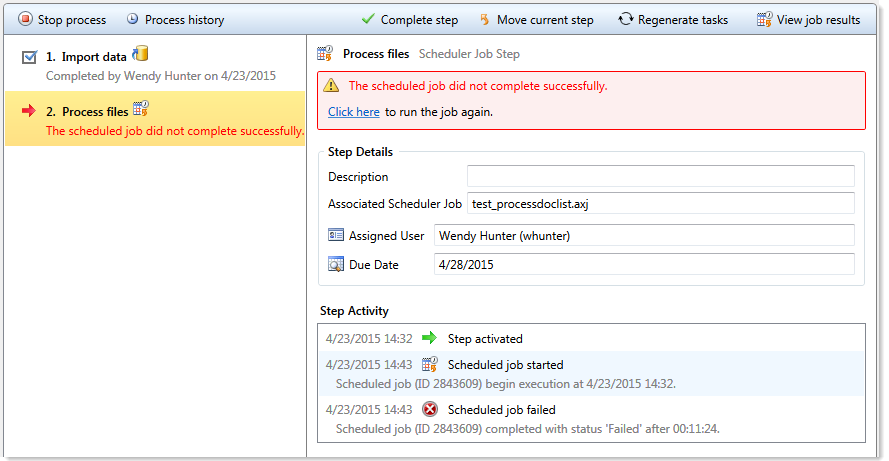
Alternatively, you can choose to manually mark the step as complete if the job does not need to be run again. For example, the job results may have been Partial Success and in this case that may be enough to consider the step complete. Or, you may have manually run the job or run the associated activity while troubleshooting the error, and therefore the job does not need to be run again.
Unlike other error conditions for active processes, the administrator or process owner is not required to intervene. The step owner also has access to these options within the Process task pane when a Scheduler job experiences errors, and therefore may be able to address the issue without requiring assistance.