AX1438
While a plan file process is active, administrators and process owners can regenerate tasks for plan files. You may need to regenerate tasks if:
- One or more plan files have become stalled in the process
- Changes have been made to security permissions or to process assignments, and these changes need to be reflected in currently active steps
All of these actions can be performed in the Process Status dialog, which is accessible by clicking View status for the process in the Process task pane (or a custom task pane configured to show the process control). The plan file process definition also contains a link to open this dialog.
Regenerating tasks for stalled plan files
If an issue occurs that prevents a plan file from becoming active in a step, the plan file will stall in the process. For example, a plan file may stall if:
- The plan file's assigned user has been disabled or deleted in security
- The plan file's assigned user does not have the appropriate security permissions to become the step owner
- The user assignment is made via a role, but no users in the role have access to the plan file
- The user assignment is made via an assignment column or an assignment workbook, and the plan file's assignment is blank or invalid
While the plan file is stalled, it cannot progress in the process. To see more information about what caused the plan file to stall, go to the Process Status dialog and select the applicable step, then select the affected plan file in the grid. The specific error is listed in the Step Activity details for the plan file, as well as in the Details column of the grid. A notification about the error is also sent to the process owner.
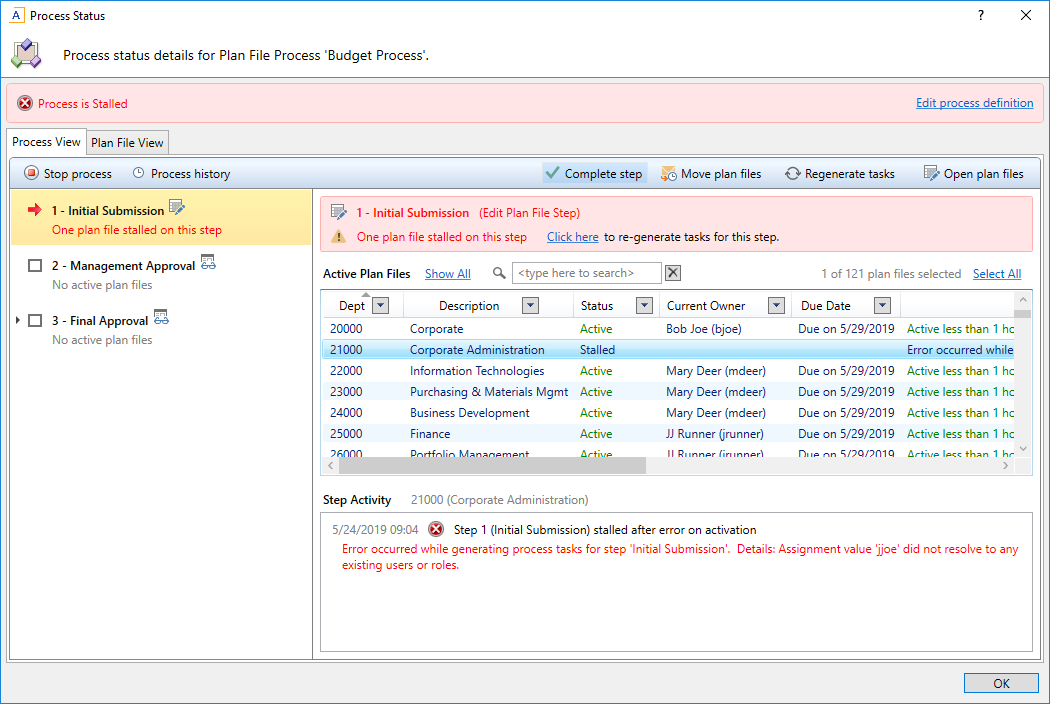
The first step to addressing the stalled status is to fix the condition which caused the plan file to stall. For example, if the plan file's assignment is blank or invalid within an assignment column, you would update the column with the correct assignment for the plan file.
Once the condition that caused the stalled status has been fixed, go back to the Process Status dialog and the applicable step, and click Click here to regenerate tasks for this step.
Axiom will attempt to regenerate tasks for the stalled plan file. If the task generation is successful, the plan file will be made active and the process can continue as normal.
NOTE: In some cases, it is not necessary to manually regenerate tasks after addressing the issue that caused the plan file to stall. For example, if the issue is resolved by editing the process definition (for example, by changing the user assignment within the definition), then when you save the change to the definition the tasks will be automatically regenerated.
Regenerating tasks to reflect process or security changes
In certain cases, you may need to regenerate tasks for plan files in an active step in order to incorporate changes made to the process assignments or to security. For example:
- If the owner assignment is an assignment column or an assignment workbook, and the assignments in the column or workbook have been changed since the plan file became active in the step.
- If the owner assignment is a role, and the members of the role have changed since the plan file became active in the step.
- If security permission changes have been made that would affect the ownership of the plan file for the current step.
NOTE: It is not necessary to manually regenerate tasks if you change the assignment type for a step (for example, from user to assignment column), or change the specifically assigned user or role. In these cases, the tasks are regenerated automatically when you save the change to the process definition. In the examples listed above, the process is not aware of the changes made outside of the process definition, so the process does not know to automatically regenerate the tasks.
For multiple approvals steps, you can regenerate tasks at the sub-step level or at the parent step level. If you regenerate tasks for the parent step, then Axiom regenerates tasks for all active or skipped sub-steps. At the sub-step level, you can regenerate tasks for any active or skipped steps. Skipped steps are included in case the assignment has changed and the step should no longer be skipped.
To regenerate tasks for plan files in a plan file process:
- In the Process Status dialog, do either of the following:
On the Process View tab, in the left-hand pane, select the step where you want to regenerate tasks. From here, you can regenerate tasks for any plan file that is currently active in this step.
OR
Go to the Plan File View tab. From this tab, you can see all plan files in the process, and you can regenerate tasks for plan files that are active in different steps.
-
Select the plan files for which you want to regenerate tasks.
- You can use the Shift key or the CTRL key to select multiple plan files.
- To select all plan files shown in the grid, click the Select All link at the top right-hand corner of the grid. If you have selected all plan files and now you want to clear this selection, click on any plan file in the grid.
To find a particular plan file, you can use the filter box at the top of the grid, or you can sort and filter the grid using standard Axiom grid functionality.
NOTE: The Process Status dialog is limited to showing the first 500 plan files that meet the current display criteria. If all plan files are not currently showing, a message displays at the bottom of the plan file grid. If you need to perform an action on all plan files, you can click Retrieve all in this message to load all plan files.
- With the desired plan files highlighted in the dialog, click Regenerate tasks.
- Axiom prompts you to confirm that you want to regenerate tasks for the selected plan files. Click OK to continue.
The current tasks for the selected plan file are deleted, and new tasks are regenerated.
