AX1423
Moving processes to different steps
Administrators and process owners can move an active process to a different step. There are two different options for moving a process to a different step. These options are intended to be used for different circumstances as follows:
-
Complete step should be used when you need to override step ownership, but the step should be completed as normal and the process should move on to the next step. For example, the step owner may have forgotten to complete the step before leaving for vacation, so they have asked an administrator to complete it for them.
-
Move current step should be used when you need to make administrative adjustments to the process. When moving a step, the current task is aborted instead of completed, and the target step is activated. Any steps in between the aborted step and the target step are simply not started.
These actions can be performed in the Process Status dialog. To open this dialog, click View status for the process in the Process task pane (or in a custom task pane configured to show the process control).
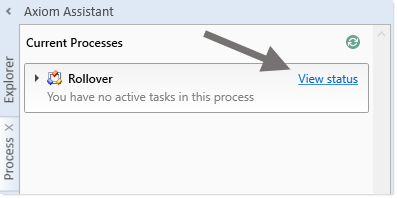
The process definition also contains a View status details link to open the Process Status dialog, when the process is active.
Completing a step (overriding step ownership)
As necessary, you can override step ownership and mark the active step as completed. The process history will track both the original ownership assignment and the user who actually completed the step.
For example, imagine that the assigned user for a step performed the necessary task, but forgot to mark the step as complete before leaving on vacation. In this case, an administrator can mark the step as complete so that the process can continue.
To do this in the Process Status dialog, select the step that you want to complete, then click Complete step. If the step is an approval step, then you can click Approve step or Reject step as appropriate.
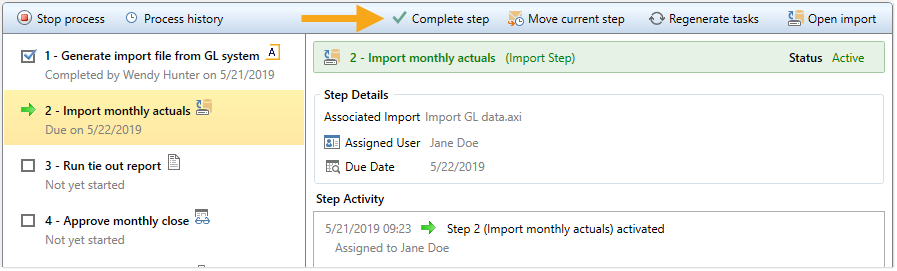
This opens the same Process Action dialog that you see when completing a step from the Process task pane, where you can define a comment if desired. When you click OK, the step will be completed just as if the owner had completed it (including any resulting notifications), except that you will be recorded as the completing user instead of the owner.
Moving to a different step
As necessary, you can move a process from the currently active step to a different step. The ability to move the current step depends on which step is currently active and whether it is a top-level step or part of a subprocess:
-
If the currently active step is a top-level step, then the process can be moved to any other top-level step. If the process is a plan file process definition, then any or all plan files can be moved to any other top-level step.
-
If the currently active step is a sub-step in a parallel subprocess (including sub-steps of a multiple approvals step), then you can select the parent subprocess step and choose to move the process to any other step at the same level. In this case, all subprocess steps are aborted and the process is moved to the selected step.
To move a step in the Process Status dialog:
-
Select a currently active step (or its parent step) and then click Move current step.
-
In the Move Current Step dialog, select the step that you want to move to. The dialog only displays eligible steps as described previously in this section.
-
By default, notifications are not sent to new step owners when moving the current step. If you want to send notifications as part of the move, then select Send notifications to users affected by this current step change. If this check box is selected, then you can also optionally enter a comment to be included in the notification and stored with the process.
If enabled, the notification sent when a step is moved will always be the Step Activated notification for the target step. Because the currently active step is aborted instead of completed, no Step Completed notifications will be sent.
- Click OK to move the step.
The current step is aborted, and the target step is made active.
