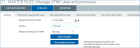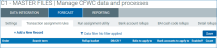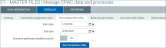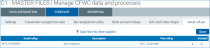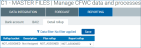Manage CFWC data and processes
Use this page to manage CFWC (Cash Flow / Working Capital) data and processes.
On the Treasury Cash Management page, in the Cash flow and working capital section, click Manage CFWC data and processes.
Data Integration tab, Imports tab (click to enlarge)
-
On the Treasury Cash Management page, in the Cash flow and working capital section, click Manage CFWC data and processes.
-
Click Data Integration.
-
On the Imports tab, enter a path for the CFWC (Cash Flow / Working Capital) file in the Import path field.
-
Select the format of the import file. Options include: Syntellis XLSX or BAI2.
-
Click one of the save options:
-
If you want to save this configuration to use with an automated import or save it to run later, click Save changes.
-
If you want to save this configuration and run the import immediately, click Save and run.
-
NOTE: This import can be set up to run automatically in the Axiom scheduler. See either the "Automated CFWC BAI2 Data Integration" or "Automated CFWC XLSX Data Integration" job (depending on which file format you selected) in the Scheduler to set up an automated import schedule.
Data Integration tab, Company tab (click to enlarge)
-
On the Treasury Cash Management page, in the Cash flow and working capital section, click Manage CFWC data and processes.
-
Click Data Integration.
-
On the Company tab:
-
To add a company: In the Add company section, enter a company ID and description.
-
To modify a company: In the Existing companies section, modify the company’s description.
-
To filter records, click Data filter, enter and select criteria, and click OK.
-
-
Click Save.
Data Integration tab, Bank account tab (click to enlarge)
-
On the Treasury Cash Management page, in the Cash flow and working capital section, click Manage CFWC data and processes.
-
Click Data Integration.
-
On the Bank account tab, for each bank account, enter or modify the description.
-
Select a company and bank.
-
Enter a group.
-
To filter records, click Data filter, enter and select criteria, and click OK.
-
Click Save.
BAI2 cash codes are part of the cash management balance reporting specification developed by the BAI (Bank Administration Institute).
Data Integration tab, BAI2 tab (click to enlarge)
-
On the Treasury Cash Management page, in the Cash flow and working capital section, click Manage CFWC data and processes.
-
Click Data Integration.
-
On the BAI2 tab, for each cash code, enter or modify the description.
-
Select a level: Detail; Status; Summary.
-
Indicate whether this code is a debit (DB) or credit (CR).
-
Indicate whether this code is intercompany (that is, can be used by multiple companies).
-
To filter records, click Data filter, enter and select criteria, and click OK.
-
Click Save.
Forecast tab, Settings tab (click to enlarge)
-
On the Treasury Cash Management page, in the Cash flow and working capital section, click Manage CFWC data and processes.
-
Click Forecast.
-
On the Settings tab, enter or select a beginning forecast date.
- Enter a version.
-
Select the day of the week on which to begin the forecasting report.
-
To save the information you entered, click Save changes.
-
To calculate the forecast for six weeks from the specified forecast date, click Run baseline forecast.
Manage transaction assignment rules
Forecast tab, Transaction assignment rules tab (click to enlarge)
-
On the Treasury Cash Management page, in the Cash flow and working capital section, click Manage CFWC data and processes.
-
Click Forecast.
-
On the Transaction assignment rules tab, click Add a New Record.
-
Specify the rule’s order; for example, 1, 2, 3, and so on.
-
Enter a search term.
-
Select a rollup bucket.
-
Indicate whether this is a debit (DB) or credit (CR).
-
To filter records, click Data filter, enter and select criteria, and click OK.
-
Click Save.
Forecast tab, Run assignment utility tab (click to enlarge)
-
On the Treasury Cash Management page, in the Cash flow and working capital section, click Manage CFWC data and processes.
-
Click Forecast.
-
On the Run assignment utility tab, enter or select start and end dates.
-
Indicate whether to overwrite previously labeled records.
-
Click Run transaction utility.
Forecast tab, Bank account rollups tab (click to enlarge)
-
On the Treasury Cash Management page, in the Cash flow and working capital section, click Manage CFWC data and processes.
-
Click Forecast.
-
On the Bank account rollups tab, for each bank account, select a plan code and rollup.
-
To include a rollup in forecasting, select the Include? check box.
-
Enter a group.
-
To filter records, click Data filter, enter and select criteria, and click OK.
-
Click Save.
BAI2 cash codes are part of the cash management balance reporting specification developed by the BAI (Bank Administration Institute).
Forecast tab, BAI cash code rollups tab (click to enlarge)
-
On the Treasury Cash Management page, in the Cash flow and working capital section, click Manage CFWC data and processes.
-
Click Forecast.
-
On the BAI2 cash code rollups tab, for each cash code, select a plan rollup.
-
To include a rollup in forecasting, select the Include? check box.
-
To filter records, click Data filter, enter and select criteria, and click OK.
-
Click Save.
Manage detail rollups
Forecast tab, Detail rollups tab (click to enlarge)
-
On the Treasury Cash Management page, in the Cash flow and working capital section, click Manage CFWC data and processes.
-
Click Forecast.
-
On the Detail rollups tab, enter a description for each detail rollup.
-
Select a plan rollup.
-
To include a rollup in forecasting, select the Include? check box.
-
To filter records, click Data filter, enter and select criteria, then click OK.
-
Click Save.
Reporting tab, Bank account tab (click to enlarge)
-
On the Treasury Cash Management page, in the Cash flow and working capital section, click Manage CFWC data and processes.
-
Click Reporting.
-
On the Bank account tab, for each bank account, select a report rollup.
-
To filter records, click Data filter, enter and select criteria, and click OK.
-
Click Save.
BAI2 is the cash management balance reporting specification developed by the BAI (Bank Administration Institute).
Reporting tab, BAI2 tab (click to enlarge)
-
On the Treasury Cash Management page, in the Cash flow and working capital section, click Manage CFWC data and processes.
-
Click Reporting.
-
On the BAI2 tab, for each cash code: Select a report rollup.
-
To filter records, click Data filter, enter and select criteria, and click OK.
-
Click Save.
Reporting tab, Detail rollup tab (click to enlarge)
-
On the Treasury Cash Management page, in the Cash flow and working capital section, click Manage CFWC data and processes.
-
Click Reporting.
-
On the Detail rollup tab, for each rollup bucket, select a report rollup.
-
To filter records, click Data filter, enter and select criteria, and click OK.
-
Click Save.