AX1816
New features and enhancements
This section provides an overview of the features and enhancements in this release.
Report Center / Intelligence Center enhancements
The Report Center is now known as the Intelligence Center. This change was made to better reflect the business intelligence provided by Axiom's entire suite of reporting options. Additionally, the Intelligence Center was enhanced so that you can now:
- Copy web reports and fixed row structures using the Actions menu
- Access reports saved in your My Documents folder, and save new web reports to this folder
- Sort and filter the Fixed Row Structures area
- View and edit report names and descriptions
Additionally, various styling updates were made to the Intelligence Center to improve the overall presentation and usability.
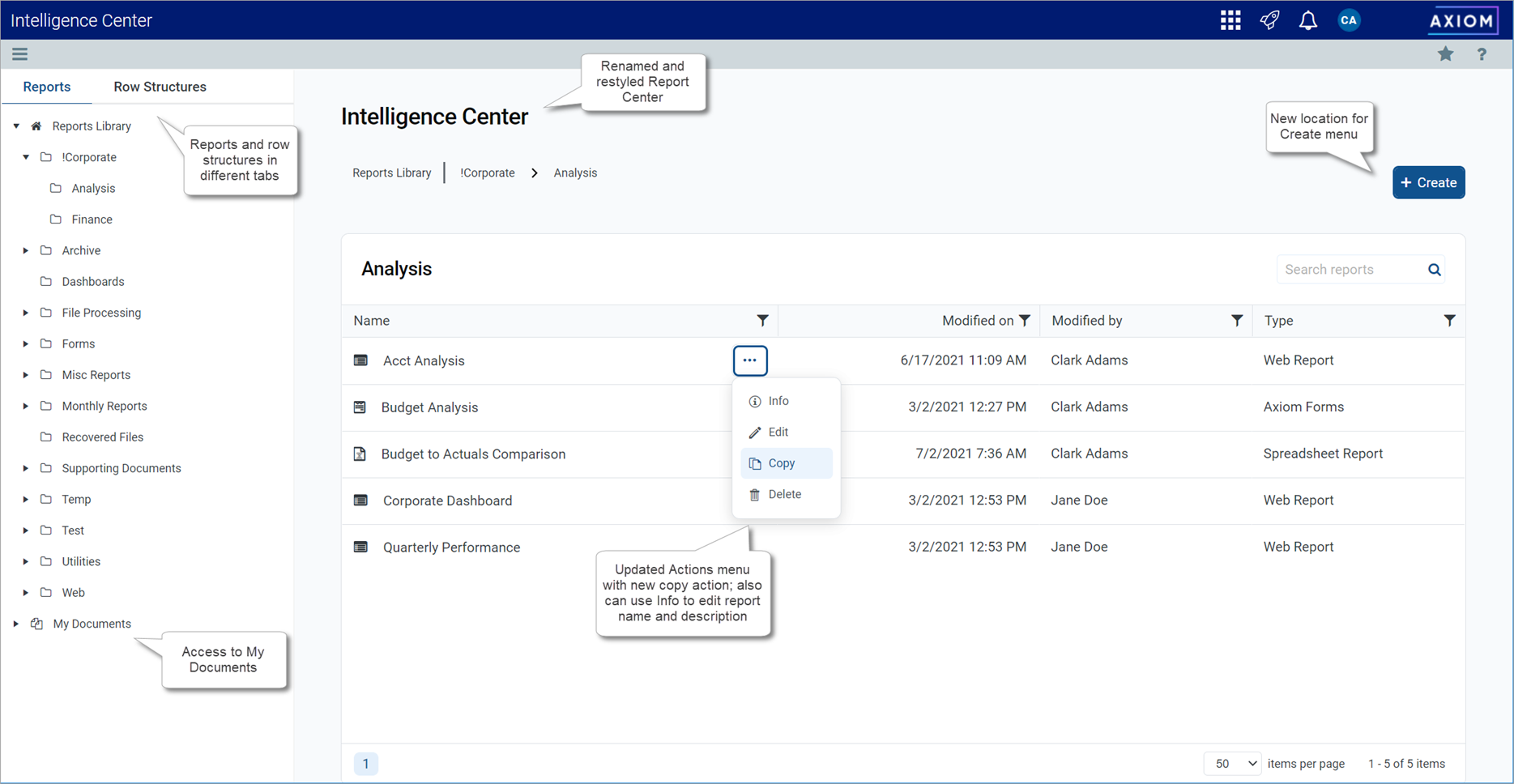
Various Intelligence Center enhancements
For more details on how the Intelligence Center has changed in comparison to 2021.1 behavior, please see Web reporting differences.
Report Builder enhancements
The Report Builder has been enhanced to provide improved usability and additional report configuration options:
-
Flexible report filtering: You can now define multiple report filters of two types—general filters based on dimensions to impact all affected tables, or table-specific filters to impact only that table. You can also toggle filters enabled or disabled as needed.
-
Options for data display: You can now choose whether the Report Builder displays live data or mock data when working in a report. Using mock data provides a nimble and performant builder experience, for times when you do not need to view actual data in order to configure the report. Additionally, performance was improved when working with live data, so that you can build reports with the advantage of swift data presentation as needed.
-
Enhanced table/column search: When searching for tables and columns to include in the report, you can now target your search by table name and by column name to more easily find what you are looking for.
-
Additional usability enhancements: You can now clone columns and column groups to more easily build out reports with many columns, and you can now use "save as" to save a copy of the current report from within the Report Builder
Additionally, various styling updates were made to the Report Builder to improve the overall presentation and usability.
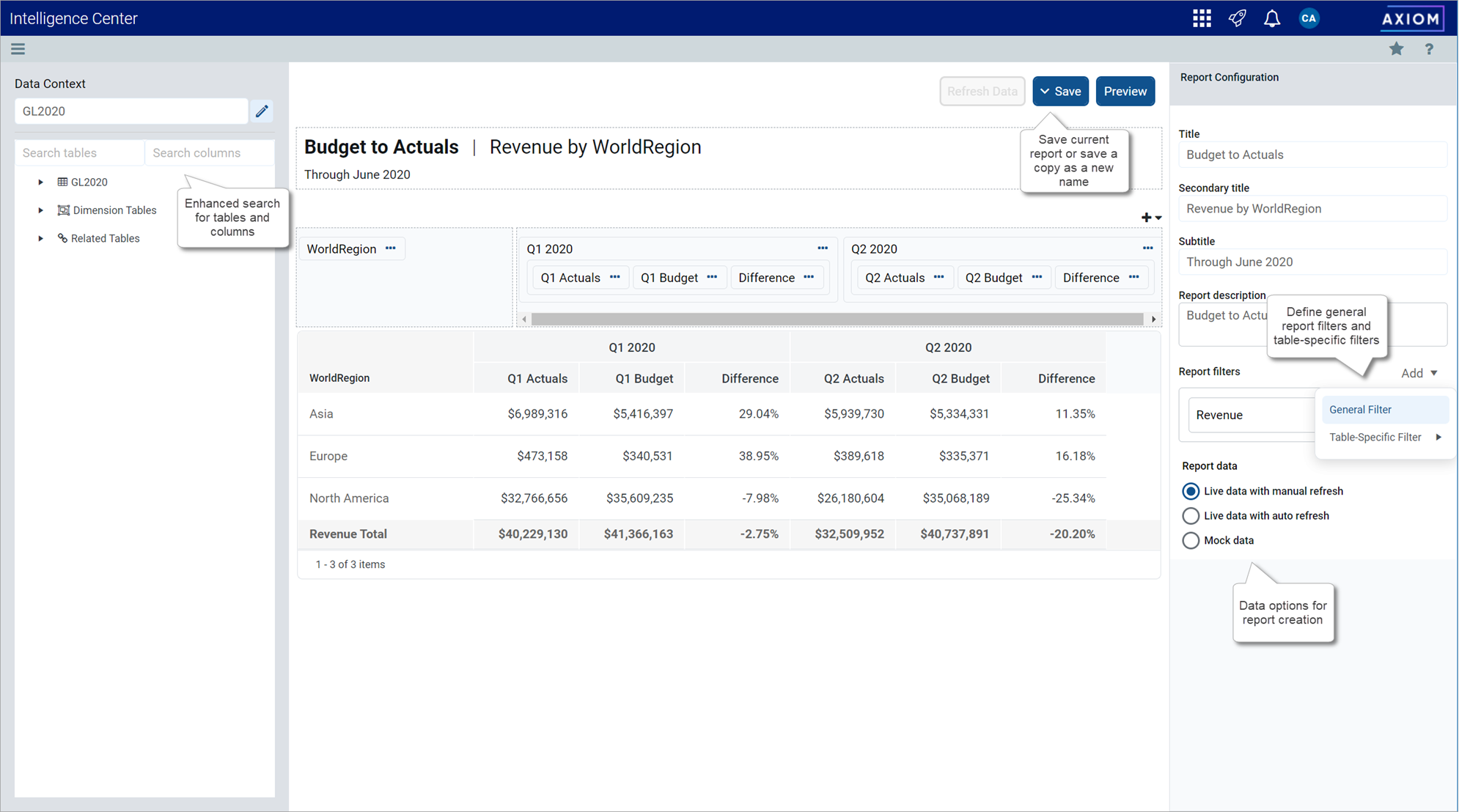
Various Report Builder enhancements
For more details on how the Report Builder has changed in comparison to 2021.1 behavior, please see Web reporting differences.
File processing enhancements for web reports and collecting PDF files
-
Web reports can now use multipass processing in order to process the reports by a dimension, generate a filtered PDF or Excel file per pass, and then dynamically save or email the output. This phase one of production reporting for web reports is limited to reports created from a product-delivered template, with planned support for ad hoc reports in an upcoming phase two. To process web reports, use the new Scheduler task named Web Report Processing.
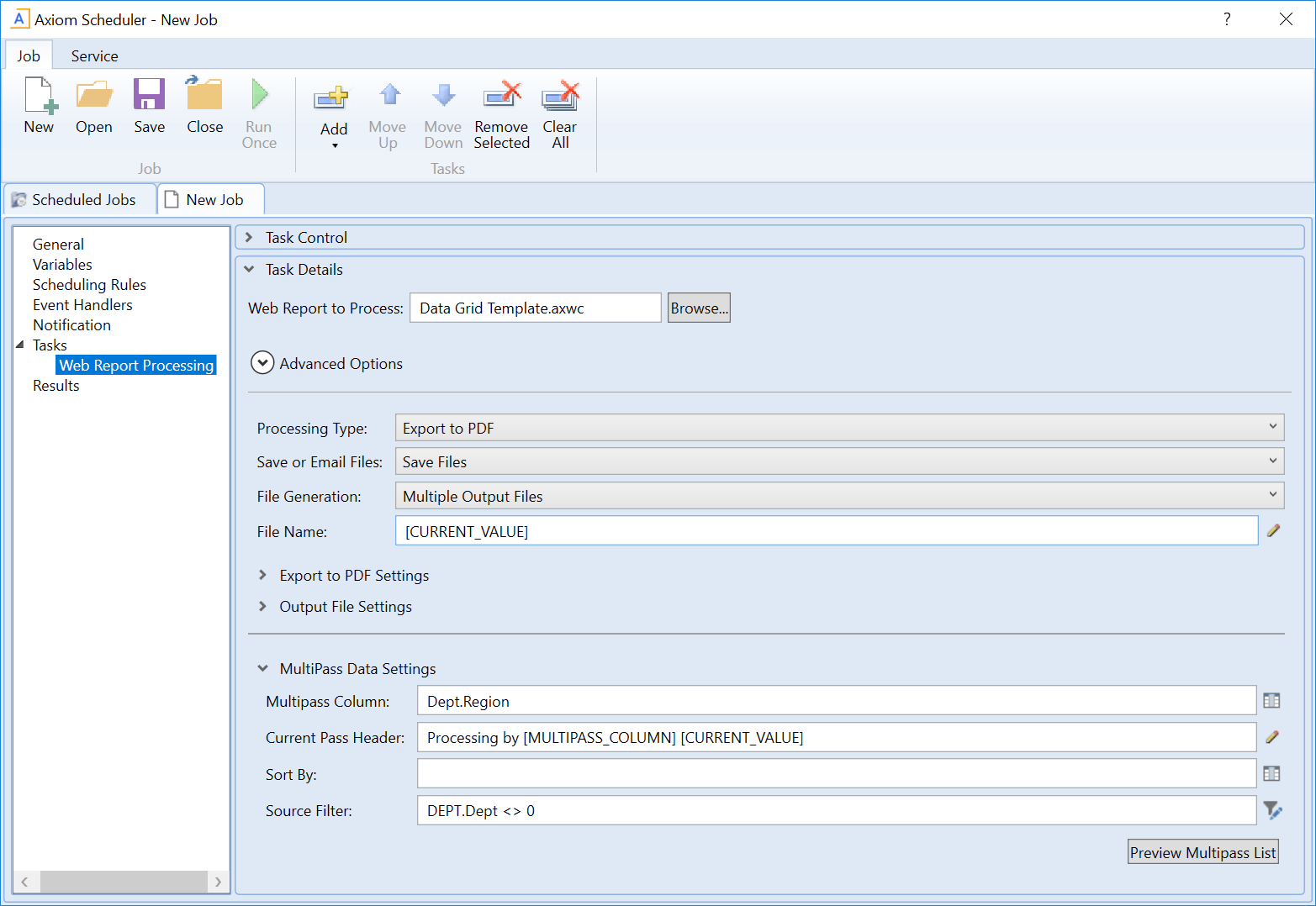
New Scheduler task to process template-based web reports
-
File collect processing can now collect multiple PDF files into a PDF "report book" and then dynamically save or email the output. This functionality uses the existing File Collect option of File Processing, and is set up the same way as the existing functionality to collect Excel files. The File Collect configuration sheet contains a new option that specifies whether processing collects Excel files or PDF files. Existing File Collect configuration sheets do not have this option and will continue to collect Excel files—you must add a new File Collect configuration sheet in order to use the new option.

New option to specify whether you are collecting Excel files or PDF files
Conditional process assignments for plan file processes
Plan file processes now support the ability to define conditional process assignments for a step. This new feature provides increased flexibility to dynamically apply assignments based on various conditions that might impact plan files in a process.
When using conditional assignments:
- You define two or more condition / assignment pairs for the step.
- Conditions can be based on the plan code table, such as to define different assignments based on the value in a DepartmentType column or based on the value in a Total column.
- Assignments can be users, roles, or columns.
- When a plan file becomes active in the step, the plan file is tested against the defined conditions in the order they are listed on the step.
- If a plan file meets a condition, the corresponding assignment is applied to that plan file. No further conditions are tested.
- If a plan file does not meet any conditions, then the plan file skips the step.
In the following example screenshot, the plan file will be assigned to the Managers role if the value in the total column is under 5,000, and assigned to the Finance role if the value is over 5,000.
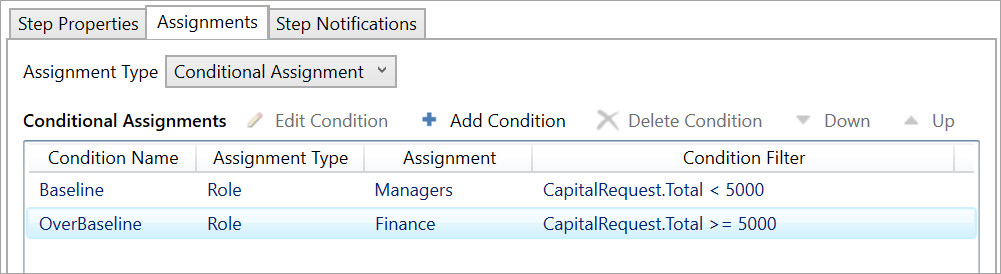
Example conditional assignment on a step in a plan file process
Miscellaneous enhancements
-
When exporting a web report to PDF or Excel, the export now honors changes made to the report in the current session, such as filtering, sorting, and drilling.
-
Imports now support importing data from a BAI2 file, which is a specialized file format used for electronic cash management balance reporting.
-
Variables can now be used in the File filter field of a multi-file import. For example, the variable could be used to only match files with a specific date or keyword in the file name.
-
Echo tasks can now be used to control jobs with sub-jobs. If an Echo task is configured to wait for sub-jobs to complete, then the Echo task will inherit the status of the completed sub-jobs, meaning the Echo task will fail if any sub-jobs fail. By default, this will stop the job from processing any subsequent tasks that may depend on the results of the sub-jobs.
-
Scheduler job results in the Desktop Client can now be copied and pasted to the clipboard as needed. As part of this change, the font used to display the results is now a monospace font, so the appearance of the results is slightly different than in previous versions.
-
Import error files are now automatically deleted after 15 days, so that these files do not need to be manually deleted. The number of days can be adjusted using the system configuration setting ImportErrorsDocumentRetentionDays.
