Web reporting differences
As part of the continuing efforts to enhance Axiom's web reporting features, the following display and behavior changes were made to existing functionality in the Report Center and Report Builder in version 2021.2.
Report Center / Intelligence Center
-
Various naming changes were made to the Report Center:
-
The Report Center is now known as the Intelligence Center. This name change is automatically reflected on all menus except for custom client Navigation panels.
If your Navigation panel contains a Report Center command (or the older Report Designer command), this command still navigates to the Intelligence Center. To update your Navigation panel for the current naming, you can edit your copy of
WebClientNavigationPane.axlto use the new Intelligence Center command, or you can "start over" by copying and renaming the defaultPlatform.WebClientNavigationPane.axlfile. For more information, see Defining content for the Web Client Navigation panel. -
Axiom Intelligence reports are now known as visualization reports. On the Create menu, the option to create a new Axiom Intelligence report is now named Create new visualization. This name change is also reflected in the File Type column.
-
The File Type column has also been updated so that Axiom spreadsheet-based reports are now listed as Spreadsheet Reports (instead of the previous term Desktop Reports).
-
-
When you create or open a web report or fixed row structure from the Intelligence Center, it now opens in the same tab instead of a new tab. Other file types continue to open in a new tab.
-
Actions are now available from a menu in the Name column, instead of in a separate Actions column. To access the Actions menu, hover your cursor over the row so that the three-dots icon appears in the Name column (to the right of the name), then click the icon to open the menu.
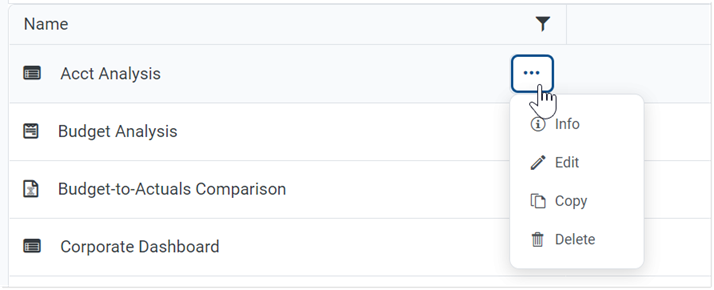
-
The left-hand panel has been reorganized into two tabs. The Reports tab is where you access the Reports Library and My Documents (if applicable), and the Row Structures tab is where you access fixed row structures.
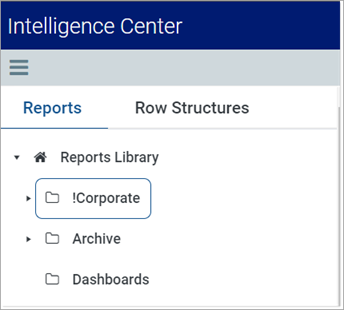
-
The Create button has moved from the top left to the top right of the page. Additionally, the following changes were made to the Create button:
-
The "create new folder" icon has been removed, and the option to Create new folder is now available from the Create button menu. The feature to create a new folder otherwise works the same way as before—it creates a new folder within the current folder location.
-
The Create button is now context sensitive, based on whether you are in the Reports area or the Row Structures area. Because creating fixed row structures is the only create action available for the Row Structures area, clicking the Create button in that area directly creates a new fixed row structure instead of opening a menu.
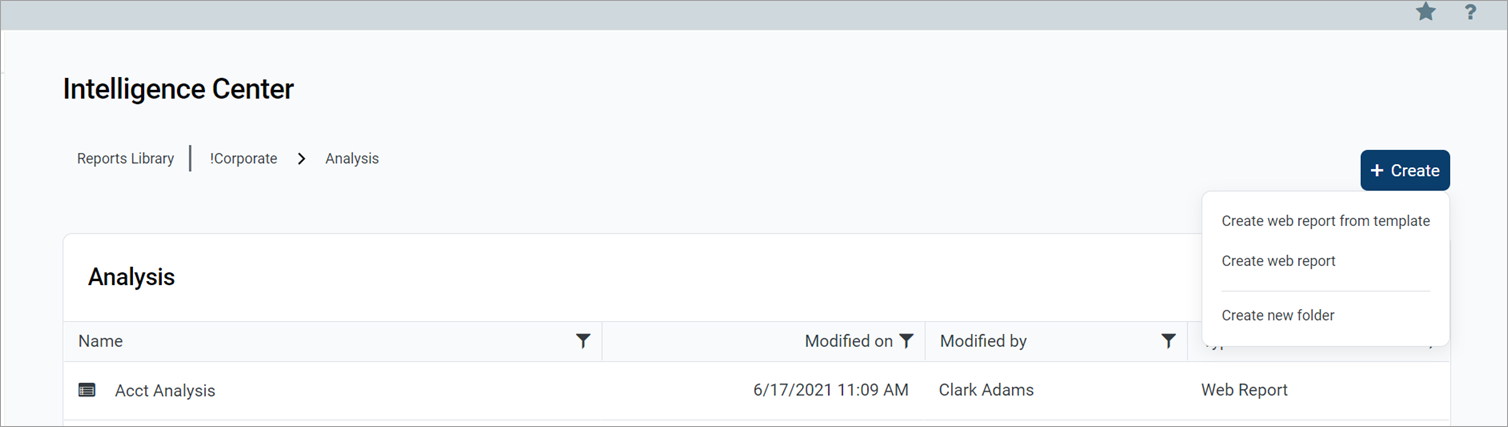
-
-
If a user does not have access to the Excel or Windows Client, any non-web files are now hidden in the Intelligence Center because the user does not have any way to view these files.
Report Builder
-
The Live Updates toggle is no longer present. The data display options are now configured in the Report Configuration properties. You can choose to view live data with manual updates, live data with automatic updates, or mock data. By default, the Report Builder displays live data with manual updates, and you can use the Refresh Data button to update data after making a configuration change that affects the data in the report.
-
The Data Filter option in the Grid Configuration properties has been replaced by Report Filters in the Report Configuration properties. When you upgrade, any existing grid-level filter is automatically converted to a general report filter.
NOTE: If you have an existing grid-level filter that is based on a column in a data table instead of on a reference table, this filter will cause an error in the report when attempting to apply it as a general filter. In this rare case, you must delete the upgraded filter, and then re-create it as a table-specific filter.
-
The delete icon (X) that used to display on column boxes in the Report Builder has been replaced with a three-dots icon. To remove a column from the report, click the three-dots icon and then click Delete from the menu.
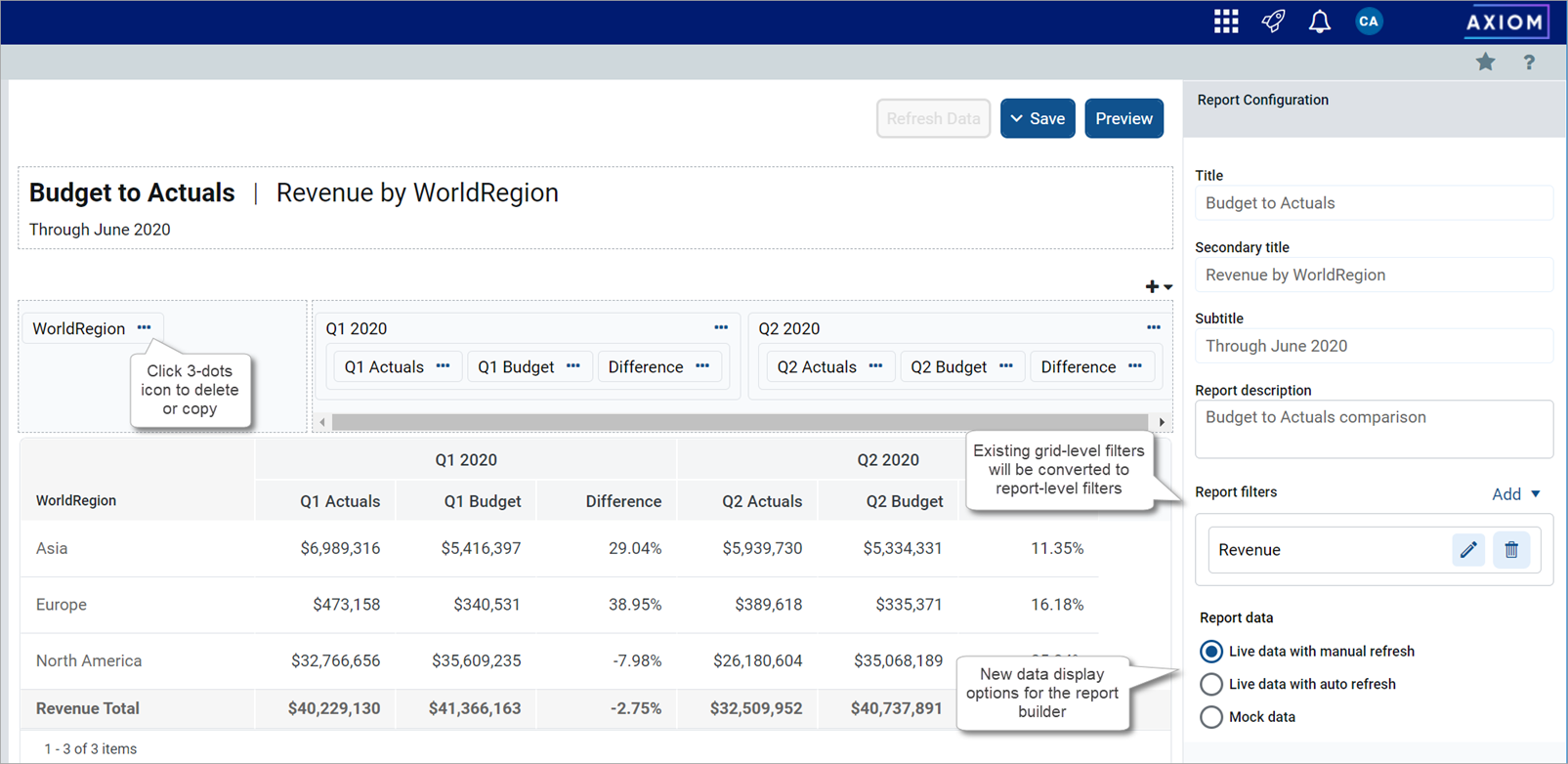
Report Builder differences
