AX1733
Viewing job results in the Web Client
In the Scheduler area of the Web Client, you can view the results of jobs that have been executed. For each job, you can see when it was run, and whether it completed successfully or had errors.
To view job results:
-
On the Scheduler page, from the Scheduler panel, select Job Results.
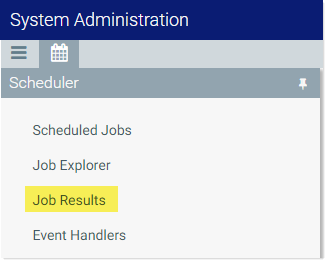
The Job Results grid shows a list of jobs that have been recently executed. The grid shows the following summary information:
- The name of the job, and the ID of the particular execution of that job
- The user identity the job was run as
- The status of the job, such as Success or Failure
- The Scheduler server that ran the job
- The start time and duration of the job
To refresh the list, click the Refresh icon ![]() in the Task Bar The gray bar that displays across the top of browser-based Axiom files, as well as various feature pages of the Web Client. The Task Bar provides access to various tasks that are specific to the current area, page, or document..
in the Task Bar The gray bar that displays across the top of browser-based Axiom files, as well as various feature pages of the Web Client. The Task Bar provides access to various tasks that are specific to the current area, page, or document..
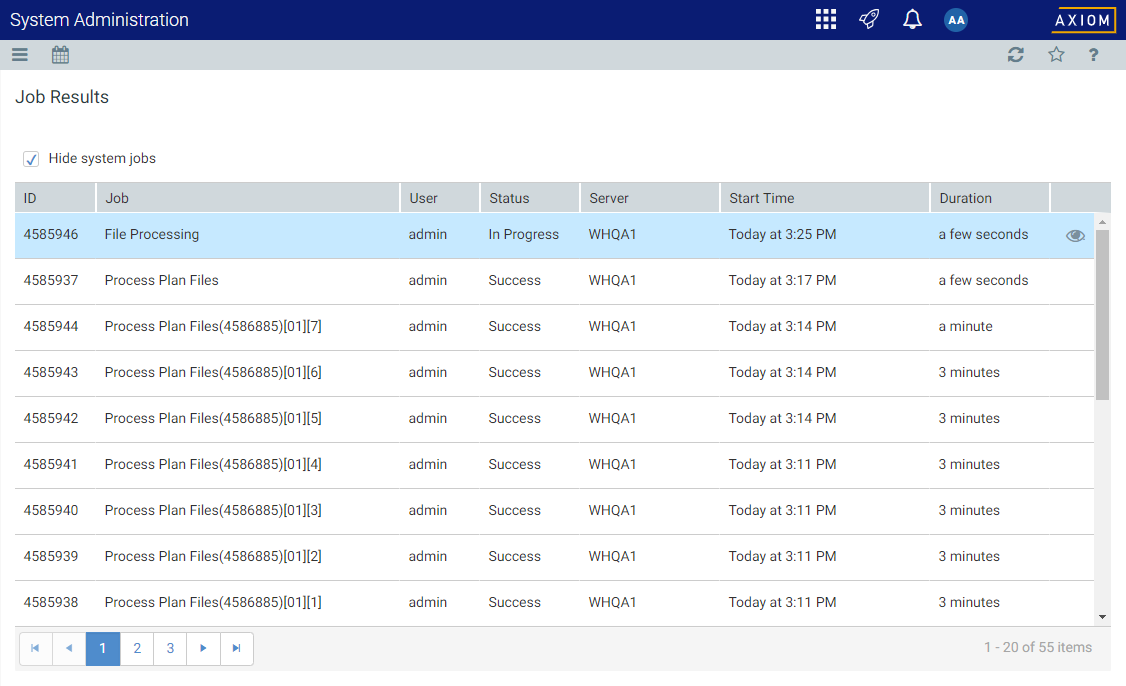
Example Job Results grid
To view detailed results for a particular job execution, hover your cursor over the job and then click the View icon ![]() in the far right column. This opens the job properties to the Job Results section, with the corresponding execution ID expanded. You can further expand the job results to see the specific tasks that were executed.
in the far right column. This opens the job properties to the Job Results section, with the corresponding execution ID expanded. You can further expand the job results to see the specific tasks that were executed.
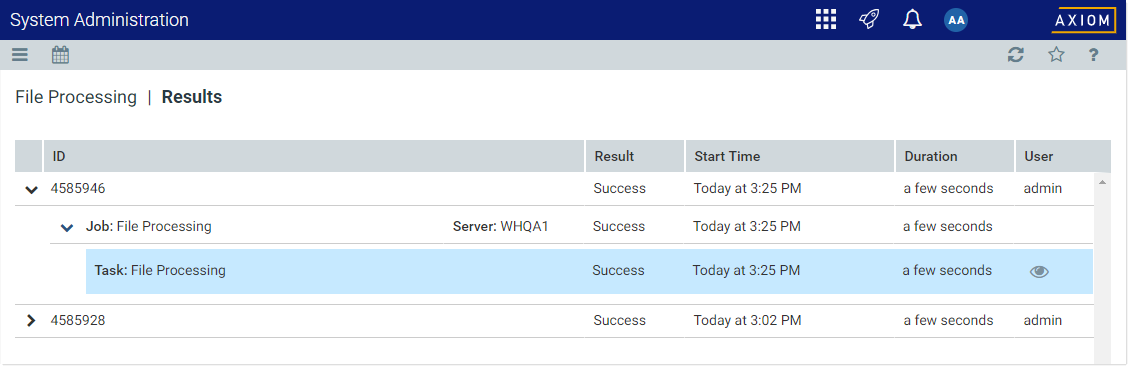
Example Job Results detail showing tasks executed
To view the detailed task results, hover your cursor over the task and then click the View icon ![]() in the far right column. This opens a dialog to display the results for that task. For example, for a file processing task, the detailed results would contain information such as the processing type and the number of passes, and the output that was created at the end of the process.
in the far right column. This opens a dialog to display the results for that task. For example, for a file processing task, the detailed results would contain information such as the processing type and the number of passes, and the output that was created at the end of the process.
Once you are viewing the Job Results section of the job properties, you can review all of the available job history as needed. Expand any execution ID to view the details for that particular execution.
TIP: You can also view job results by opening a job and viewing the job properties, which include the job results. In some cases it may be easier to open the job and review all of its results rather than trying to find the job within the overall job results. For more information, see Viewing jobs and event handlers in the Web Client.
NOTE: Users with the Scheduled Jobs User security permission can only see job results for jobs that they executed. Administrators can see job results for all jobs.
System job results
By default, system job results are hidden in the Job Results grid. System jobs such as the SMTP message delivery job may run frequently, and can easily fill up the result history, making it difficult to find results for user-initiated jobs.
If you want to view results for system jobs, you can do one of the following:
- Clear the Hide system jobs check box above the Job Results grid. The list immediately updates to include system jobs.
- Open the system job directly, and view its job results within the job. For example, you can go to the Scheduled Jobs page and double-click the System.SystemDataPurge job to view all results for that job.
Job result availability
Job results are purged periodically to help optimize system performance. The availability of job results in your system depends on the configuration of the system job System.PurgeSystemData. This system job runs periodically to purge old data in your system, including old job results. By default, when this job is run, it purges job history older than 15 days.
The configuration of this system job can only be viewed and edited in the Desktop Client, and only by administrators. For more information, see Configuring Scheduler system jobs.
Additionally, individual jobs can be configured to purge old results when the job is run. In the Web Client, you can view the job properties to see if this option is enabled, but you cannot edit the job properties. The option is displayed in the General section of the job, under Job Results Cleanup. For more information on viewing job properties, see Viewing jobs and event handlers in the Web Client.
