AX1282
Design considerations for sending alert notifications via email
Email content
If you decide to send the alert notification via email, you should be aware of how the notification message from the alert definition will display in the email. The email body is structured as follows:
The following alert was generated in Axiom:
<Message text from the alert definition>
More information is available at <CellLocation> in <SupportingFileName>:<Hyperlink to Supporting File>
You can see an example default email here.
The beginning line that starts "The following alert..." is always included. This line cannot be removed.
The "More information..." hyperlink is only included if a supporting file is indicated in the alert definition, in the [NavigateTo] column. If this field is left blank for a particular alert, then no automatically generated hyperlink will be included in the email. However, you can include a manually generated hyperlink in the email body by placing it within the defined message text (see next section for an example).
Line breaks
When defining the body text for the alert notification, you can create line breaks in the cell by pressing ALT+ENTER. For example, you may want to define body text with two separate paragraphs, or with a separate line for a signature.
The following screenshot shows an example alert definition. The Notification Message cell has several line breaks created using ALT+ENTER. Line breaks are used to place the hyperlink and the signature on new lines. In this example the text is wrapped in a formula so that a hyperlink can be manually inserted within the body text using GetDocumentHyperlink (instead of specifying a supporting file in the alert definition).
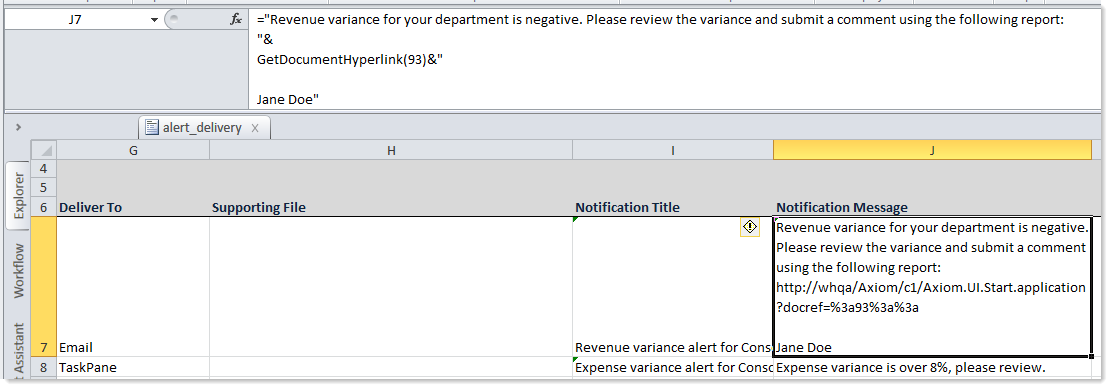
When alerts are processed and a notification email is sent, the email will look similar to the following:

NOTE: Placing a hyperlink in the message text will only work when the alert notification is delivered via email. In the Notifications task pane, the hyperlink text will not resolve to a clickable hyperlink.
