AX2020
Viewing alert notifications
When a new alert is added to the database as a result of alert processing, an alert notification is delivered to all designated alert recipients, using email and/or the Notifications task pane.
Email notification
If the alert notification is delivered via email, the subject of the email is "Axiom alert: <Alert Title>". The alert message is placed within the body text. The email also contains a hyperlink to the supporting file if one is specified in the alert definition.
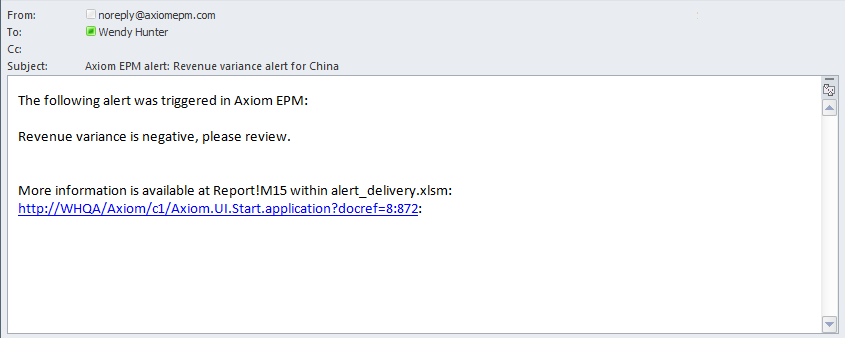
Example email alert notification
Notifications task pane
Alert notifications are displayed in the Notifications task pane in the order they are received, with the most recent alerts at the top.
By default, notifications are collapsed so that only the severity icon and the alert title are visible. Users can expand the notification to read the alert message and to navigate to the supporting document for the alert, if defined.
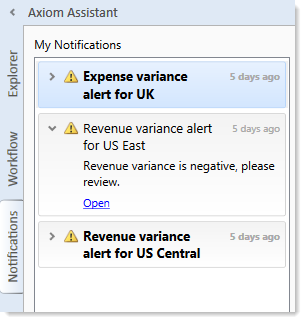
Example Notifications task pane
If a user receives a new alert notification during the current session or if unread alerts are present when the user logs in, the Notifications tab will flash orange and will remain orange until the tab is clicked. New notifications display in bold text until they are read.
Using the right-click menu, users can mark notifications as read (or unread), and can delete notifications from the task pane. If a user has rights to access the source file for an alert, they can also navigate to the alert definition in that file.
Notifications do not have an expiration date. A notification will continue to display in the user's Notifications task pane until the user deletes it, or until the notification record is purged from the database using the System Data Purge task in Scheduler. Keep in mind that if a user deletes a notification, this simply removes the notification from the user's task pane, it does not delete the notification record from the database.
The Notifications task pane is system-controlled. Users cannot manually open and close it, and it is not available for customization. The task pane behaves as follows:
-
The task pane displays on startup if the user has an active notification (read or unread). If the task pane contains unread notifications, the task pane is active and the tab flashes. The task pane continues to display for the duration of the current session, even if the user deletes all active notifications from the task pane.
-
The task pane does not display on startup if the user has no active notifications. If the user receives a new notification mid-session, the task pane automatically opens, becomes active, and the tab flashes.
NOTE: In the Web Client, users can view alert notifications using a similar approach, in the Notifications panel of the Web Client container.
Alternative alert viewing methods
In addition to the Notifications task pane, you can display alert notifications to users by querying the Axiom.Notifications system table. This is intended for environments where you need custom display of notifications.
