AX1123
You can configure a step in a plan file process to copy plan files from one file group to another when the step is completed. This feature can be used to support file group versioning in conjunction with a plan file process.
NOTE: This feature can only be used to copy plan files between standard file groups. It is not available in plan file processes for on-demand file groups.
Configuring a process step to copy plan files
Because this feature only applies to very specific use cases, it is hidden by default. If you want to use this feature, you must first set the system configuration setting ShowCopyPlanFilesActionInProcess to True.
When this feature is enabled, a section titled Copy Plan File Settings becomes available on all top-level steps in plan file processes for standard file groups. The copy action can be enabled for an Edit Plan File Step, a stand-alone Approval Step, or a Multiple Approvals Step.
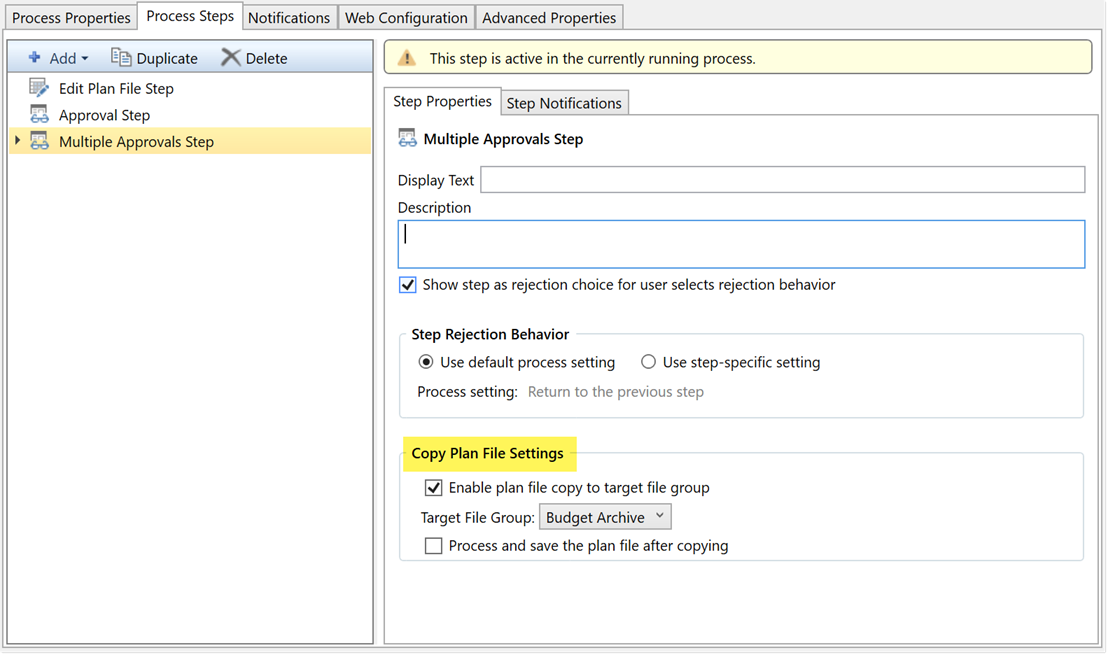
New process option to copy plan files
If you want a step to trigger a plan file copy action, complete this section as follows:
- Select Enable plan file copy to target file group.
- Select the target file group for the copy action. You can select any file group that uses the same plan code table as the current file group.
- If you want the copied plan file to be saved and processed within the target file group, select Process and save the plan file after copying. If you do not select this option, then the plan file will be copied to the target file group but its data will not be reflected in the associated tables for the target file group. You might want to copy without processing if the target file group is only intended as an archive, or if plan files in the target file group get processed in some other way.
When this step is completed and the plan file moves to the next step in the process, the following actions automatically occur:
-
The plan file is copied to the target file group.
-
The copied plan file is started in the designated Plan File Process for the target file group, if that process is configured as the target process for the copy action. See Configuring a plan file process for the target file group for more information.
-
If Process and save the plan file after copying is enabled for the copy action, then the copied plan file is processed by Scheduler. This includes refreshing all active Axiom queries where Refresh during document processing is enabled, executing a save-to-database, and then saving the file. This processing is run as the user who completed the step, so that user must have the following level of access to the plan file within the target file group (either configured or elevated): Read/Write with Allow Save Data.
The copy action is not performed if the step is rejected, aborted, or skipped. The plan file must complete the step in order to trigger the copy action.
For Multiple Approvals Steps, the copy action can only be enabled on the parent step, not on the child approval steps. If enabled, the copy action occurs when all child approval steps have been completed, and any processing is performed as the user who completed the last child approval step.
Requirements and limitations
-
The target file group must contain the same templates that were used to create the files in the source file group. This is to allow use of Process Plan Files and Print Plan Files in the target file group.
-
The target file group must use the same plan code table as the source file group (for example, both file groups could use the DEPT table).
-
It is up to the client or the solution designer to ensure that the file groups are set up appropriately so that the copied plan files work as expected in the target file group, and that the target file group contains compatible driver files, calc methods, and any other necessary supporting components. The only validation performed by the copy action is to check for the presence of the source template in the target file group.
Keep in mind that this feature does not provide any special notification behavior regarding the copy action. If desired, you can set up a custom Step Completed notification for the step that performs the copy action, to notify interested parties that the plan file has been copied. If the target file group has a plan file process (as discussed in the next section), then you can set up a custom Step Activated notification for the first step, to inform the new step owner that the plan file has been copied from the source file group and is ready to be worked on.
Configuring a plan file process for the target file group
The target file group for the plan file copy action can also have a plan file process, so that the copied plan files can progress through a series of steps in the new file group. When the plan files are copied from the source file group to the target file group, the copied plan files are automatically started in the target plan file process.
The plan file process in the target file group should be set up as follows:
-
On the Advanced tab of the plan file process definition, enable the option Treat as copy plan files target process. When this option is enabled, plan files are not started in the process when the overall process is started. Instead, the plan files will be started in the process when they are copied from the source file group.
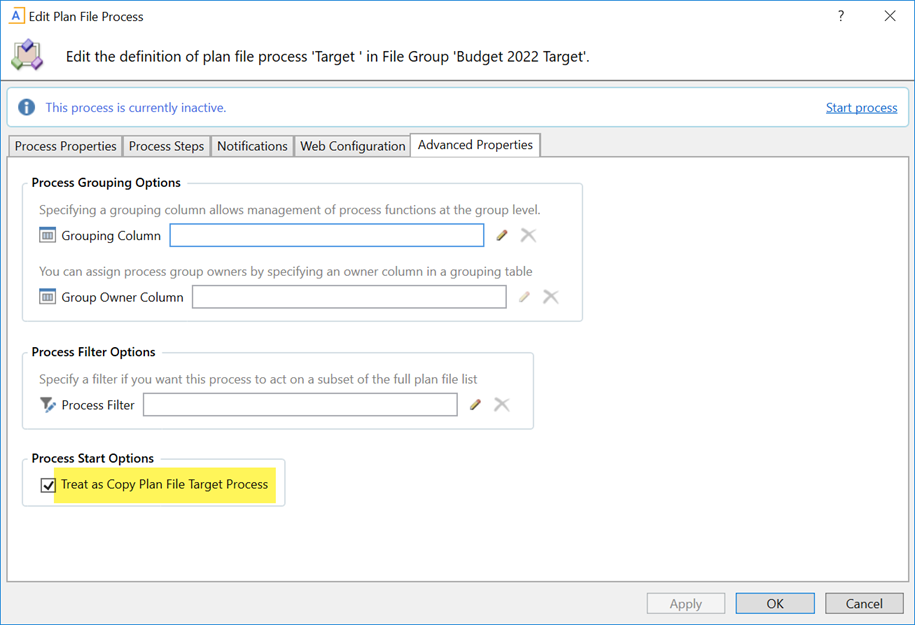
- When configuring the steps in this process, keep in mind the following:
The "Step Activated" notification for the first step should be used to inform the owner that the plan file has been copied and is ready to be worked on in the target file group. You may want to customize the notification for this particular step to reflect any special information relating to the copy plan files action. For more information on customizing notifications, see Configuring notifications for a plan file process and Defining notifications at the step level for a plan file process.
Assuming that the copy actions will occur at different times for different plan files, then the step due dates should be configured as relative to the step start date. Specific due dates should only be used if all copy actions will occur within a known timeframe.
-
The process must be the designated Plan File Process for the target file group, in the file group properties. This identifies the process to start plan files in when the plan files are copied.
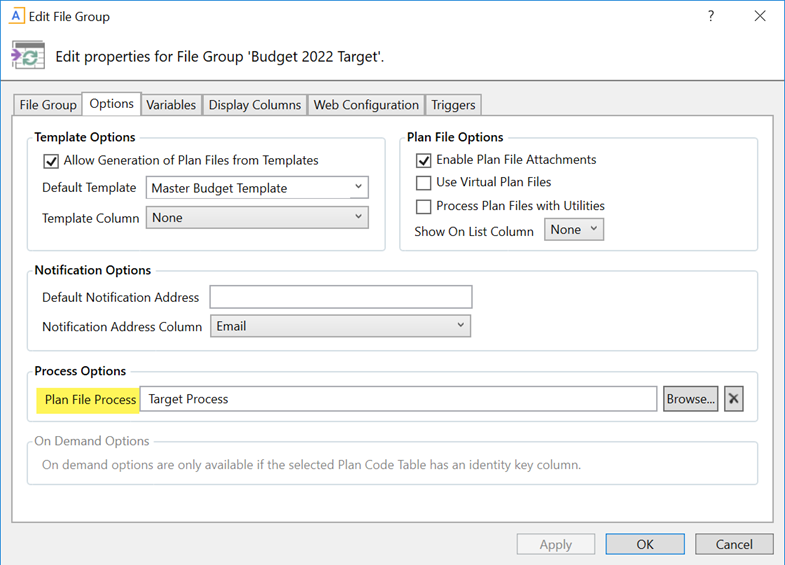
- Start this process before any plan files will be copied from the source file group to the target file group, so that the process is active and ready to deal with copied plan files.
NOTE: The process in the target file group should not use the Process Grouping Options on the Advanced tab of the process, because these options are not compatible with the Treat as copy plan files target process option. Both of these features control how plan files are started in the process, and each feature works differently. However, the step-specific Grouping Column option can be used to display process tasks in groups within the Process task pane.
