AX2784
Opening a plan file
In the Desktop Client General term for using either the Excel Client or the Windows Client, both of which are installed to the user's desktop., plan files are accessed from the File Groups group on the Axiom tab, or in the Explorer task pane. Your security settings determine what file groups Sets of related files that are used to develop planning or financial data. File groups consist of plan templates, drivers, plan files, utilities, and calc method libraries. you have access to, and which plan files Files for modeling and saving planning data. Generally, each code or record of the designated plan code table (for example, department or project) has a unique plan file that is dynamically generated based on a template. you can access within the file group. Your access rights to each plan file (read-only or read/write) are determined by a combination of your security settings and whether you are the current owner of the plan file in an active plan file process.
NOTE: The names of the file groups and how they are presented to you is determined by your organization. Although the default presentation is on the File Groups group of the Axiom tab, your organization may decide to customize the group name or location, or present file groups in a custom ribbon tab or task pane. Plan files may also be accessible via the Process task pane. Contact your system administrator if you have any questions about how to access your plan files.
To open a plan file:
-
On the Axiom tab, in the File Groups group, click the name of the file group that you want to work with. The following screenshot shows some example file group buttons:
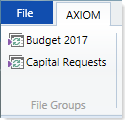
If you have access to any file group administration features, then clicking on the file group button will bring up a menu with your options. In this case, you must click Open Plan Files in order to open a plan file. If you do not have access to any file group administration features, then clicking on the file group button automatically launches the Open Plan Files dialog.
File groups can be organized into categories. In that case, click the category name to open a sub-menu with the list of file groups in the category, and then click the desired file group name.
TIP: You can also open plan files from the file groups listed in the Explorer task pane.
-
In the Open Plan Files dialog, select the file or files that you want to open, and then click OK.
This dialog lists all plan files available to you based on your Security settings. If you have previously opened a plan file within this session, that plan file will be selected by default when you enter the dialog (unless the dialog displays plan files in groupings, in which case previous selections are not retained).
The search box at the top of the dialog can be used to quickly find a particular plan file. The file group administrator determines which plan file properties are included in this search, but by default the plan code and description are searchable. You can also sort and filter the list using standard Axiom grid functionality.
TIP: If you have read/write permissions to a file but you want to open it as read-only to prevent locking the file from other users, right-click your selection and then select Open Read Only.
If the dialog is empty, then either you do not have access to any plan files in the file group, or the plan files have not yet been created for the plan codes that you have rights to.
The selected plan files open. If a file was opened read-only, then the text (R/O) displays in the file tab. Read-only plan files cannot be saved.
NOTE: If another user has the plan file open with read/write permissions, then the file will be opened as read-only, regardless of your security permissions.
If the plan file is form-enabled, it opens as a web form either within the current client (Windows Client only) or in the Web Client browser. When using Axiom forms, the form is always opened as read-only, and any save processes are for saving data to the database only. The functionality available in an Axiom form is solely dependent on how the form is configured. If you have any questions about the use and features of a web-enabled form, contact your system administrator.
Advanced options
The following advanced options in this dialog are generally only available to administrators:
- If you want to open a plan file without refreshing Axiom queries that are configured to refresh on open, right-click the file and then select Open Without Refresh. Generally, you should only do this if you are opening the file for troubleshooting purposes or to edit its configuration only.
- If no plan files have been created for this file group, and you have rights to create plan files, then a link appears in the blank plan file list: Create Plan Files for File Group. You can click this link to open the Create Plan Files dialog.
- If you want to see plan codes that do not yet have a plan file, select Show Plan Files that have not been created. This is for reference only; you cannot create individual plan files from this dialog.
- If the plan file is form-enabled and you want to open it as the source spreadsheet file instead of as the web form, select Open as Spreadsheet. This option is available to all users.
