AX2793
Creating a new report
You can create a new report if you have read/write access to at least one folder in the Reports Library. You can use any of the methods discussed below to create a new report. If you do not have these permissions, then the associated menu options for creating new reports will not be available to you.
NOTE: After saving a new report to the Axiom file system, you may not see that new report displayed in Axiom Explorer or the Reports menu until the file system has been refreshed. You can go to Reports > Refresh file system to manually trigger a refresh and cause the new report to display.
Creating a new report using the Report Wizard
You can create a new report using the Report Wizard. In the wizard, you make selections regarding the type of report that you want to create and the desired data, and then the wizard creates a report based on your choices. You can then further modify the report as needed.
To create a new report using the Report Wizard:
- On the Axiom tab, in the Reports group, select Reports > Report Wizard.
Creating a new blank report
You can create a new report "from scratch" using the default blank report template. This template is entirely free-format.
If your organization has saved additional report templates, you can use those to create a new report as well. Only administrators can create new report templates.
To create a new blank report:
-
On the Axiom tab, in the Reports group, select Reports > New Report.
If your system has multiple report templates, you can select the template that you want to use from this menu. Otherwise, the default ReportTemplate is automatically used.
A new report file opens, containing a Control Sheet and one or more blank sheets. Give one of the blank sheets a name and configure it on the Control Sheet. You can use the Sheet Assistant to do this, or you can manually type the sheet name into the Control Sheet.
You can now use Axiom file functionality on this sheet, such as using Axiom queries to bring in data.
Certain features do not require the sheet to be set up on the Control Sheet. For example, if you only want to use Axiom functions to query data, such as GetData, then you do not have to use the Control Sheet. However, in most cases you will want to configure used sheets on the Control Sheet.
Saving a new report
To save a new report, click Save in the File Options group of the Axiom tab. When you save the new report for the first time, you are prompted to define a file name and select a folder location in the Reports Library. You can also define a description for the report.
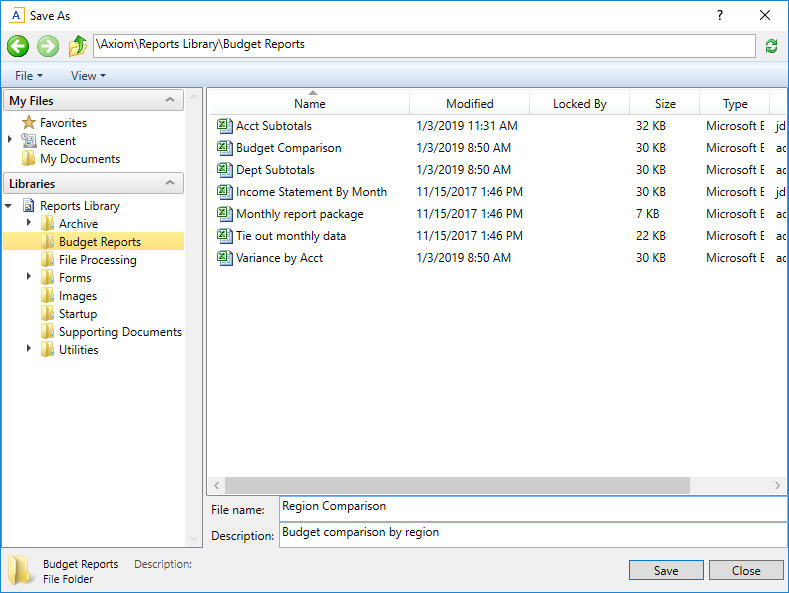
You must have read/write permissions to a folder in order to save a report there. A lock icon displays next to folders where you do not have read/write permissions. If you have access to a My Documents folder, you can also save reports there for your own use.
If you later want to change the file name, location, or description, you can use Axiom Explorer. If you do not have rights to access Axiom Explorer, you can edit the description by using Save As (Repository) (save the file with the same name and location, but edit the description).
You can also choose to save the report to your local drive or to a network location, by using Save As (Local File). In this case the report is not stored in the Axiom Software database and is considered to be a non-managed file.
NOTE: Access to certain task panes (such as the Sheet Assistant) may depend on security permissions defined at a folder level. When a new report file is created, the file location is assumed to be the root of the Reports Library until the file is saved. Therefore access to task panes for brand new reports depends on the user's permissions defined at the Reports Library level. If a user does not have permission to the task panes at the Reports Library level but does have access at a sub-folder level, then the user will not see the task panes until they save the file to that sub-folder.
Creating a new report based on an existing file
You can use Save As to create a new report based on a copy of an existing report. You can save the copied file to the Reports Library, or as a local non-managed file.
You can also create a report based on an existing Excel file, by opening the Excel file in Axiom Software. If you want to use certain Axiom file features such as Axiom queries, you must add a Control Sheet to the report.
