AX1600
You can define custom help text for use within browser-based files in Axiom Software (Axiom forms or web reports). This feature is intended to provide custom documentation for individual files—for example, to provide instruction on how to fill out the fields in an input form, or to provide more information on the data and terms shown in a dashboard.
To create custom help text, you define the following:
- A user-defined help code that identifies the help text
- A title for the help text
- Body text to define the instructional or informational text for the form user
Once the help text is defined, it can be used in Axiom forms and web reports, using the following features:
- Help Code property at the file level
- Form Help component (Axiom forms only)
- Menu component (Axiom forms only)
When a user clicks a help icon that is associated with a custom help code, a panel opens along the right-hand side of the page to show the associated help text.
NOTES:
-
Only administrators can create, edit, and delete custom help text for Axiom forms.
-
The ability to define custom help text is separate from the Axiom Software Help delivered with the software. The form help feature is intended to support form-specific, context-sensitive help for the unique forms in your system.
Accessing the Custom Help Admin page
To access the Custom Help Admin page:
-
In the Web Client, click the menu icon
 in the Global Navigation BarThe blue bar across the top of pages in the Web Client. The Global Navigation Bar provides access to system-wide features.. From the Area menu, select System Administration.
in the Global Navigation BarThe blue bar across the top of pages in the Web Client. The Global Navigation Bar provides access to system-wide features.. From the Area menu, select System Administration.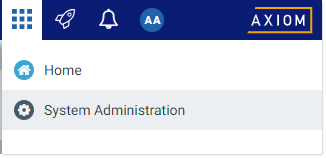
-
From the Navigation panel, select Tools > Custom Help Admin.
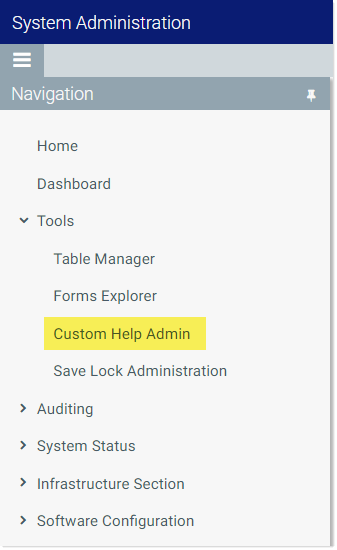
You can also access the Custom Help Admin page directly using the following URL:
|
Example On-Premise URL |
http://ServerName/Axiom/FormHelpSearch Where ServerName is the name of the Axiom Application Server, and Axiom is the default name of the virtual directory. |
|
|
Example Cloud System URL |
https://ClientName.axiom.cloud/FormHelpSearch Where ClientName is the name of your Axiom Cloud Service system. |
The Custom Help Admin page displays a grid with all of the help codes defined in your system. If the grid is blank, then no help codes have yet been created. If your system has one or more installed products, then you may see help codes that were created as part of the product installation, for use in files provided by the product.
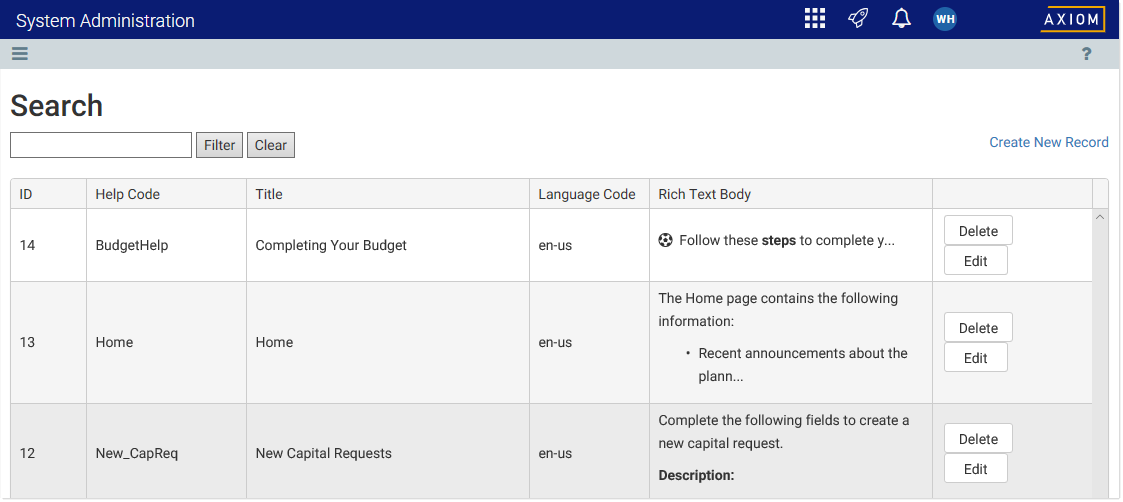
Example Custom Help Admin page
You can use the Search box at the top of the page to filter the grid. The search checks for matches in the following fields: Help Code, Title, and Rich Text Body. This can be helpful to locate a particular help code.
Adding a help code
You can add as many help codes as needed. Each help code must have a unique help code / language code combination.
To add a new help code:
- In the Custom Help Admin page, click Create New Record.
-
In the Create New Custom Help page, complete the following:
Item Description Help Code
The code to identify the help text. This is the code that you will use in Axiom forms and web reports in order to display the help text.
The code can be up to 50 characters, and can use numbers, text, spaces, and special characters.
When viewing custom help in the help panel, the help code displays in a tooltip when hovering your cursor over the help title.
Title
The title for the help text. This text displays using a title format at the top of the help panel.
The title text can be up to 100 characters, and can use numbers, text, spaces, and special characters.
Language Code
The language to associate with this help code, so that users running Axiom Software in that language will see this help text.
Currently, there are two available choices:
- en-us (default): English
- fr-fr: French
If all of your users run Axiom Software in the same language, select that language if it is available. Otherwise, use the default of en-us.
If you have a multi-language deployment and you want to define help codes that work with multiple languages, see Using multiple languages with help codes.
Rich Text Body
The body text for the help. You can use the rich text editor to apply formatting to the text. For more information, see Defining the help text in the rich text editor.
- If you want to see what the help code will look like when it is viewed in a file, click Preview. This will show the help text in the same help panel that is used in Axiom forms and web reports.
- Click Save to save the new help code.
The new help code can now be used in Axiom forms and web reports.
Editing a help code
You can edit help codes that your organization has created at any time. Generally speaking, users will see these changes immediately (though, not if the help code is currently open in a panel).
If your system contains help codes that were created as part of a product installation, these topics should not be edited.
To edit a help code:
- In the Custom Help Admin page, locate the help code that you want to edit, and then click Edit on that row. You can use the search box at the top of the page to find the code.
-
In the Edit Custom Help page, edit any of the help properties as needed. Keep in mind the following:
-
If you change the help code, this will break any references to the code in Axiom forms and web reports. You should not change the help code unless you know that the code is not being used, or you are prepared to manually locate and update all files that use the code.
-
If you change the body text, the changes will be immediately viewable by end users as soon as you click save. If you need to make extensive changes to body text that may take several revisions, and the help code is referenced by files that are actively being used by end users, you may want to make your changes in a new help code. When you are done, you can either edit your files to point to the new code, or delete the old code and give the new topic the old code.
-
- If you want to see what the help code will look like when it is viewed in a file, click Preview. This will show the help text in the same help panel that is used in Axiom forms.
- Click Save to save your changes.
Deleting a help code
You can delete help codes that your organization has created at any time. Keep in mind that if you delete a help code that is referenced by an Axiom form or web report, that reference will now cause an error. You should be sure that the help code is no longer needed before deleting it.
If your system contains help codes that were created as part of a product installation, these topics should not be deleted.
To delete a help code:
- In the Custom Help Admin page, locate the help code that you want to delete, and then click Delete on that row. You can use the search box at the top of the page to find the code.
The help code is deleted. There is no way to undo this action.
Using multiple languages with help codes
You can configure help codes to display in multiple languages, so that users see the correct language version for the specified help code. This feature works as follows:
-
When a particular help code is opened in the help panel, Axiom Software first looks to see if that help code has an entry with a language code that matches the current language (as determined by the browser's configured language).
-
If a match is found for the help code and language code, that help code is displayed. Otherwise, the English (en-en) version is displayed.
For example, if you have users that use both English and French, you can provide help as follows:
- Create one help code with a code of DashboardHelp, language set to en-us, and body text written in English.
- Create another help code with a code of DashboardHelp, language set to fr-fr, and body text written in French.
- Set up the file to use the help code DashboardHelp.
In this example, when a user running an English system views the file, they will see the English version of the help code. And when a user running a French system views the file, they will see the French version of the help code. If users are running a third language, such as Swedish, those users will see the English version of the help code (because there is no match for the specified help code with a Swedish language code).
Defining the help text in the rich text editor
When you create or edit a help code, you can define the body text for the help using the rich text editor. The rich text editor provides basic font formatting, as well as lists and alignment.
If you want to add a symbol or a link to the text, you must edit the HTML directly. Click the </> button to open the View HTML window. Within this window, you can manually add the following:
| Item | Description |
|---|---|
| Symbols |
To display a symbol in the help text, use syntax such as the following: <span class="fa fa-soccer-ball-o"></span> Where the text in the class parameter is the symbol name. You can use any symbol that is available for use in the Symbol tag and other areas of Axiom forms. The Symbol Chooser dialog in Axiom forms can be used to find the symbol name. |
| Hyperlinks |
To include a link in the help text, use syntax such as the following: <a href="http://www.axiomepm.com" target="_blank">Axiom Software</a> Where the text in the href parameter is the URL, and the text in between the The link opens in a new window using this syntax. |
When creating the help text, it is recommended to only use the rich text editor to apply formatting, and only use the View HTML window to add these special items or to troubleshoot formatting issues. Any HTML manually added to the help text is done at your own risk.
