AX1547
When viewing an Axiom form, you can view comments that other users have made about the document and also make comments about the document. New comments are stored in the message stream for that document, so that all other users who access the document can see the comment. Additionally, you can "tag" other users in the comment, so that the tagged users are notified about the comment.
Viewing comments
To view the message stream for the current document, click the Messages icon (the speech bubble) in the gray task bar across the top of the form. The Message Stream panel opens, showing all comments that have been made about the document.
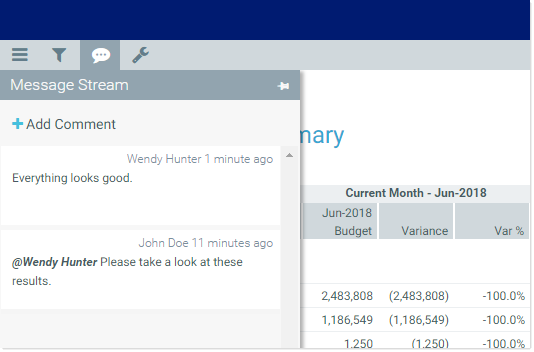
Example message stream
Comments are displayed in the order they were made, with the most recent comment shown at the top of the panel. Each comment shows when the comment was made and the user who made it.
If the comment contains more content than can be displayed within the panel view, then you can click the > symbol to open a dialog with the full comment text.
Comments are stored for the life of the document, and cannot be deleted.
NOTE: The gray task bar is only available if it has been enabled for the form. Even if the task bar is available, the Messages icon will only display if the form has defined refresh variables (which is determined by the form designer).
Adding a comment
To add a comment, click Add Comment at the top of the Message Stream panel. In the Add Comment dialog, you can define an optional title for the comment, and then define the comment text. Basic text formatting of bold, italic, and underline can be used.
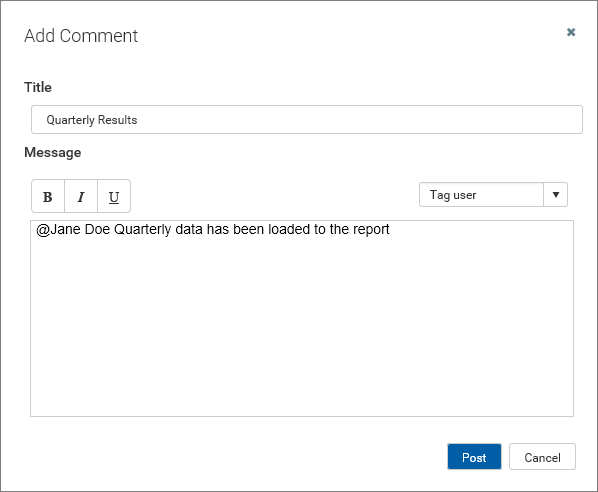
If desired, you can "tag" one or more users in the comment, so that those users are notified about the comment. Any user tagged in the comment will receive an email that contains the content of the comment and a link to the document. To tag a user, use the Tag user box to find a user and insert the tag. You can type into the box to find a specific user, or select a user from the drop-down list. When you click on a user name in the list, a tag will be inserted at the current cursor point in the comment text. The tag displays as @FirstName LastName.
When you click Post, the comment is saved to the message stream, and any tagged users will be notified.
NOTES:
-
All users with access to the document can see comments posted to the message stream. Any comments made should be appropriate for the entire document audience. Do not post any sensitive information to the message stream.
-
Adding a comment automatically subscribes you to the document's message stream, and tagging a user automatically subscribes that user to the document's message stream.
Ongoing notifications (subscriptions)
If you have made a comment in a document's message stream, or if you have been tagged in a comment, you are now subscribed to that document's message stream. Whenever a new comment is made to that document's message stream, you will receive a notification in the Notifications
The notification details the user who made the comment and when it was made, the text of the comment, and a link to open the file.
Currently it is not possible to unsubscribe from a document's message stream once you have been subscribed.
More information for form designers
-
The ability to view and add comments is only available if the Message Stream has been enabled for the document. For more information, see Enabling or disabling the message stream for Axiom files.
-
The message stream requires the Web Client Container to be enabled for the form. By default, the container is enabled for new forms. For more information, see Using the Web Client Container with Axiom forms.
